Using the virtual keyboard, 2 using the virtual keyboard – AVer EXR5016_series user manual User Manual
Page 41
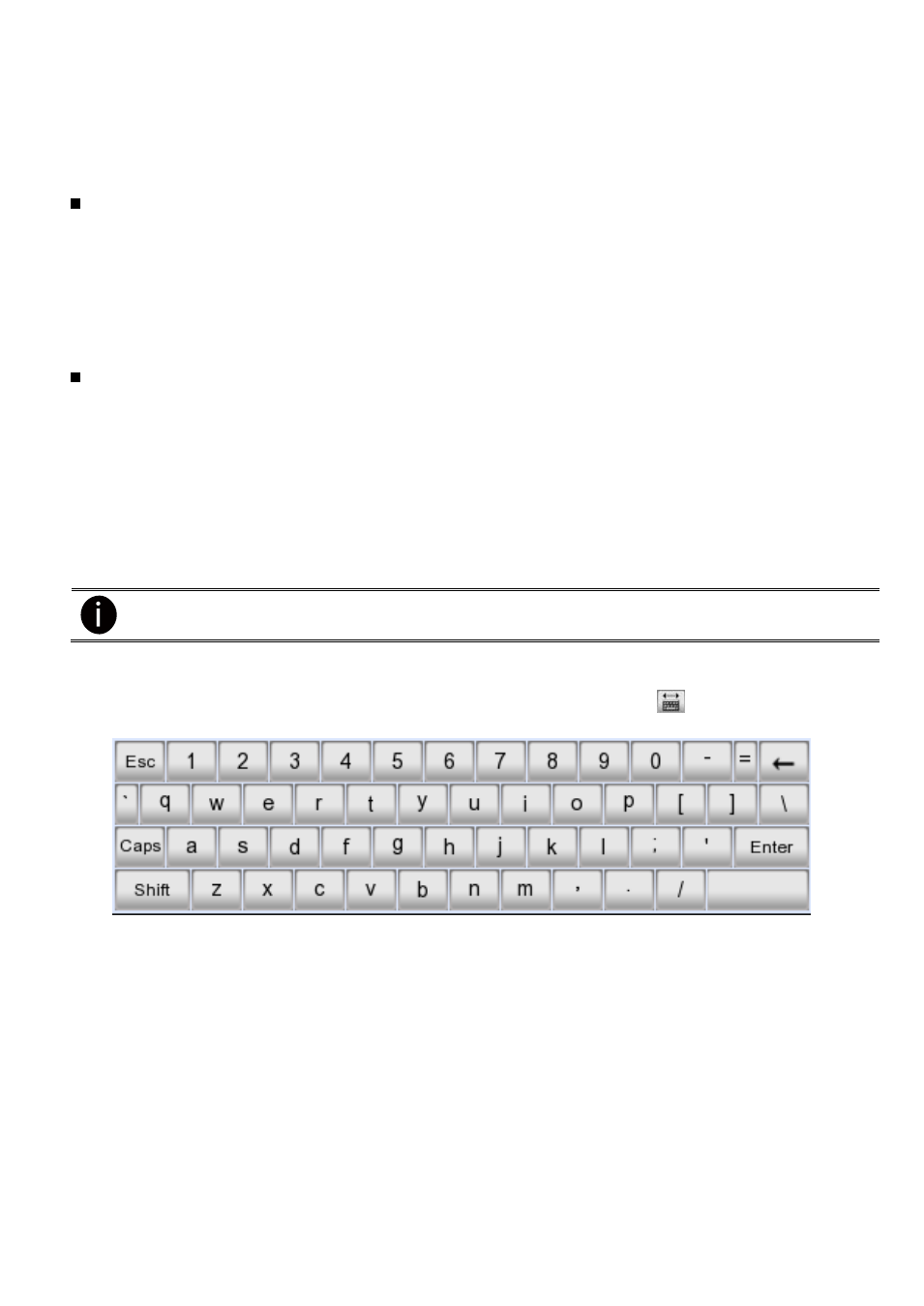
33
5. Setup the date and time in order to have correct recording time and date. Following the below steps to setup
date and time:
a.
Click Setup and enter the password
b.
In Time section, click Setting button of System Time.
c.
Select the date and adjust the time, and then, click OK.
6. Following the below steps to connect the IP and analog camera.
To connect analog camera(For EH series only)
a. Plug the analog camera video cable into DVR video port.
b. Click Setup → Camera
c. Select camera channel and type of camera
– Analog Camera
d. And then, enable the camera
e. Give a name of camera and enter short description.
f. Adjust the bright, contrast, hue, and saturation of camera
g. Click OK
To connect IP camera
a. Click Setup → Camera
b. Select camera channel and type of camera
– IP Camera
c. And then, enable the camera
d. Click IP Setting
e. Enable Protocol, and then, select protocol, mode, video format, and channel of IP camera.
f. Enter IP address or URL of IP camera.
g. Enter ID and password if IP camera’s access authority is required.
h. Click OK.
i. To connect another IP camera, follow the above steps.
DVR unit doesn
’t supply the power to connected external devices.
2.1.2
Using the Virtual Keyboard
User can use the Virtual Keyboard when the keyboard is not available. Just click
or right-click screen to
call out the virtual keyboard. For uppercase, click Caps button. To exit, click Esc.
