AVer EXR5016_series user manual User Manual
Page 168
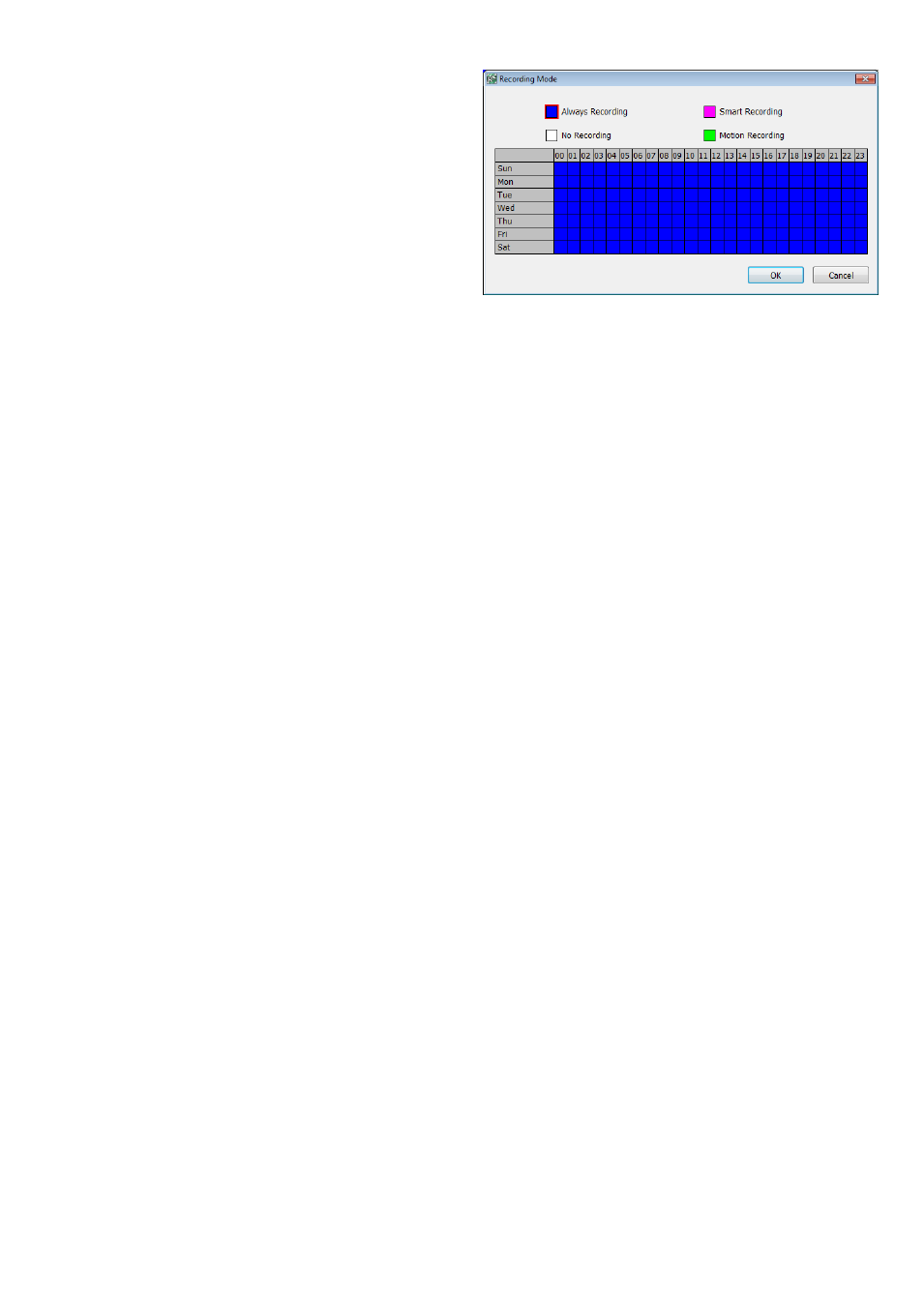
160
(2) Recording Mode
The horizontal blocks from 00 to 23 represent the time in
24-hour clock and the vertical block 1 to 7 represent the
day in the week block (Sunday to Saturday). To record in
full 24 hours and 7 days a week, select the recording
mode and click the button. If you want to only record
at a particular time or day, click Schedule button and
select the Recording Mode , and then click on the time
or day blocks. When the system starts recording a red
triangle mark would appear at the upper left corner of
the screen.
The recording modes are listed below:
- Always Recording
Record the video from the selected camera and save it to the designated storage path
- Motion Recording
Start recording the video from the selected camera only when the system detects movement. Once a motion
is detected, the system automatically saves the previous frames and stop based on the Start Record Prior
and Stop Record After settings.
-
Smart Recording
Automatically switch to recorded at the maximum frame rate setting once a motion is detected and if there is
no motion, it records at the minimum frame rate setting.
- No Recording
The system
won’t do any recording.
(3) Motion Detection
Adjust the sensitivity of the motion detection. The higher the value, the finer the sensitivity is detected. When it
detects a motion, a green triangle mark would appear at the upper left corner of the screen.
