To setup remote console setting, 1 to setup remote console setting – AVer EXR5016_series user manual User Manual
Page 122
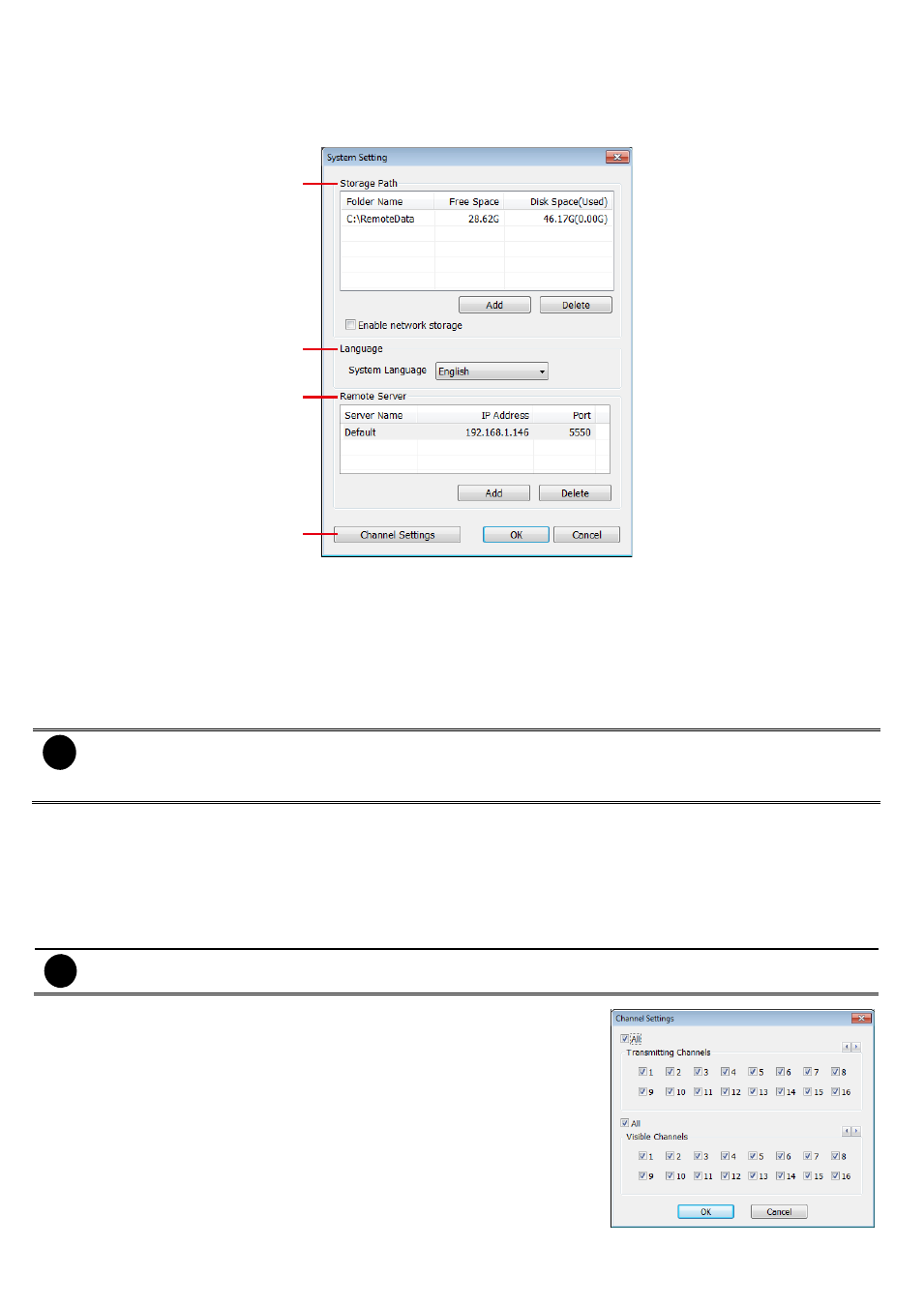
114
6.3.1
To Setup Remote Console Setting
Click Setup button to call out the System Setting windows. Click OK to exit and save the setting and Cancel to
exit without saving the setting.
(1)
(2)
(3)
(4)
(1) Storage Path
Set the directory on where to save the data. When there is not enough free space to record one hour data, the
system automatically replaces the oldest data. In case you have more than one storage path, the system
automatically saves the data to the next storage path. By default the data is stored in C:\RemoteData, to insert
another storage path, click Add. To remove the selected path, click Delete.
-
Enable network storage
Select the Enable network storage check box to send the recorded video in network-attached storage.
i
To add network storage, the Internet storage drive/folder must be mapped as Network Driver in DVR
server. To know how to assign or connect to a network drive, please refer to your Windows help file and
search “Map Network drive”.
(2) Language
Customize the system to display the tool tips and dialogs based on the selected language. By default the
language is in English.
(3) Remote Server
Enter the DVR Server IP and Server Port number.
(4) Channel Settings
i
EH5108/EH5108H/EXR5008series only has 8 channels will be available.
The numbers from 1 to 16 represent the camera ID. In Transmitting
Channels section, enable the camera number to receive the camera
signal from the server. In Visible Channels section, enable the camera
number to view the camera signal on Remote Console screen. To
select all the cameras, enable the ALL check box.
