To setup ip camera(for exr series), 2 to setup ip camera(for exr series) – AVer EXR5016_series user manual User Manual
Page 64
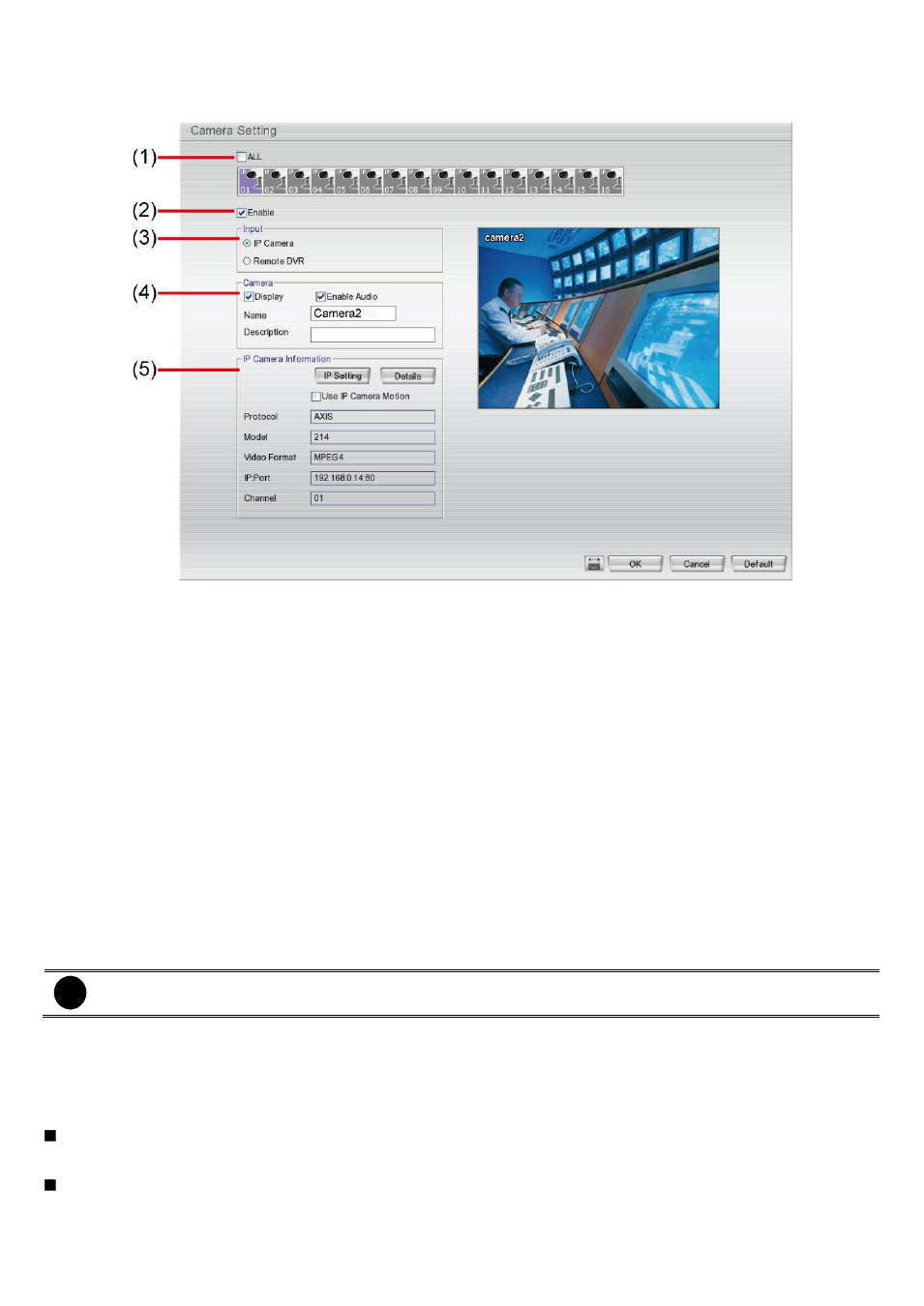
56
3.2.2
To Setup IP Camera(For EXR series)
Click Default will back to the factory default value.
(1) Camera Icons
Select the camera number you want to view. To enable/disable all cameras, click ALL check box.
(2) Enable
Set to enable/disable the selected camera. When there is no video source on the camera, we suggest disabling
it so that the system won’t detect it as video loss error.
(3) Input
Select the camera type as IP Camera.
(4) Camera
- Display
Enable/disable to show the video. Even if the video of the selected camera is hidden you can still record
the video and preview it in playback mode.
- Enable Audio
Enable/disable audio of the camera.
- Name
Change the camera name
i
DVR supports Chinese characters but only can be entered in remote site (remote setup).
- Description
Add a short comment
(5) IP Camera Information
To setup IP camera and display current IP camera information.
Using IP Camera Motion: Enable to use the motion detection function of IP camera if the IP camera has
support motion detection and the motion recording will based on IP camera
’s motion detection setting.
IP Setting: Click IP setting to add the IP camera.
