To cut and save the portion of the recorded video – AVer EXR5016_series user manual User Manual
Page 20
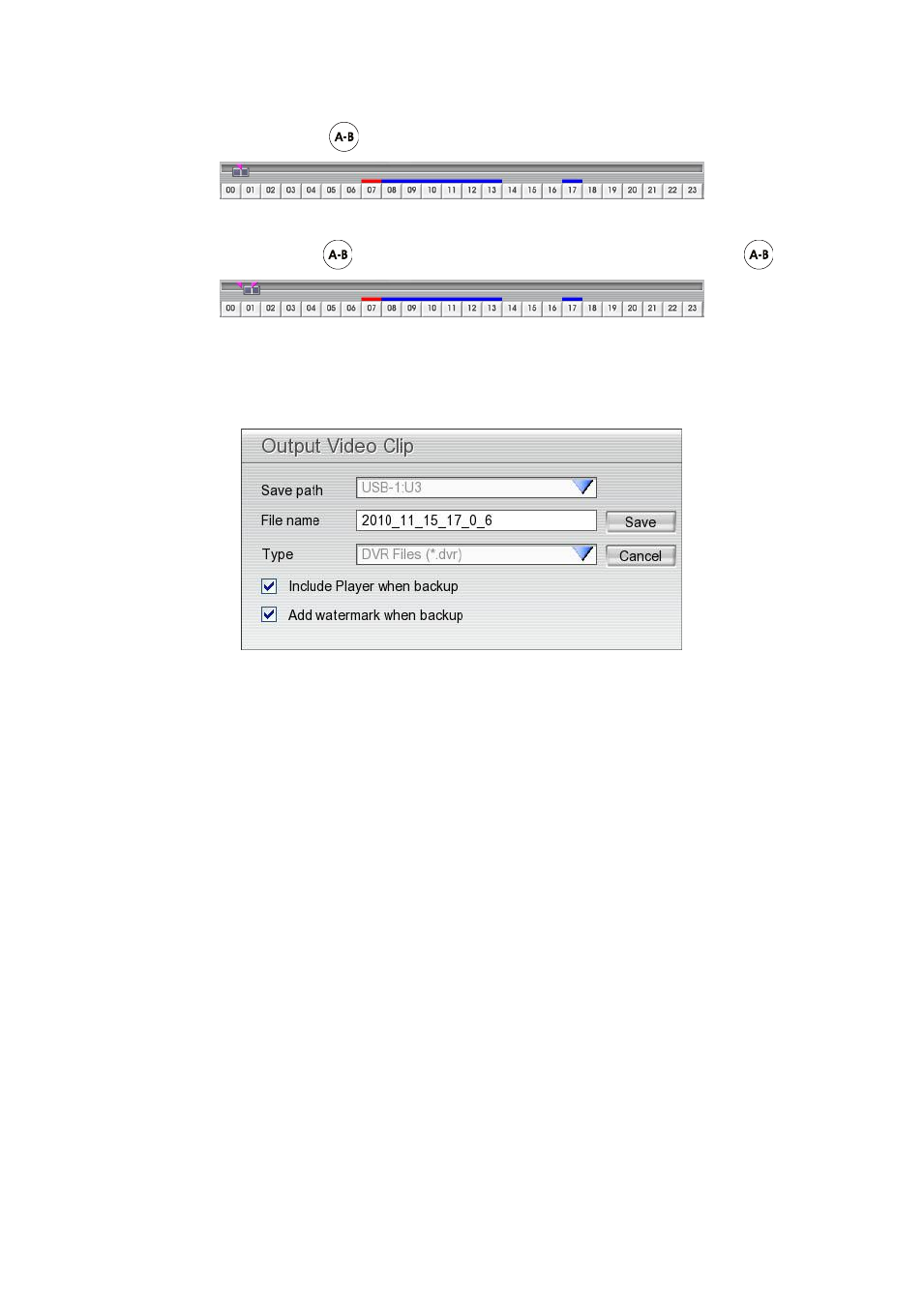
12
1.2.4.1
To Cut and Save the Portion of the Recorded Video
1.
Use the Playback Control buttons or drag the bar on the playback progress bar and pause on where you
want to start the cut. Then, click
to set the begin mark.
2.
Use the Playback Control buttons or drag the bar on the playback progress bar and pause on where you
want to end the cut. Then, click
to set the end mark. To cancel segmentation, click
button again.
3.
Click Export button and select Output Video Clip to save the wanted portion. User can rename the File
name. Mark
“Include Player when backup” option will include a Qplayer application in backup file for
palyback backup video clip later on. Mark
“Add watermark when backup” option to have watermark
protection on backup file and user can have watermark exam on Qplayer application.
4.
Click Save to save the video clip. User should see a folder named
“backup” on your USB storage device.
5.
To playback the backup video clip, using Qplayer application that is included in backup folder.
