AVer EXR5016_series user manual User Manual
Page 70
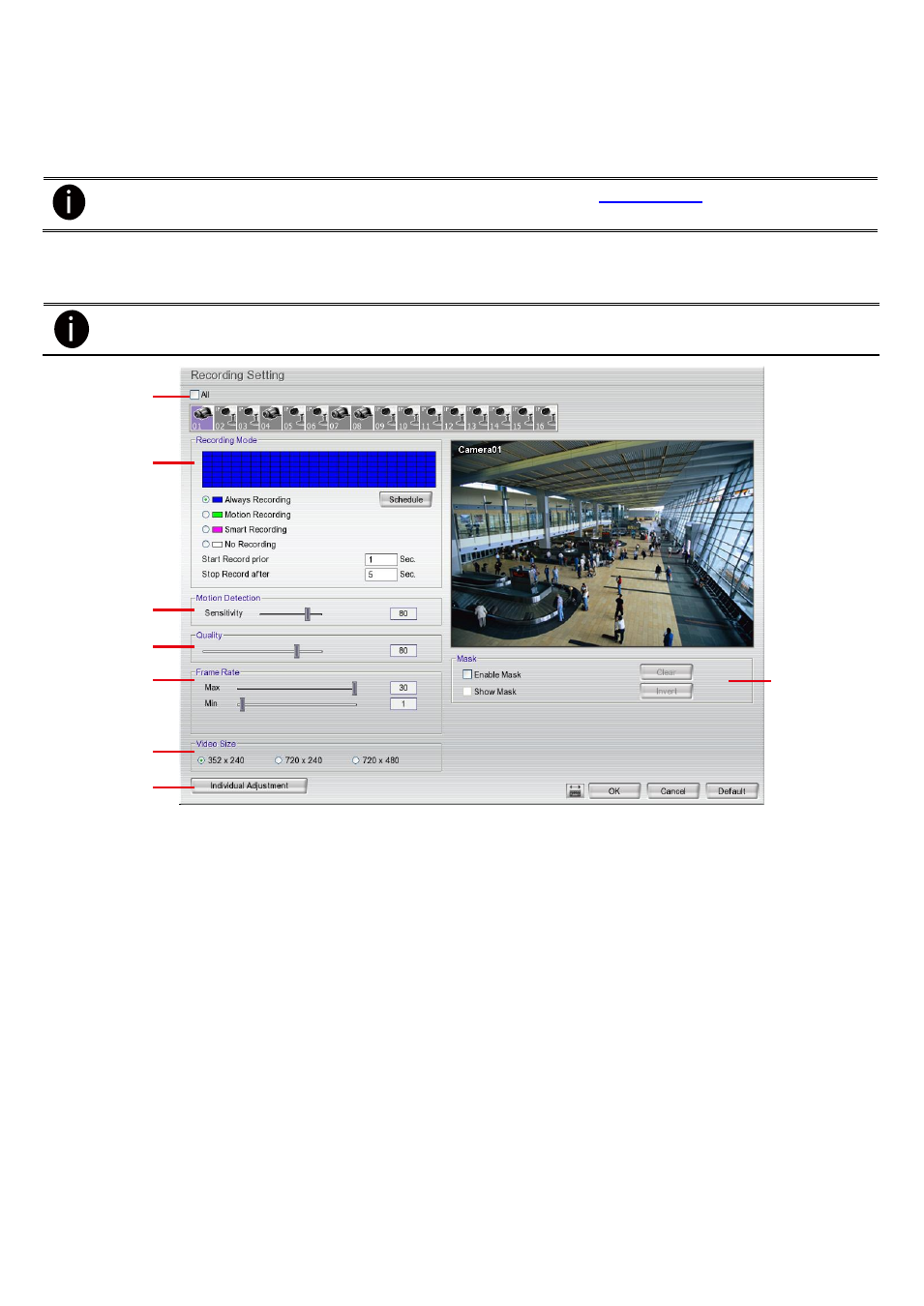
62
- No Recording
The system
won’t do any recording.
(3) Motion Detection
Adjust the sensitivity of the motion detection. The higher the value, the finer the sensitivity is detected. When it
detects a motion, a green triangle mark would appear at the upper left corner of the screen.
For EXR series, if motion detect of IP camera is enable (see also
), the DVR system will
based on the IP camera
’s motion detect setup for motion recording.
3.3.2
Setup Analog Camera Record Setting(For EH series Only)
Click Default will back to the factory default value.
EH5108/EH5108H/EXR5008 series only has 8 channels will be available.
(1)
(2)
(3)
(4)
(5)
(6)
(7)
(8)
(1) Camera Icons
Select the camera number you want to set the recording setting. To select all the cameras, enable the ALL
check box. To select more than one camera, Right click on the camera icon. To select one camera only, Left
click on the camera icon. The camera icon turns purple when it is selected.
(2) Recording Mode
The horizontal blocks from 00 to 23 represent the time in 24-hour clock and the vertical block 1 to 7 represent
the day in the week block (Sunday to Saturday). To record in full 24 hours and 7 days a week, select the
recording mode and click the button. If you want to only record at a particular time or day, click Schedule
button and select the Recording Mode , and then click on the time or day blocks. When the system starts
recording a red triangle mark would appear at the upper left corner of the screen. The recording modes are
listed below:
- Always Recording
Record the video from the selected camera and save it to the designated storage device
- Motion Recording
Start recording the video from the selected camera only when the system detects movement. Once a motion
is detected, the system automatically saves the previous frames and stop based on the Start Record Prior
and Stop Record After settings.
-
Smart Recording
