Installing a hard-drive carrier – Dell PowerVault NX3500 User Manual
Page 58
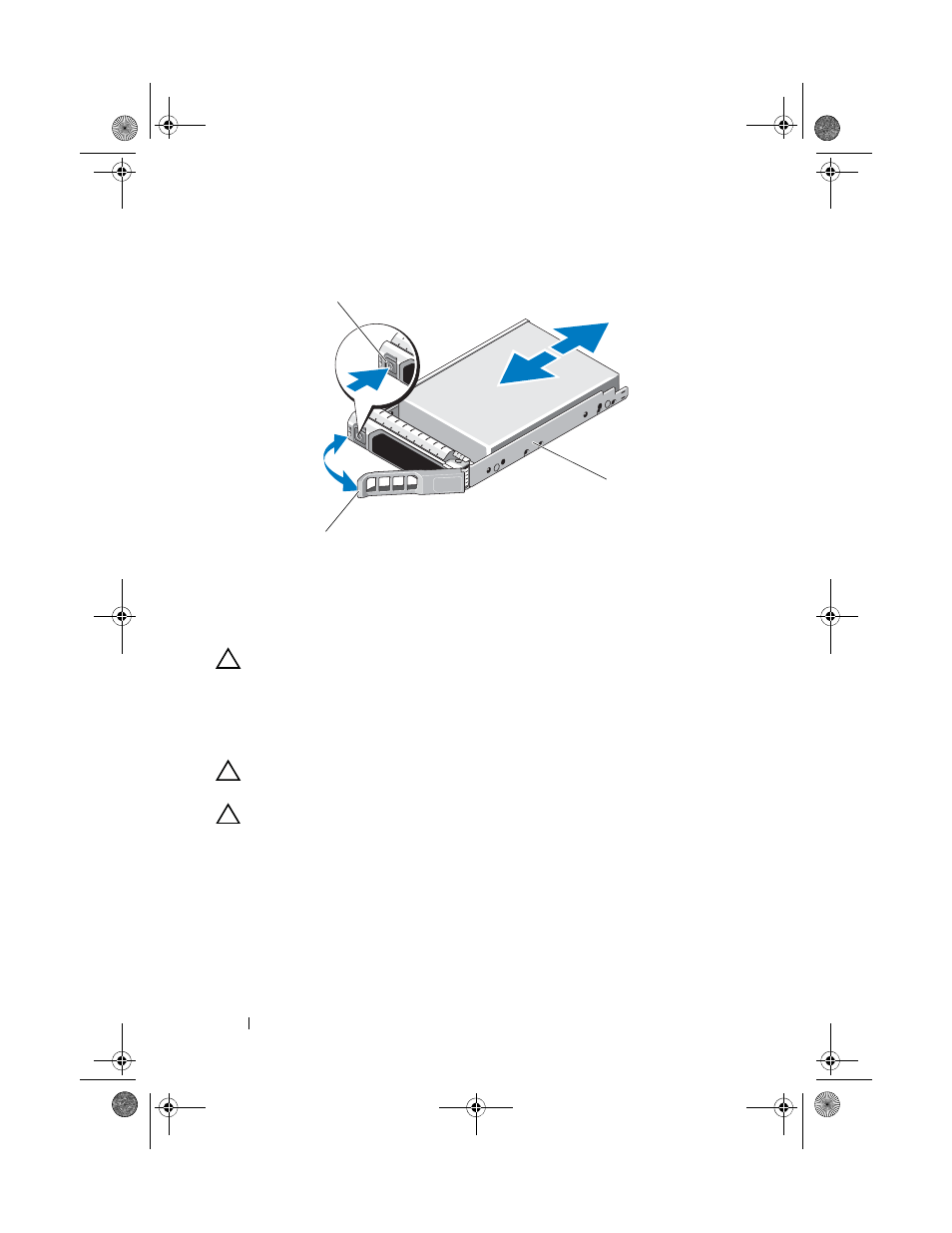
58
Installing System Components
Figure 2-5. Removing and Installing a Hard-Drive Carrier
Installing a Hard-Drive Carrier
CAUTION:
Many repairs may only be done by a certified service technician.
You should only perform troubleshooting and simple repairs as authorized in
your product documentation, or as directed by the online or telephone service
and support team. Damage due to servicing that is not authorized by Dell is not
covered by your warranty. Read and follow the safety instructions that came
with the product.
CAUTION:
Ensure that your operating system supports hot-swap drive
installation. See the documentation supplied with the operating system.
CAUTION:
Combining SATA and SAS hard drives in the same system
configuration is not supported.
1 If applicable, remove the front bezel. See "Front Bezel" on page 51.
2 Press the release button on the front of the hard-drive carrier and open
the handle.
3 With the lever on the hard-drive carrier open, slide the hard-drive carrier
into the hard-drive bay until it contacts the backplane.
4 Close the hard-drive carrier handle to lock the hard drive in place.
1
release button
2
hard-drive carrier handle
3
hard-drive carrier
1
2
3
book.book Page 58 Monday, January 24, 2011 12:24 PM
