Hard drives, Removing a hard-drive carrier – Dell PowerVault NX3500 User Manual
Page 57
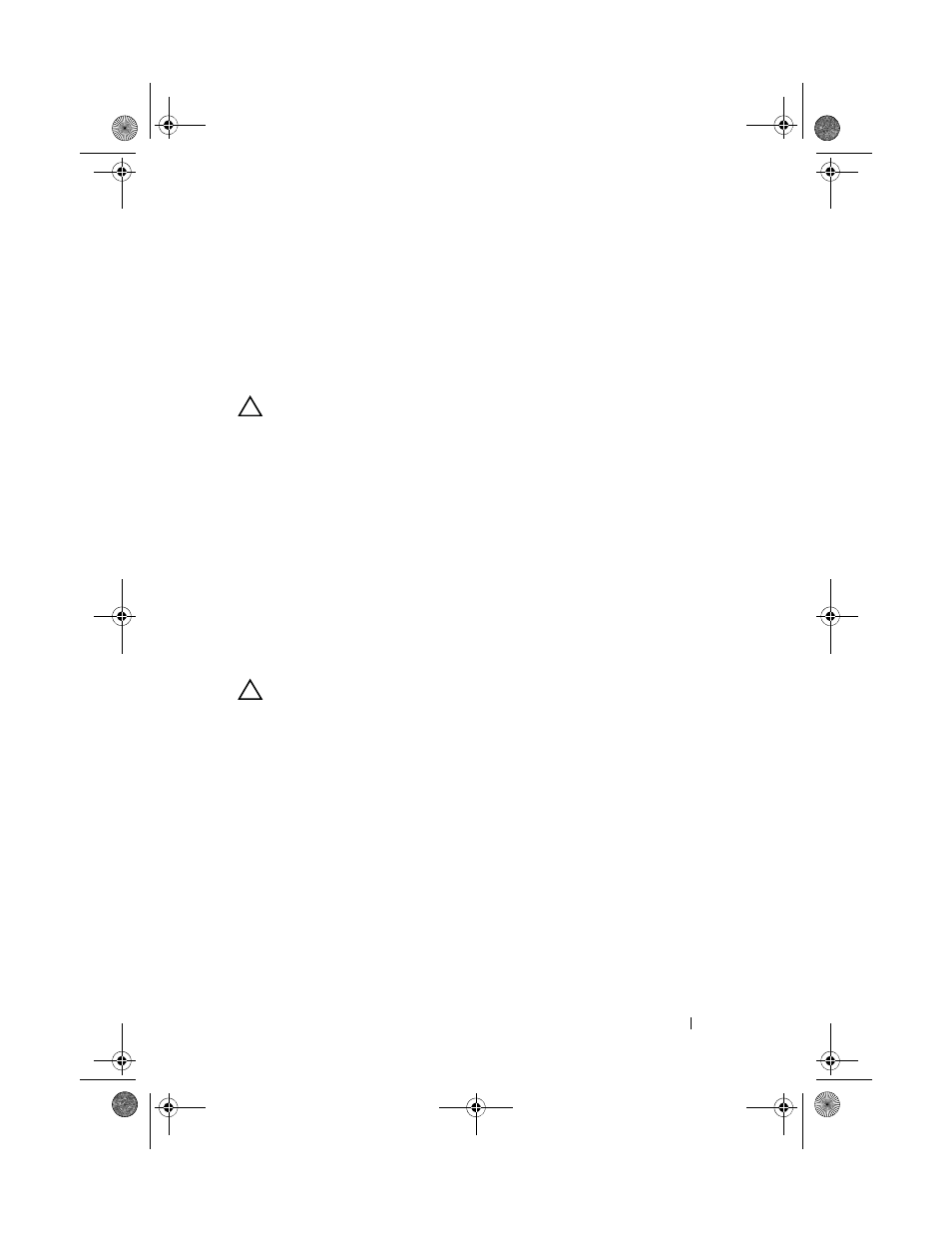
Installing System Components
57
Hard Drives
Your system supports two 3.5-inch SATA hard drives in 3.5-inch hot-swap
hard-drive carriers. The hard drives are connected to a SAS backplane through
hard-drive carriers and are hot-swappable.
Removing a Hard-Drive Carrier
CAUTION:
Ensure that your operating system supports hot-swap drive
installation. See the documentation supplied with the operating system.
1 If applicable, remove the front bezel. See "Front Bezel" on page 51.
2 Using the RAID management software, prepare the hard drive for removal.
Wait until the hard-drive indicators on the hard-drive carrier signal that
the drive can be removed safely. See your storage controller
documentation for information about hot-swap hard drive removal.
If the hard drive has been online, the green activity/fault indicator flashes
as the hard drive is powered down. When the hard-drive indicators are
off, the hard drive is ready for removal. See Figure 1-4.
3 Press the release button and open the hard-drive carrier release handle to
release the hard-drive carrier. See Figure 2-5.
4 Slide the hard-drive carrier out of the hard-drive bay.
CAUTION:
To maintain proper system cooling, all empty hard-drive bays must
have drive blanks installed.
book.book Page 57 Monday, January 24, 2011 12:24 PM
