Troubleshooting the processor, Troubleshooting a wet system, Troubleshooting the – Dell PowerVault NX3500 User Manual
Page 102
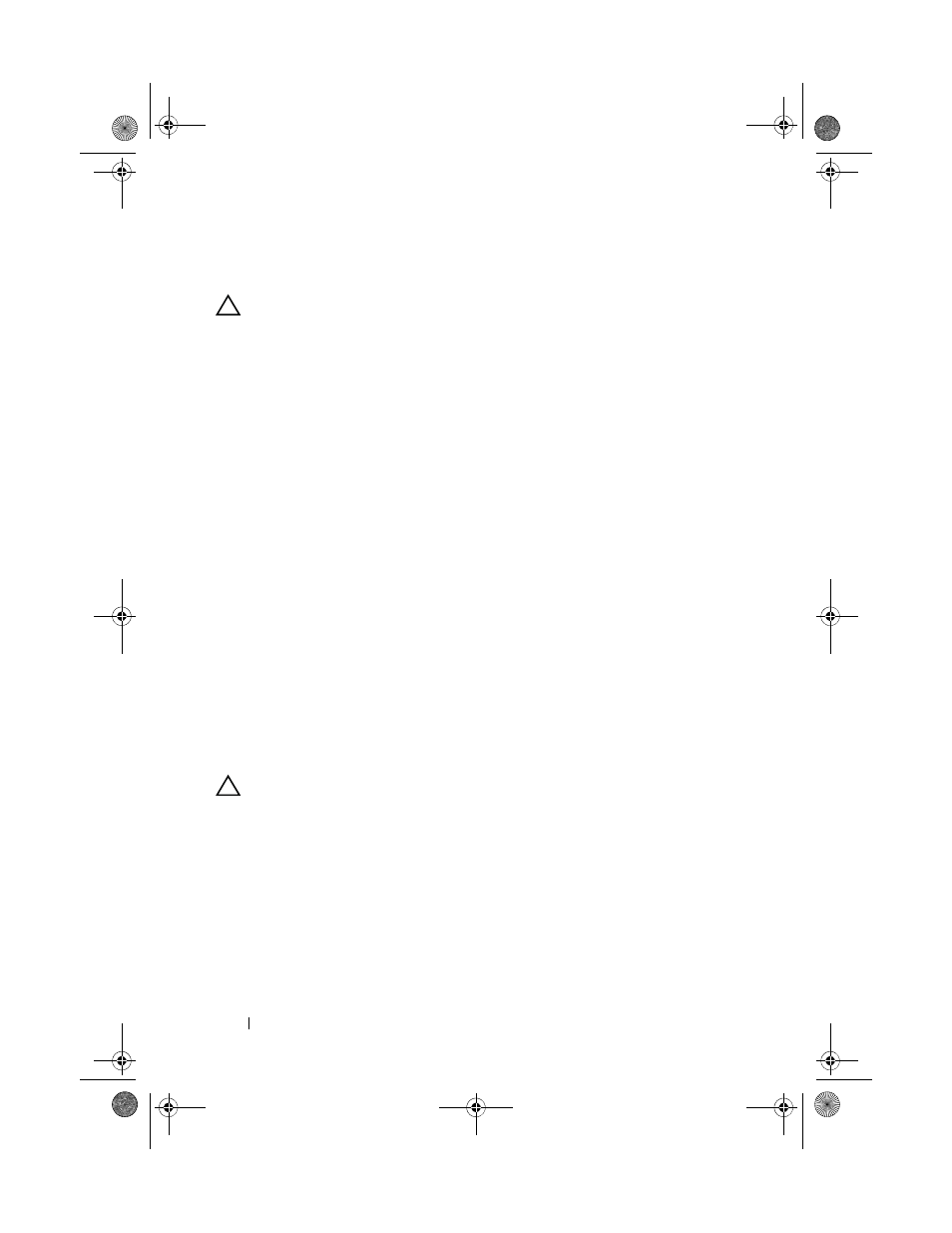
102
Troubleshooting Your System
Troubleshooting the Processor
CAUTION:
Many repairs may only be done by a certified service technician.
You should only perform troubleshooting and simple repairs as authorized in
your product documentation, or as directed by the online or telephone service
and support team. Damage due to servicing that is not authorized by Dell is not
covered by your warranty. Read and follow the safety instructions that came
with the product
1 Run the appropriate online diagnostics test. See "Embedded System
Diagnostics Features" on page 105.
2 Turn off the system and attached peripherals, and disconnect the system
from the electrical outlet.
3 Open the system. See "Opening the System" on page 52.
4 Remove the cooling shroud. See "Removing the Cooling Shroud" on
5 Ensure that the processor and heat sink are properly installed.
6 Close the system. See "Closing the System" on page 53.
7 Reconnect the system to the electrical outlet, and turn on the system and
attached peripherals.
8 Run the appropriate online diagnostic test.
If a problem is still indicated, see "Getting Help" on page 113.
Troubleshooting a Wet System
CAUTION:
Many repairs may only be done by a certified service technician.
You should only perform troubleshooting and simple repairs as authorized in
your product documentation, or as directed by the online or telephone service
and support team. Damage due to servicing that is not authorized by Dell is not
covered by your warranty. Read and follow the safety instructions that came
with the product
1 Turn off the system and attached peripherals, and disconnect the system
from the electrical outlet.
2 Open the system. See "Opening the System" on page 52.
book.book Page 102 Monday, January 24, 2011 12:24 PM
