Installing a cooling fan, Idrac6 enterprise card, Replacing an idrac6 enterprise card – Dell PowerVault NX3500 User Manual
Page 71
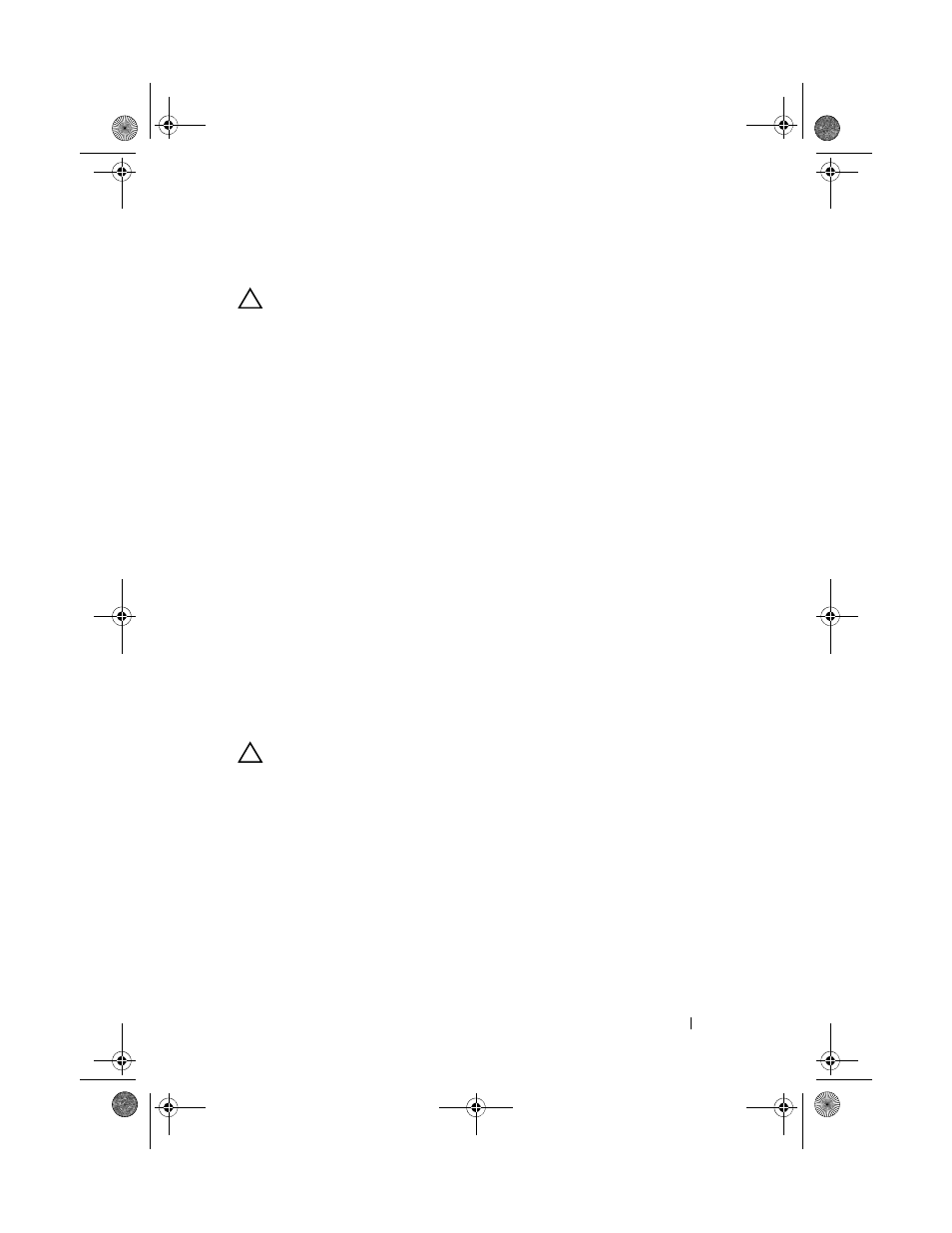
Installing System Components
71
Installing a Cooling Fan
CAUTION:
Many repairs may only be done by a certified service technician.
You should only perform troubleshooting and simple repairs as authorized in
your product documentation, or as directed by the online or telephone service
and support team. Damage due to servicing that is not authorized by Dell is not
covered by your warranty. Read and follow the safety instructions that came
with the product.
1 Ensure that the fan is oriented correctly.
Orient the fan module so that the side with the power cable faces toward the
back of the system.
2 Lower the fan into the fan assembly until the fan is fully seated.
See Figure 2-11.
3 Connect the fan’s power cable to the power connector on the system board.
4 Replace the cooling shroud or power distribution board shroud as applicable.
See "Installing the Cooling Shroud" on page 63.
5 Close the system. See "Closing the System" on page 53.
6 Reconnect the system to its electrical outlet and turn the system on, including
any attached peripherals.
iDRAC6 Enterprise Card
Replacing an iDRAC6 Enterprise Card
CAUTION:
Many repairs may only be done by a certified service technician.
You should only perform troubleshooting and simple repairs as authorized in
your product documentation, or as directed by the online or telephone service
and support team. Damage due to servicing that is not authorized by Dell is not
covered by your warranty. Read and follow the safety instructions that came
with the product.
1 Turn off the system, including any attached peripherals, and disconnect
the system from the electrical outlet.
2 If present, disconnect the Ethernet cable from the iDRAC6 Enterprise
card connector on the system back panel. See Figure 1-5.
3 Open the system. See "Opening the System" on page 52.
book.book Page 71 Monday, January 24, 2011 12:24 PM
