E_port subclass setting guidelines – Dell POWEREDGE M1000E User Manual
Page 81
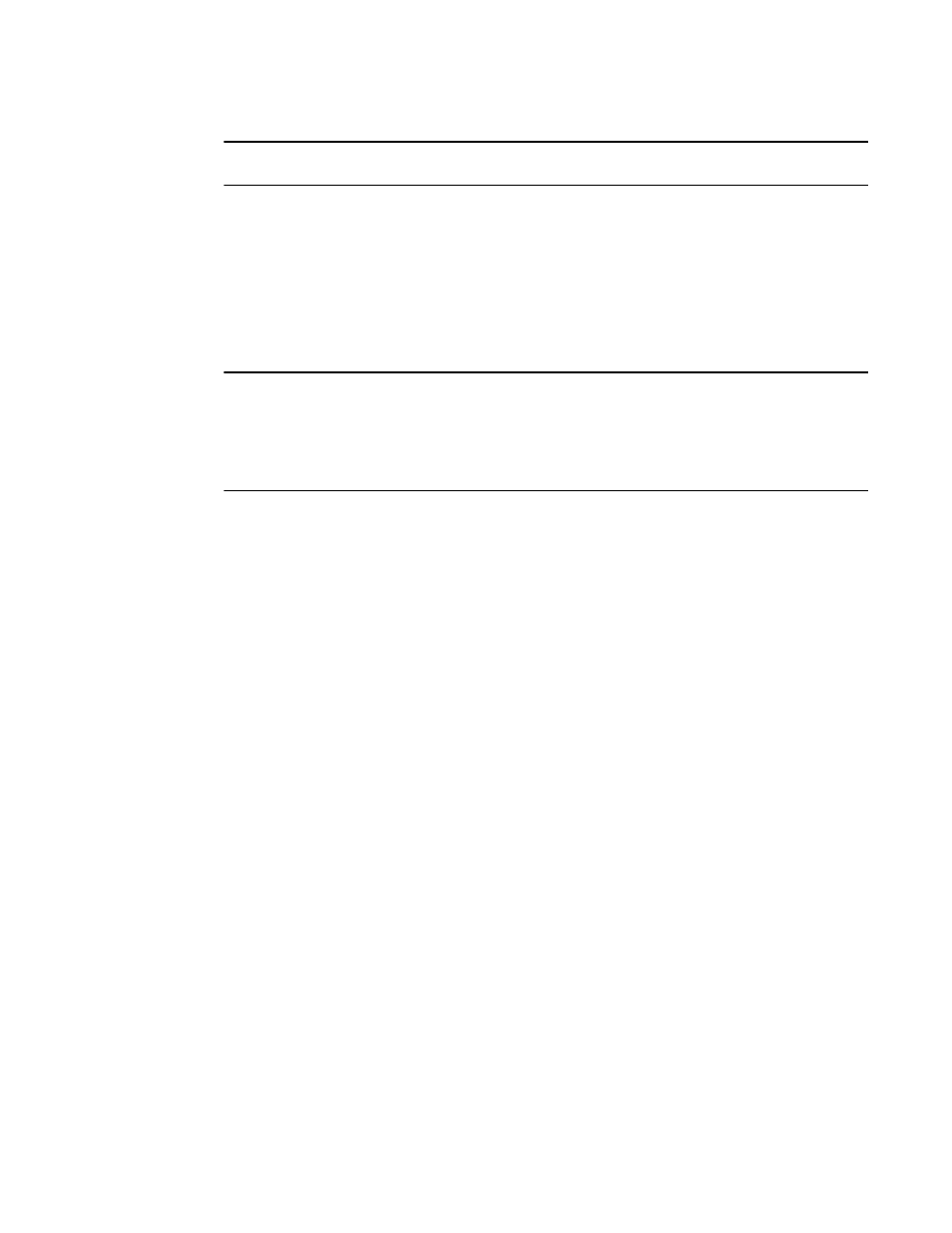
Fabric Watch Administrator’s Guide
61
53-1002752-01
portThConfig command procedures
7
NOTE
You cannot specify all for all classes but you can specify all for all areas.
switch:admin> portthconfig
--
pause |
--
continue
<[slot/]port>
E_Port subclass setting guidelines
E_Port guidelines for the areas listed below represent a more aggressive approach in most areas,
because failing or failed E_Ports in a large fabric can cause serious fabric-wide issues if not
detected early. The E_Port class represents ports connected to another switch.
NOTE
If you are using a Brocade 48000 or DCX Backbone with an FR4-18i blade or the Brocade 7500, the
E_Port class monitors the following additional ports and creates monitors for each of the logical
ports: FCR ports (includes EX_Ports); FCIP (includes VE_Ports and VEX_Ports). In these
configurations, state changes are applicable for all ports and utilization and packet loss are
applicable to VE_Ports only.
•
Area: Link Failure Count
You want to be immediately notified if an E_Port loses a link, so set the alarm configuration to
Changed for this area.
•
Area: Loss of Synchronization
Change the default high boundary from 500 to 45 (per minute) and make sure the Buffer
setting is set to 0 (the default).
•
Area: Invalid Transmission Words
Change the default high boundary from 1000 to 40 (per minute) and make sure the Buffer
setting is set to 0 (the default). Excessive invalid transmission words on E_ports leads to fabric
congestion and possible frame drops if left unchecked; therefore, set the alarm to fence the
port. Refer to
“Port type: E_Port, FOP_Port, or FCU_Port”
on page 68 for instructions.
•
Area: Invalid Cyclic Redundancy Check (CRC) Count
Change the default high boundary from 1000 to 20 (per minute) and make sure the Buffer
setting is set to 0 (the default is 100). Excessive CRCs on E_ports lead to fabric congestion and
possible frame drops if left unchecked; therefore, set the alarm to fence the port. See
type: E_Port, FOP_Port, or FCU_Port”
on page 68 for instructions.
•
Areas: Receive (Rx) and Transmit (Tx) Performance
Rx and Tx Performance areas are used to monitor the bandwidth utilization of the interswitch
links (ISLs) in the fabric. Set the high boundary to 75 percent and the alarms to Above and
In-Between conditions. These settings indicate if the 75 percent threshold is exceeded and for
how long. With this information, you can determine if additional ISL bandwidth is required in
the fabric.
•
Area: Link Reset
Set the alarm to fence the port. This prevents a “flapping” E_Port, which could lead to
congestion or frame loss. See
“Port type: E_Port, FOP_Port, or FCU_Port”
on page 68 for
instructions.
