Configuring threshold traits – Dell POWEREDGE M1000E User Manual
Page 109
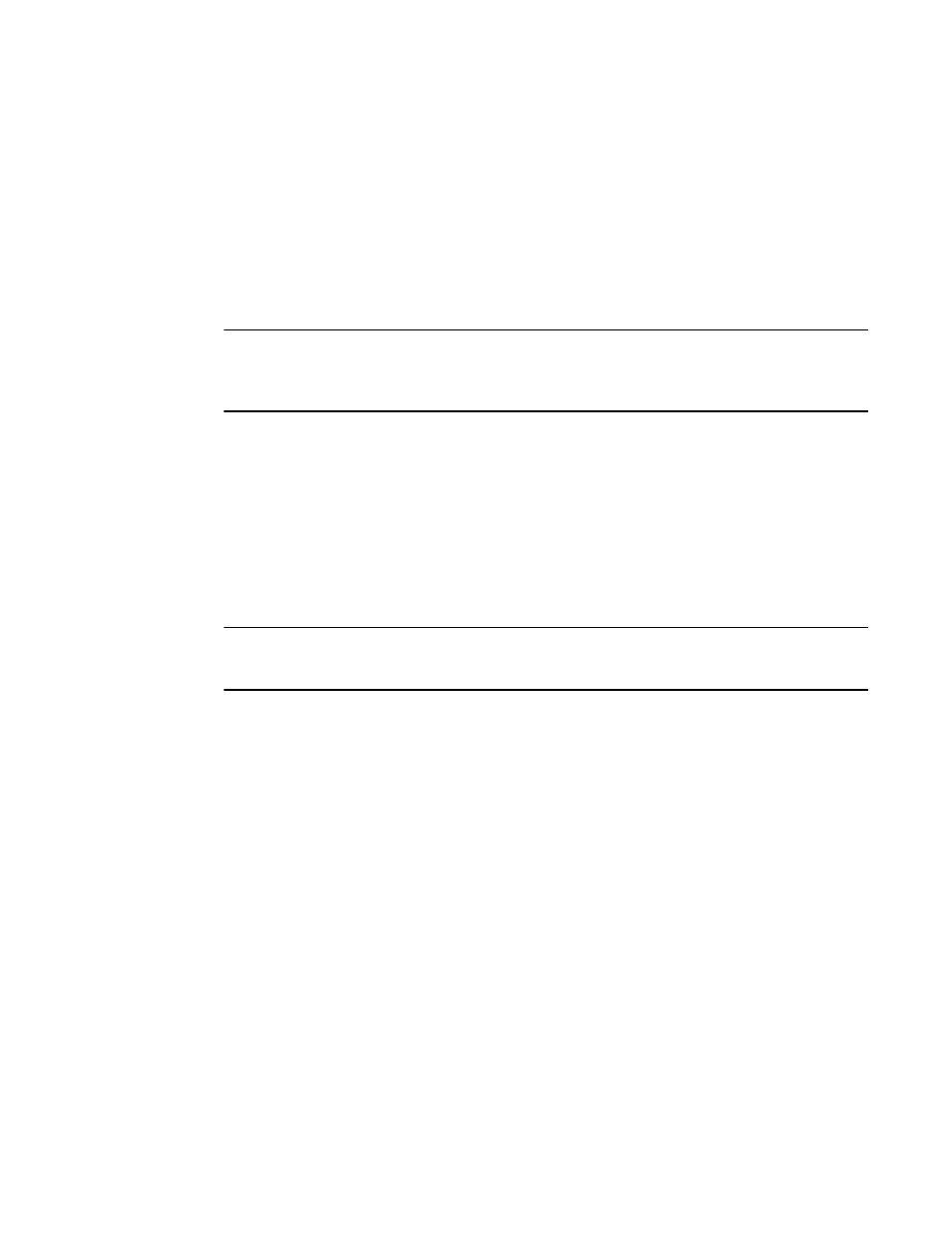
Fabric Watch Administrator’s Guide
89
53-1002752-01
Fabric Watch Configuration Using Web Tools
9
4. Click the Alarm Configuration tab.
5. Select SNMP Trap, RAS log, or both options.
6. Click Apply.
Fabric Watch threshold configuration using Web Tools
The Threshold Configuration tab enables you to configure event conditions. From this tab, you
configure threshold traits, alarms, and e-mail configurations.
NOTE
Use the procedures in this section to configure threshold traits for all classes except for the FRU
class. Use the procedure described in
“Configuring alarms for FRUs using Web Tools”
on page 92 for
the FRU class.
Configuring threshold traits
Configure threshold traits to define a threshold for a particular class and area. You can configure
the following traits for a threshold:
•
Time Base—The time base (minute, hour, day) for the area
•
Low Boundary—The low threshold for the event-setting comparisons
•
High Boundary—The high threshold for the event-setting comparisons
•
Buffer Size—The size of the buffer zone used in event-setting comparisons
NOTE
When you are configuring the VE-Port > Packet Loss area thresholds, the packet loss threshold
values are a percentage. You can configure from 0.01% (low boundary) to 100.00% (high boundary).
To configure threshold traits, perform the following steps.
1. Click Fabric Watch in the Manage section of the Tasks menu.
2. Select the Threshold Configuration tab.
3. Select the Trait Configuration subtab.
4. In Fabric Watch Explorer, select a class.
5. Under Area Selection, select an area from the list.
This sets the units in the Units field.
The module displays two columns of trait information, labeled System Default and Custom
Defined. You cannot modify the information in the System Default column.
6. In the Activate Level area:
•
Use the system default settings and proceed to
.
or
•
Click Custom Defined to specify new settings and proceed to the next step.
7. If necessary, select a time to record the event in the Time Base field.
8. Enter the lowest boundary of the normal zone in the Low Boundary field.
