System resource monitoring, Port persistence, Port fencing – Dell POWEREDGE M1000E User Manual
Page 27
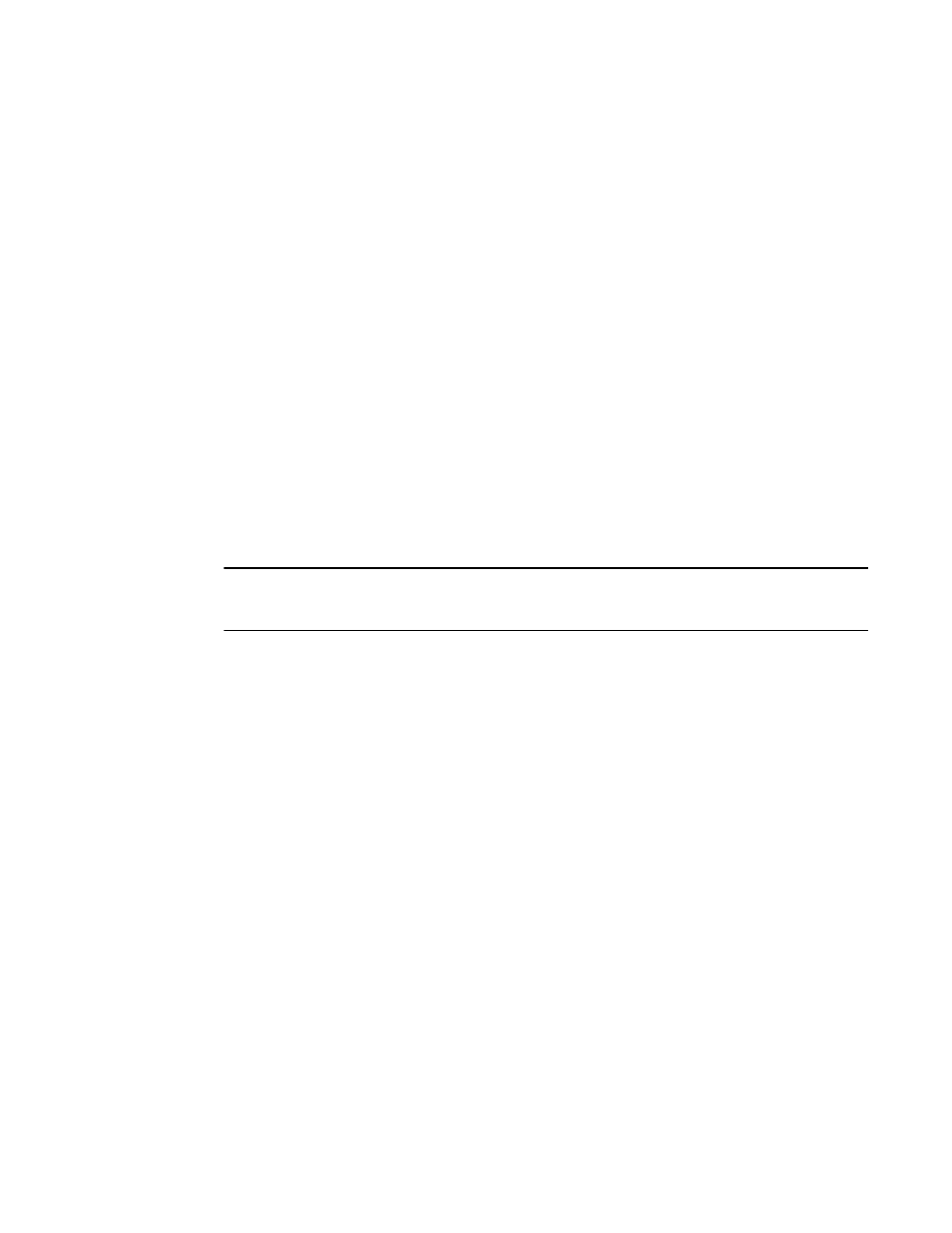
Fabric Watch Administrator’s Guide
7
53-1002752-01
Switch monitoring components
1
For complete information about port monitoring, including configuration examples, port setting
guidelines, and default settings, refer to
Port persistence
The data collected in port monitoring can vary a great deal over short time periods. Therefore, the
port can become a source of frequent event messages (the data can exceed the threshold range
and return to a value within the threshold range).
Fabric Watch uses port persistence for a port event that requires the transition of the port into a
marginal status. Fabric Watch does not record any event until the event persists for a length of time
equal to the port persistence time. If the port returns to normal boundaries before the port
persistence time elapses, Fabric Watch does not record any event.
To set the port persistence time, refer to
“Setting the port persistence time”
Port fencing
A port that is consistently unstable can harm the responsiveness and stability of the entire fabric
and diminish the ability of the management platform to control and monitor the switches within the
fabric. Port fencing is a Fabric Watch enhancement that takes the ports offline if the user-defined
thresholds are exceeded. Supported port types include physical ports, E_Ports, optical F_Ports
(FOP_Ports), copper F_Ports (FCU_Ports), and Virtual E_Ports (VE_Ports).
NOTE
Port fencing is not enabled by default. You must manually enable port fencing. Refer to
on page 70 for instructions.
When a port that has exceeded its user-defined thresholds is fenced by the software, the port is
placed into the disabled state and held offline. After a port is disabled, the user must manually
enable the port for frame traffic to resume on the port.
System resource monitoring
System resource monitoring enables you to monitor your system’s RAM, flash, and CPU. You can
use the sysMonitor command to perform the following tasks:
•
Configure thresholds for Fabric Watch event monitoring and reporting for the environment and
resource classes. Environment thresholds enable temperature monitoring, and resource
thresholds enable monitoring of flash memory.
•
Use the RAM to configure memory or CPU usage parameters on the switch or display memory
or CPU usage. Configuration options include setting usage thresholds which, if exceeded,
trigger a set of specified Fabric Watch alerts. You can set up the system monitor to poll at
certain intervals and specify the number of retries required before Fabric Watch takes action.
For complete information about system resource monitoring, including setting guidelines and
default settings, refer to
