Sending a test e-mail message, Setting recipient e-mail address for e-mail alert, Setting the relay host ip address – Dell POWEREDGE M1000E User Manual
Page 53
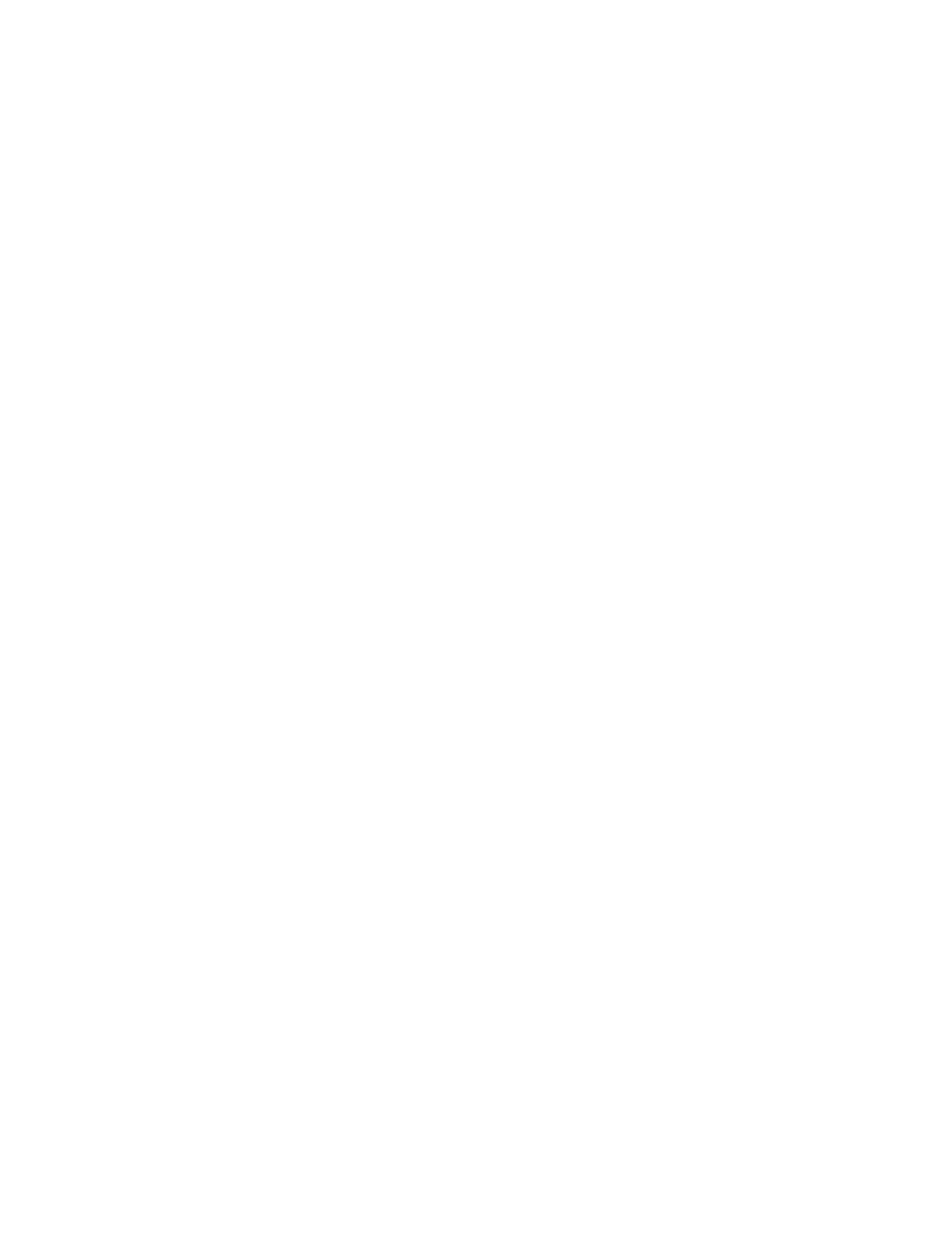
Fabric Watch Administrator’s Guide
33
53-1002752-01
E-mail notification configuration
5
Sending a test e-mail message
1. Enter 4 in the fwMailCfg menu to test the e-mail configuration for a specific class.
The Config Show menu displays.
2. Select a class to test.
If the e-mail configuration for the class is complete, the following confirmation message
displays:
Email has been sent
If the e-mail configuration for the class is not complete, the following error message displays:
Email has not been sent.
Check Mail configuration for Environment class!
The e-mail address specified in the mail configuration receives a test e-mail message.
The system returns to the fwMailCfg menu.
Setting recipient e-mail address for e-mail alert
1. Enter 5 in the fwMailCfg menu to specify the recipient to whom Fabric Watch should send the
e-mail alert for a class.
The Config Show menu displays.
2. Select a class.
The following prompt displays:
Mail To: [NONE]
3. Enter the e-mail address of the person responsible for the specific class of alerts.
Fabric Watch uses the default value, located between the brackets in the prompt, as the
current e-mail address for the class. A value of NONE indicates that no e-mail address has
been provided.
The system displays a confirmation message and returns to the fwMailCfg menu.
Setting the relay host IP address
1. Enter 6 in the fwMailCfg menu to configure a relay host IP address.
The relay host configuration menu is displayed.
1 Display Relay Host configuration
2 Set Relay Host IP
3 Remove Relay Host configuration
4 Quit
2. Select 2 to set the relay host IP address.
The following message displays:
enter the Relay Host IP:
3. Enter the relay host IP address (example: 192.168.39.118).
