Class, area, and element hierarchy, Switch monitoring components, Fabric events monitoring – Dell POWEREDGE M1000E User Manual
Page 25: Performance monitoring, Fabric events monitoring performance monitoring
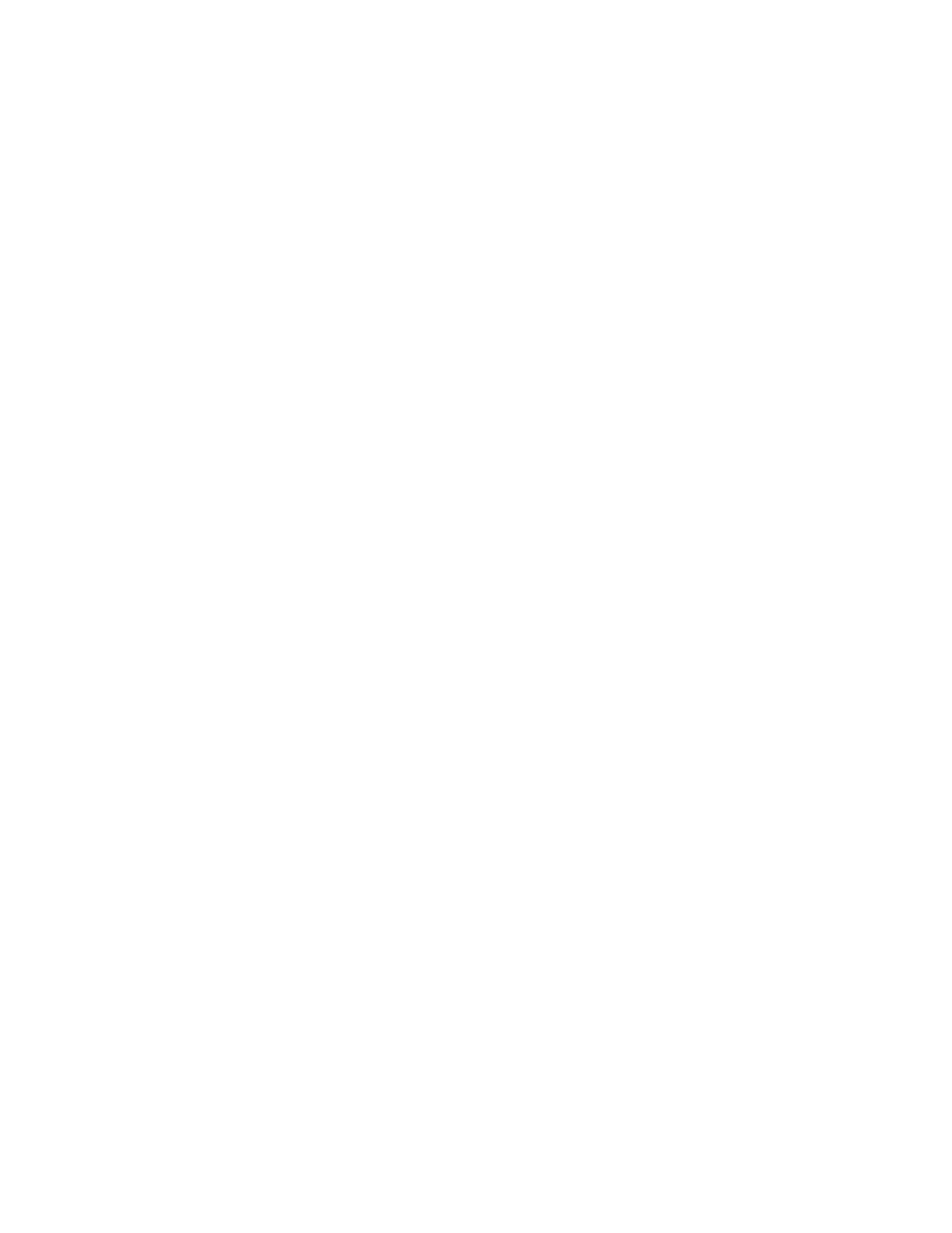
Fabric Watch Administrator’s Guide
5
53-1002752-01
Class, area, and element hierarchy
1
Class, area, and element hierarchy
Fabric elements and events are organized in a hierarchy by class, area, and element. There is a
class, area, and element associated with every monitored behavior. Classes are the highest level in
the system, subdivided into one or more areas. Areas contain one or more elements.
An example of a very simple Class --> Area --> Element hierarchy follows.
Port
--> Cyclic redundancy check (CRC)
-->port 0
For specific information about classes, areas, and elements, refer to
Switch monitoring components
Fabric Watch software enables you to monitor the independent components that are listed in this
section.
Fabric events monitoring
The Fabric class groups areas of potential problems arising between devices, such as zone
changes, fabric segmentation, E_Port down, fabric reconfiguration, domain ID changes, and fabric
logins. A Fabric-class alarm alerts you to problems or potential problems with interconnectivity. You
can customize Fabric class and area parameters using the thConfig command.
For complete information about fabric monitoring, refer to
“Fabric monitoring guidelines and
Performance monitoring
Performance monitoring groups areas that track the source and destination of traffic. Use the
Performance Monitor class thresholds and alarms to determine traffic load and flow and to
reallocate resources appropriately.
You can customize Performance Monitor class and area parameters using the thConfig command.
The fmConfig command Manages frame monitor configuration, replacing deprecated advanced
performance monitoring commands. Use the fmConfig command to configure, install, and display
frame monitors across port ranges on a switch. See the Fabric OS Command Reference Manual for
details.
