Switch availability monitor report, Generating a switch availability monitor report – Dell POWEREDGE M1000E User Manual
Page 118
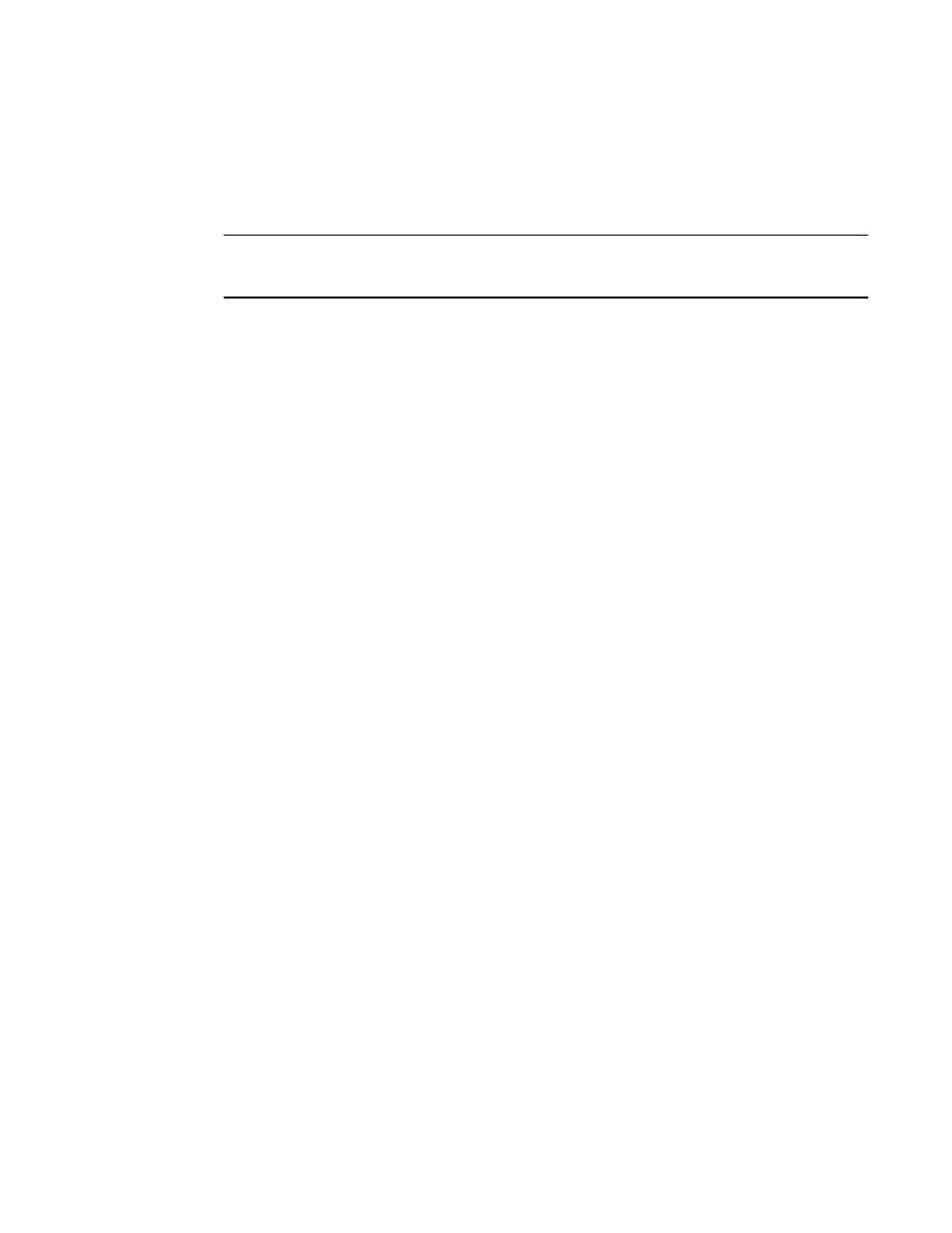
98
Fabric Watch Administrator’s Guide
53-1002752-01
Switch Availability Monitor report
10
Switch Availability Monitor report
The Switch Availability Monitor (SAM) report lets you see the uptime and downtime for each port. It
also enables you to check if a particular port is failing more often than the others.
NOTE
SAM report details do not display the health status of GbE ports. Fabric Watch only monitors and
reports the status for physical and virtual FC ports.
You can run reporting commands in Fabric Watch to get instant access to switch information.
Although the switchShow command provides basic switch information, the Fabric Watch reports
provide detailed information, which enables you to track marginal or faulty ports that can affect
throughput or switch performance.
You can generate reports from the command line using a Telnet session or by using Web Tools. The
examples in this chapter use the command line interface.
Generating a Switch Availability Monitor report
1. Connect to the switch and log in as admin.
2. Enter the fwSamShow command to generate a SAM report.
The following is an example of a SAM report.
Total Total Down Total
Port Type Up Time Down Time Occurrence Offline Time
(Percent) (Percent) (Times) (Percent)
=============================================================================
1/0 U 0 0 0 100
1/1 U 0 0 0 100
1/2 U 0 0 0 100
1/3 U 0 0 0 100
1/4 U 0 0 0 100
1/5 U 0 0 0 100
1/6 U 0 0 0 100
1/7 U 0 0 0 100
1/8 U 0 0 0 100
1/9 U 0 0 0 100
1/10 U 0 0 0 100
1/11 U 0 0 0 100
1/12 EX 100 0 0 0
1/13 EX 100 0 0 0
1/14 EX 100 0 0 0
1/15 EX 100 0 0 0
2/0 U 0 0 0 100
2/1 U 0 0 0 100
2/2 U 0 0 0 100
2/3 LB 100 0 0 0
2/4 U 0 0 0 100
2/5 LB 100 0 0 0
2/6 U 0 0 0 100
2/7 U 0 0 0 100
2/8 U 0 0 0 100
2/9 U 0 0 0 100
2/10 T 100 0 0 0
2/11 T 100 0 0 0
