Voltage and temperature monitoring using the qsfp, Logical switch considerations with qsfp, Monitoring the sfp and qsfp – Dell POWEREDGE M1000E User Manual
Page 69
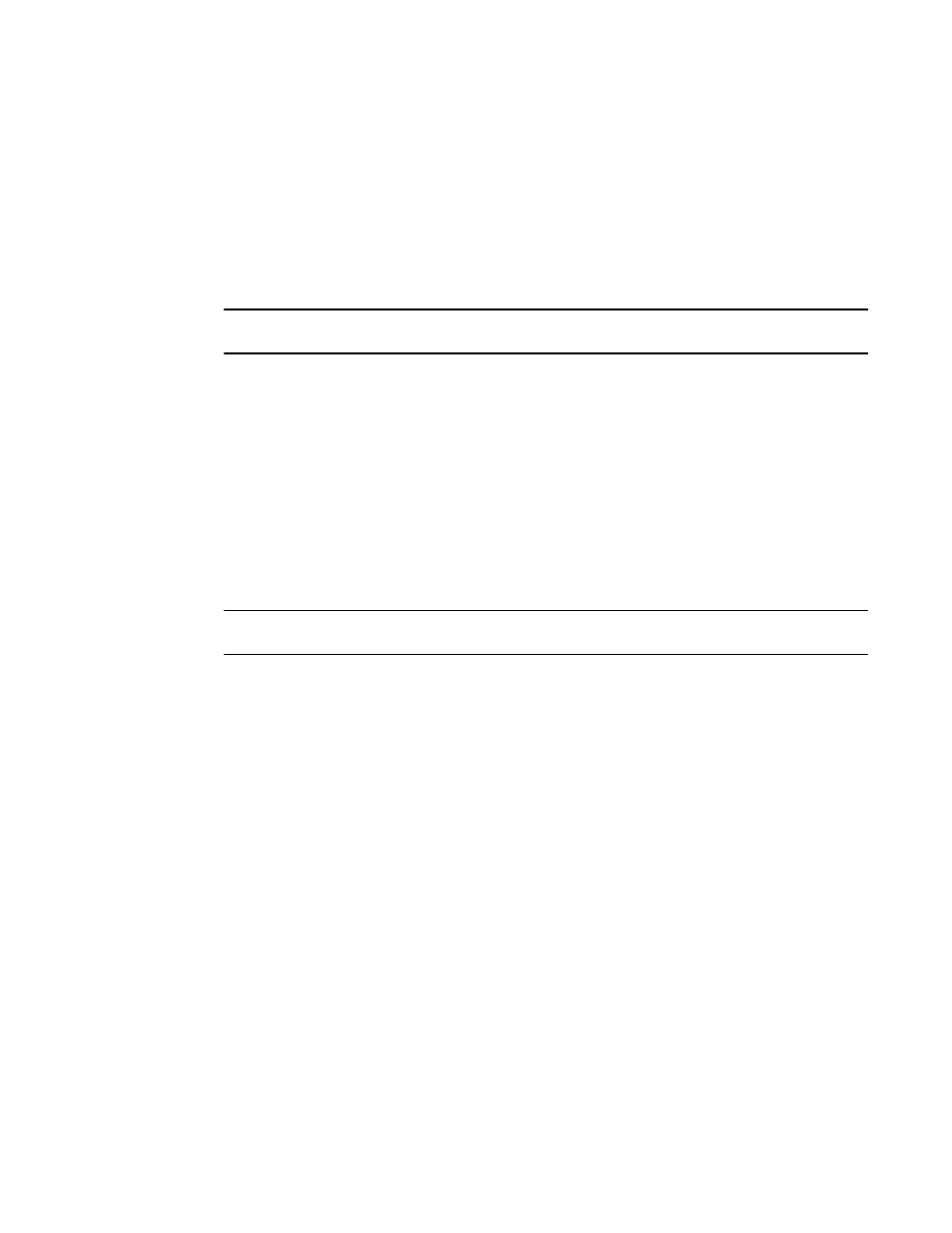
Fabric Watch Administrator’s Guide
49
53-1002752-01
thConfig command
6
Fabric Watch also monitors the Brocade Quad SFP (QSFP) and, as with the 16 Gbps SFP, if
configured thresholds are crossed, Fabric Watch generates an SNMP alarm, a RASlog message,
and an e-mail alert for the following SFP areas:
•
Current
•
Voltage
•
Temperature
•
RXP
NOTE
On core blades, only the 16 Gbps QSFPs can be installed.
Voltage and temperature monitoring using the QSFP
A QSFP connects four ports of one core blade of a chassis to another core blade of a different
chassis. Typically, voltage and temperature values for all ports, on a single chassis, that are
connected using one QSFP unit will have the same values, resulting in redundant information. To
avoid this, Fabric Watch monitors the voltage and temperature areas on the first available port of
the QSFP unit only, which reduces the display of redundant information. If the port crosses the
voltage or temperature thresholds, Fabric Watch takes the SNMP, RASlog, or e-mail action on the
first port and sends a warning to the user that the other ports are affected.
Logical switch considerations with QSFP
NOTE
The following information is applicable only to voltage and temperature monitoring of QSFPs.
Fabric Watch monitors QSFPs in each logical switch. Temperature and voltage are monitored on the
first available port of the QSFP unit to minimize the display of redundant information. However, if
individual ports of a QSFP belong to different logical switches, then there will be separate action
notifications for each logical switch.
Monitoring the SFP and QSFP
You can use the thMonitor command to enable Brocade’s 10 Gbps and 16 Gbps SFP and 16 Gbps
QSFP. By default, the 16 Gbps SFP and QSFP are disabled.
To enable or start the monitoring of the SFP and QSFP, enter the thMonitor command using the
following parameter:
switch:admin> thmonitor
--
enable brcdSfp
To disable or stop the monitoring of the SFP and QSFP, enter the thMonitor command using the
following parameter:
switch:admin> thmonitor
--
disable brcdSfp
To show the monitoring status of the SFP and QSFP, enter the thMonitor command using the
following parameter:
switch:admin> thmonitor
--
show
