Sound and speaker problems, Power problems – Dell Latitude E4200 (Late 2008) User Manual
Page 66
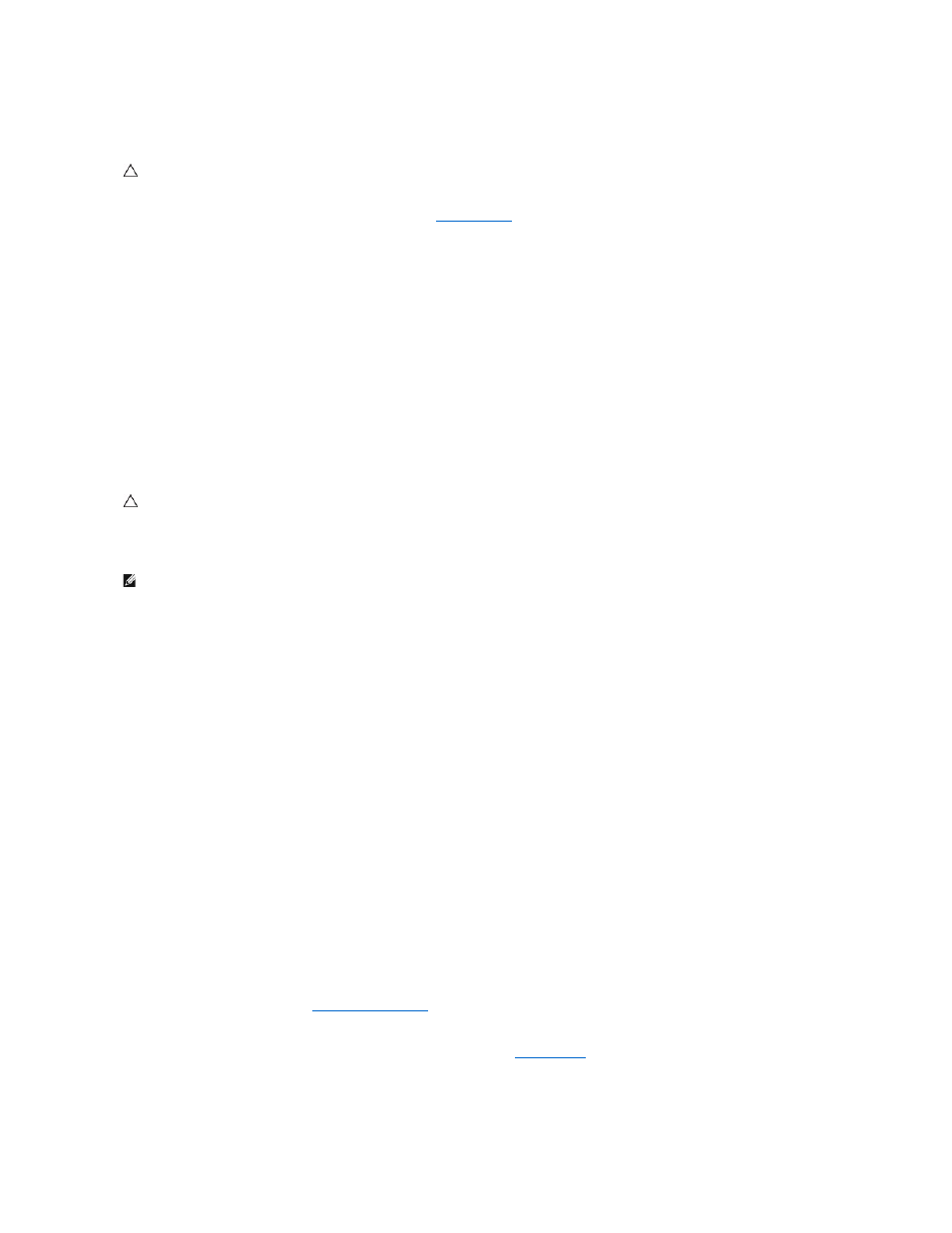
Power Problems
If the power light is blue and the computer is not responding —
.
If the power light is off —
The computer is either turned off or is not receiving power.
l
Reseat the power cable in the power connector on the back of the computer and the electrical outlet.
l
Bypass power strips, power extension cables, and other power protection devices to verify that the computer turns on properly.
l
Ensure that any power strips being used are plugged into an electrical outlet and are turned on.
l
Ensure that the electrical outlet is working by testing it with another device, such as a lamp.
Eliminate interference —
Some possible causes of interference are:
l
Power, keyboard, and mouse extension cables
l
Too many devices connected to the same power strip
l
Multiple power strips connected to the same electrical outlet
Sound and Speaker Problems
No sound from speakers
Adjust the Windows volume control —
Click or double-click the speaker icon in the lower-right corner of your screen. Ensure that the volume is turned up and
that the sound is not muted.
Adjust the Windows volume control —
Click or double-click the speaker icon in the lower-right corner of your screen. Ensure that the volume is turned up and
that the sound is not muted.
Disconnect headphones from the headphone connector —
Sound from the speakers is automatically disabled when headphones are connected to the
computer's front-panel headphone connector.
Test the external speakers —
If you are using external speakers, test them on another computer (if available) to ensure their functionality.
Check the external speaker audio cable connection —
Ensure that the audio cable for your external speakers (see the documentation provided with your
speakers) is securely inserted into your computer's headphone connector (see the Setup and Quick Reference Guide for your computer at support.dell.com).
Check the external speaker power cable connection —
Ensure that the power cable for your external speakers is connected to a power source and that the
speakers are receiving power (see the documentation provided with your speakers).
Eliminate possible interference —
Turn off nearby fans, fluorescent lights, or halogen lamps to check for interference.
Run the Hardware Troubleshooter —
Run the Dell Diagnostics —
Run the Dell Diagnostics Pre-boot System Assessment (see
). During the "Color Bar Test", an ascending three-tone
audio beep is emitted, prompting you which action to take next.
No sound from headphones
CAUTION:
Before working inside your computer, read the safety information that shipped with your computer. For additional safety best
practices information, see the Regulatory Compliance Homepage on www.dell.com at: www.dell.com/regulatory_compliance.
CAUTION:
Before working inside your computer, read the safety information that shipped with your computer. For additional safety best
practices information, see the Regulatory Compliance Homepage on www.dell.com at: www.dell.com/regulatory_compliance.
NOTE:
The volume control in MP3 and other media players may override the Windows volume setting. Always check to ensure that the volume on the
media player(s) has not been turned down or off.
