Dc power cable, Removing the dc power cable, Replacing the dc power cable – Dell Latitude E4200 (Late 2008) User Manual
Page 41
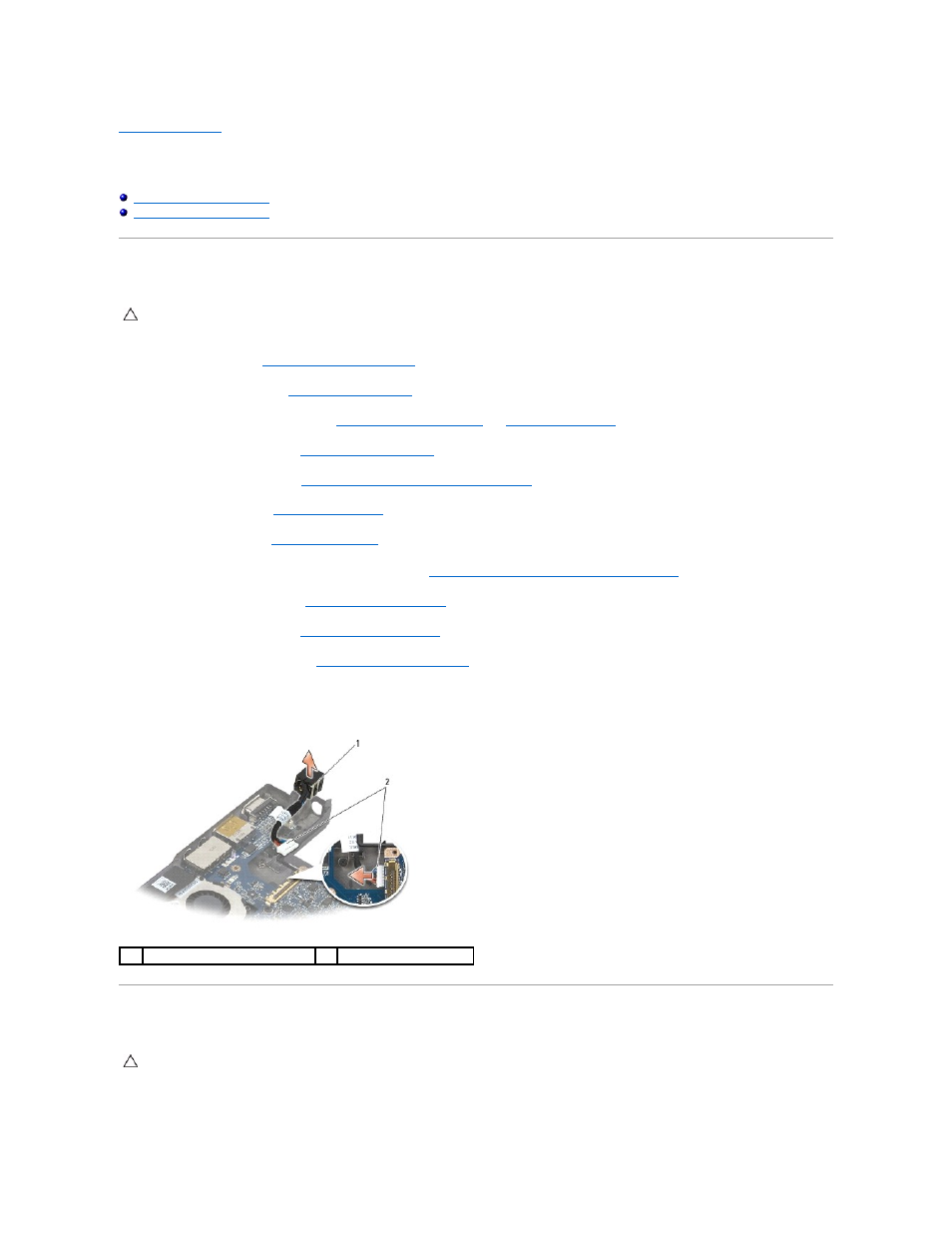
Back to Contents Page
DC Power Cable
Dell™ Latitude™ E4200 Service Manual
Removing the DC Power Cable
1.
Follow the instructions in
Before Working on Your Computer
.
2.
Remove the service panel (see
Removing the Service Panel
).
3.
Remove the WLAN and WWAN cards (see
Removing the WLAN/WiMax Card
and
Removing a WWAN Card
).
4.
Remove the memory module (see
Removing the Memory Module
).
5.
Remove the solid state drive (see
Removing the Solid State Drive and Cable Assembly
).
6.
Remove the LED cover (see
Removing the LED Cover
).
7.
Remove the keyboard (see
Removing the Keyboard
).
8.
Remove the module with Bluetooth
®
wireless technology (see
Removing the Card With Bluetooth Wireless Technology
).
9.
Remove the display assembly (see
Removing the Display Assembly
).
10.
Remove the coin-cell battery (see
Removing the Coin-Cell Battery
).
11.
Remove the palm rest assembly (see
Removing the Palm Rest Assembly
).
12.
Disconnect the DC power cable from the system board.
13.
Unroute the DC power cable from the base assembly and remove it.
Replacing the DC Power Cable
1.
Place the DC power connector in the base assembly, aligning the guides on the connector sides with the base.
CAUTION:
Before working inside your computer, read the safety information that shipped with your computer. For additional safety best
practices information, see the Regulatory Compliance Homepage on www.dell.com at: www.dell.com/regulatory_compliance.
1
DC power connector
2
DC power cable
CAUTION:
Before working inside your computer, read the safety information that shipped with your computer. For additional safety best
practices information, see the Regulatory Compliance Homepage on www.dell.com at: www.dell.com/regulatory_compliance.
