Display assembly, Types of liquid crystal display (lcd) covers, Removing the display assembly – Dell Latitude E4200 (Late 2008) User Manual
Page 16
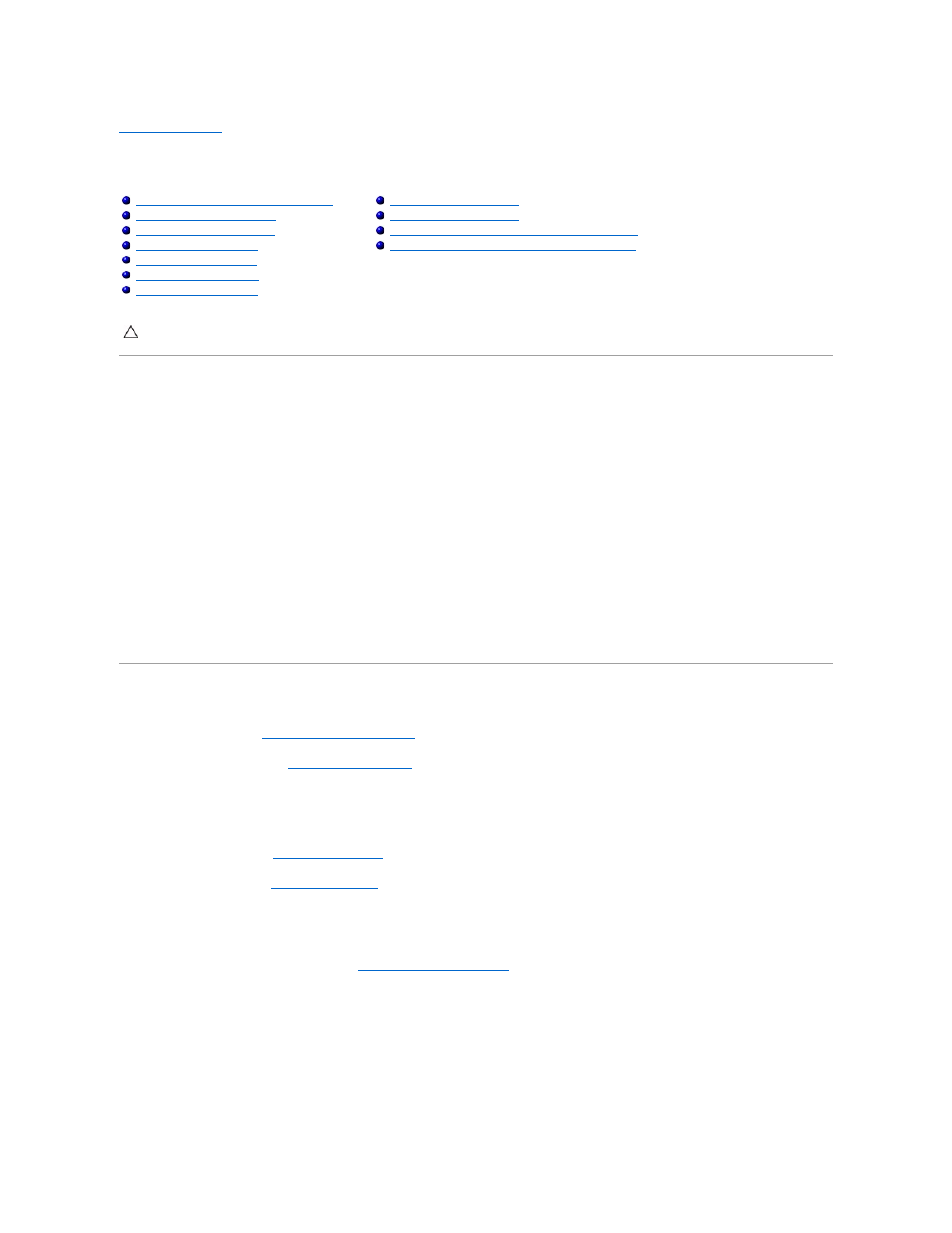
Back to Contents Page
Display Assembly
Dell™ Latitude™ E4200 Service Manual
Types of Liquid Crystal Display (LCD) Covers
The five LCD cover designs that can be ordered in different color options are:
l
WLAN support only with short antenna cable:
l
No bumps
l
Short antenna cable (WLAN antenna cables connect to the radio switch board)
l
WWAN and WLAN support only:
l
A bump on either side of the LCD top cover
l
WLAN cables route to the radio switch board
l
WWAN cables route to the WWAN card
l
WLAN, WWAN, and Camera bump support:
l
A bump on either side of the LCD top cover
l
WLAN cables route to the radio switch board
l
WWAN cables route to the WWAN card
Removing the Display Assembly
1.
Follow the instructions in
Before Working on Your Computer
.
2.
Remove the service panel (see
Removing the Service Panel
).
3.
Disconnect the WLAN and WWAN cables.
4.
Turn the computer topside up.
5.
Remove the LED cover (see
Removing the LED Cover
).
6.
Remove the keyboard (see
Removing the Keyboard
).
7.
Disconnect the cable to the display assembly by gently pulling up on the tab near the cable's connector.
8.
Disconnect the antenna cables.
If present, remove the radio switch board (see
Removing the Radio Switch Board
) and disconnect and unroute the WWAN cables.
If the radio switch board is not present, disconnect and unroute the WLAN and WWAN cables.
9.
Position all cables leading to the display assembly to the rear of the computer.
10.
Remove the four M2.5 x 5-mm screws securing the display assembly.
Types of Liquid Crystal Display (LCD) Covers
Replacing the Display Assembly
Removing the Display Cable/Display Cable with Camera
Replacing the Display Cable/Display cable with Camera
CAUTION:
Before working inside your computer, read the safety information that shipped with your computer. For additional safety best
practices information, see the Regulatory Compliance Homepage on www.dell.com at: www.dell.com/regulatory_compliance.
