Removing the display hinges, Replacing the display hinges – Dell Latitude E4200 (Late 2008) User Manual
Page 21
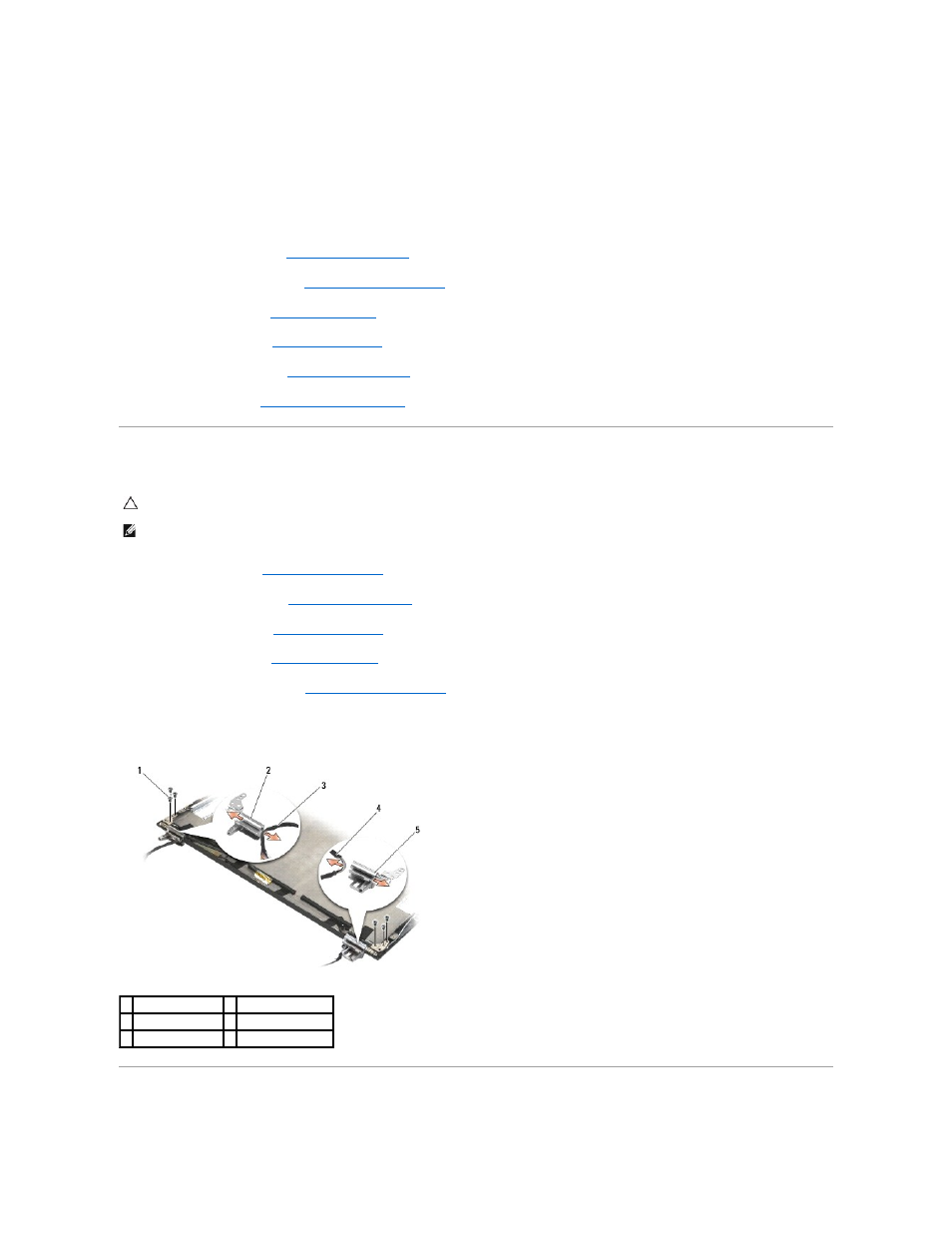
2.
Connect the display cable to the connector on the back of the display panel, and secure the cable with the adhesive tape.
3.
Place the display panel in the display cover.
Make sure the cables in the display cover do not become caught between the display panel and the cover.
4.
Replace the four M2 x 3-mm screws to secure the display panel to the display cover.
5.
Replace the display bezel (see
).
6.
Replace the display assembly (see
Replacing the Display Assembly
7.
Replace the keyboard (see
Replacing the Keyboard
).
8.
Replace the LED cover (see
Replacing the LED Cover
).
9.
Replace the service panel (see
Replacing the Service Panel
).
10.
Follow the procedures in
After Working on Your Computer
.
Removing the Display Hinges
1.
Follow the instructions in
Working on Your Computer
.
2.
Remove the service panel (see
Removing the Service Panel
).
3.
Remove the LED cover (see
Removing the LED Cover
).
4.
Remove the keyboard (see
Removing the Keyboard
).
5.
Remove the display assembly (see
).
6.
Remove the three M2 x 4-mm screws from the right hinge and the three M2 x 4-mm screws from the left hinge.
7.
Unthread the cables from each hinge and remove the hinge.
Replacing the Display Hinges
CAUTION:
Before working inside your computer, read the safety information that shipped with your computer. For additional safety best
practices information, see the Regulatory Compliance Homepage on www.dell.com at: www.dell.com/regulatory_compliance.
NOTE:
The display hinge panels are labeled "L" (left) and "R" (right).
1 screws (6)
2 left hinge
3 cables in left hinge 4 cables in right hinge
5 right hinge
