Dell Latitude E4200 (Late 2008) User Manual
Page 63
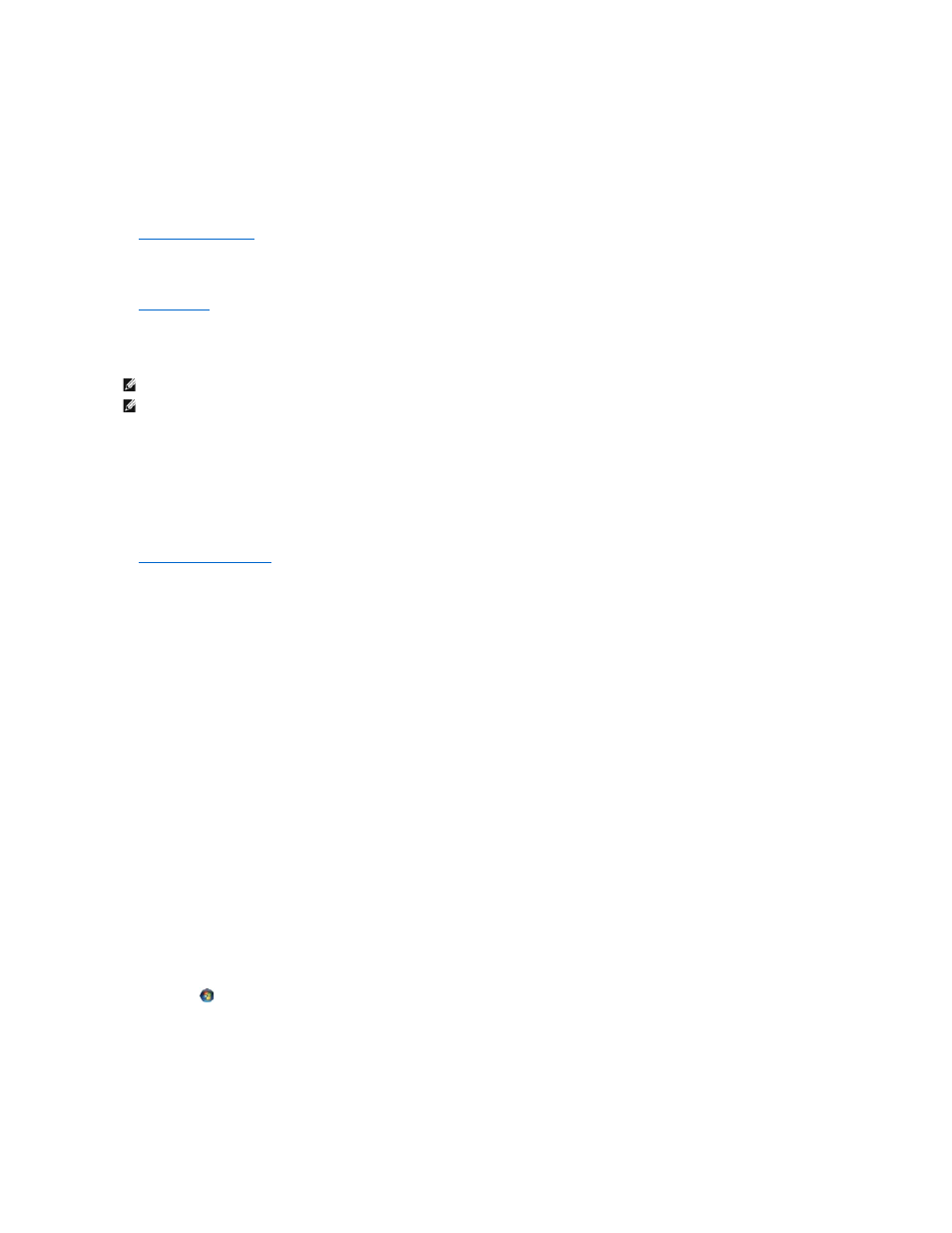
Clean the drive or disk —
For information on cleaning your computer, see the Dell™ Technology Guide on your computer or at support.dell.com.
Check the cable connections
Run the Hardware Troubleshooter —
Run the Dell Diagnostics —
Optical drive problems
Adjust the Windows volume control —
l
Click the speaker icon in the lower-right corner of your screen.
l
Ensure that the volume is turned up by clicking the slidebar and dragging it up.
l
Ensure that the sound is not muted by clicking any boxes that are checked.
Check the speakers and subwoofer —
Problems writing to an optical drive
Close other programs —
The optical drive must receive a steady stream of data during the writing process. If the stream is interrupted, an error occurs. Try closing all programs before
you write to the optical.
Turn off standby mode in Windows before writing to a disc —
For information about setting power options, see the Dell™ Technology Guide on your computer or at support.dell.com. You can also search for the keyword
standby in Windows Help and Support for information on power management modes.
Hard drive problems
Run Check Disk —
Windows XP:
1.
Click Start and click My Computer.
2.
Right-click Local Disk C:.
3.
Click Properties®
Tools® Check Now.
4.
Click Scan for and attempt recovery of bad sectors and click Start.
Windows Vista:
1.
Click Start
and click Computer.
2.
Right-click Local Disk C:.
3.
Click Properties®
Tools® Check Now.
The User Account Control window may appear. If you are an administrator on the computer, click Continue; otherwise, contact your administrator to
continue the desired action.
4.
Follow the instructions on the screen.
NOTE:
High-speed optical drive vibration is normal and may cause noise, which does not indicate a defect in the drive or the media.
NOTE:
Because of different regions worldwide and different disc formats, not all DVD titles work in all DVD drives.
