Solving problems, Battery problems, Drive problems – Dell Latitude E4200 (Late 2008) User Manual
Page 62
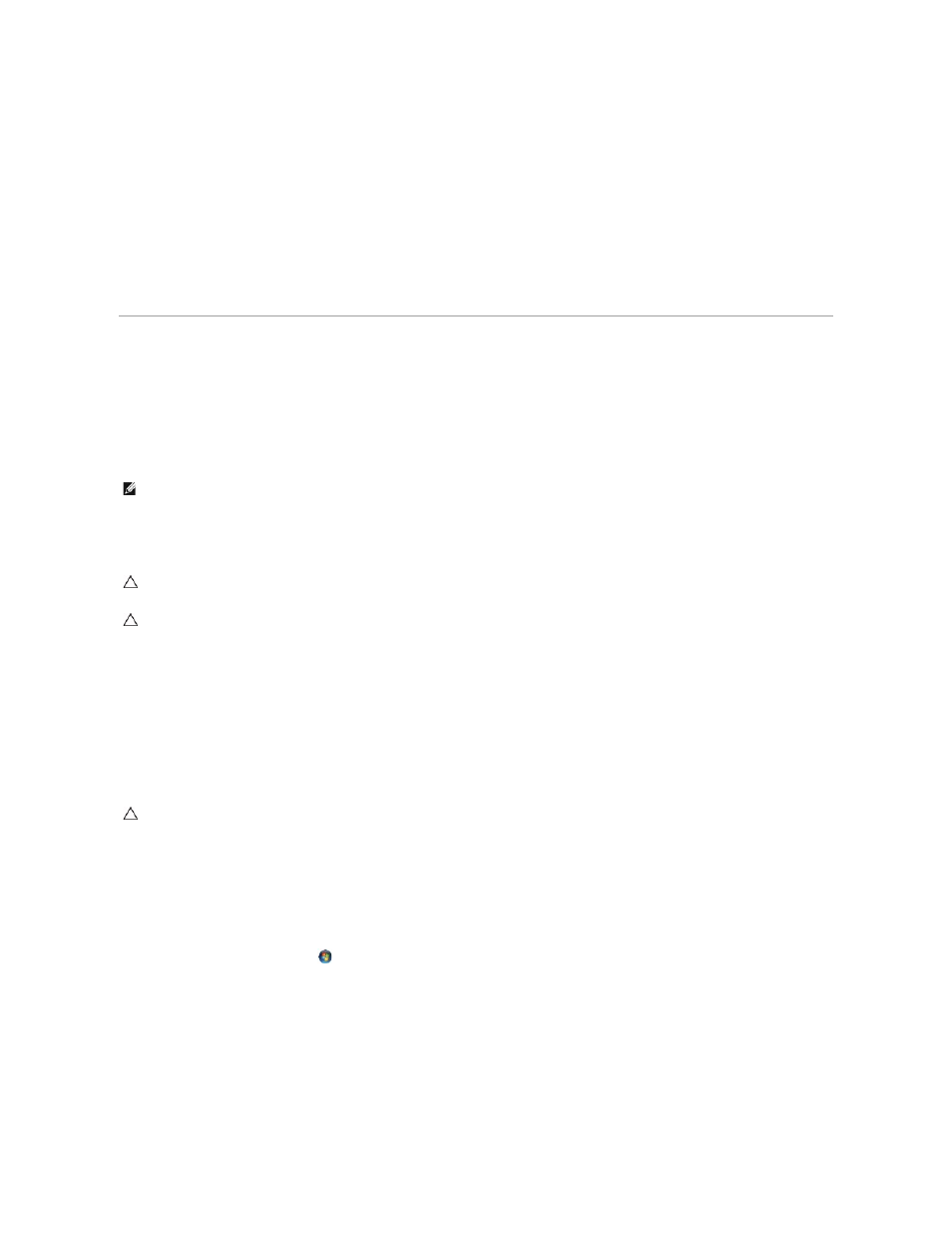
Insert bootable media —
Attach an external CD/DVD drive, external floppy drive, or media base, and insert a bootable floppy disk, CD, or DVD.
Non-system disk error —
If the media base or any external USB devices are connected to your computer, shut down the computer and remove these devices
before restarting the computer.
Not enough memory or resources. Close some programs and try again —
Close all windows and open the program that you want to use. In some cases,
you may have to restart your computer to restore computer resources. If so, run the program that you want to use first.
Operating system not found —
Contact Dell Support.
Solving Problems
Follow these tips when troubleshooting your computer:
l
If you added or removed a part before the problem started, review the installation procedures and ensure that the part is correctly installed.
l
If a peripheral device does not work, ensure that the device is properly connected.
l
If an error message appears on the screen, write down the exact message. This message may help support personnel diagnose and fix the problem(s).
l
If an error message occurs in a program, see the program's documentation.
Battery Problems
Check the health of the battery —
For information on checking the health of the battery, see the Dell™ Technology Guide on your computer or at support.dell.com.
When checking the battery charge gauge, if lights 1, 3, and 5 flash repeatedly, the battery is no longer functioning properly and needs to be replaced. Contact
Dell Support.
Drive Problems
Ensure that Microsoft Windows Recognizes the drive —
Windows XP:
l
Click Start and click My Computer.
Windows Vista:
l
Click the Windows Vista Start button
and click Computer.
If the drive is not listed, perform a full scan with your antivirus software to check for and remove viruses. Viruses can sometimes prevent Windows from
recognizing the drive.
Test the drive —
l
Insert another disc to eliminate the possibility that the original drive is defective.
l
Insert a bootable floppy disk and restart the computer.
NOTE:
The procedures in this document were written for the Windows default view, so they may not apply if you set your Dell computer to the Windows
Classic view.
CAUTION:
There is a danger of a new battery exploding if it is incorrectly installed. Replace the battery only with the same or equivalent type
recommended by the manufacturer. Discard used batteries according to the manufacturer's instructions.
CAUTION:
Before working inside your computer, read the safety information that shipped with your computer. For additional safety best
practices information, see the Regulatory Compliance Homepage on www.dell.com at: www.dell.com/regulatory_compliance.
CAUTION:
Before working inside your computer, read the safety information that shipped with your computer. For additional safety best
practices information, see the Regulatory Compliance Homepage on www.dell.com at: www.dell.com/regulatory_compliance.
