Replacing the cover, Replacing the system board, Tools required – Dell PowerVault 51F (8P Fibre Channel Switch) User Manual
Page 114: Removing the system board, Replacing the cover -6, Replacing the system board -6, Tools required -6, Removing the system board -6
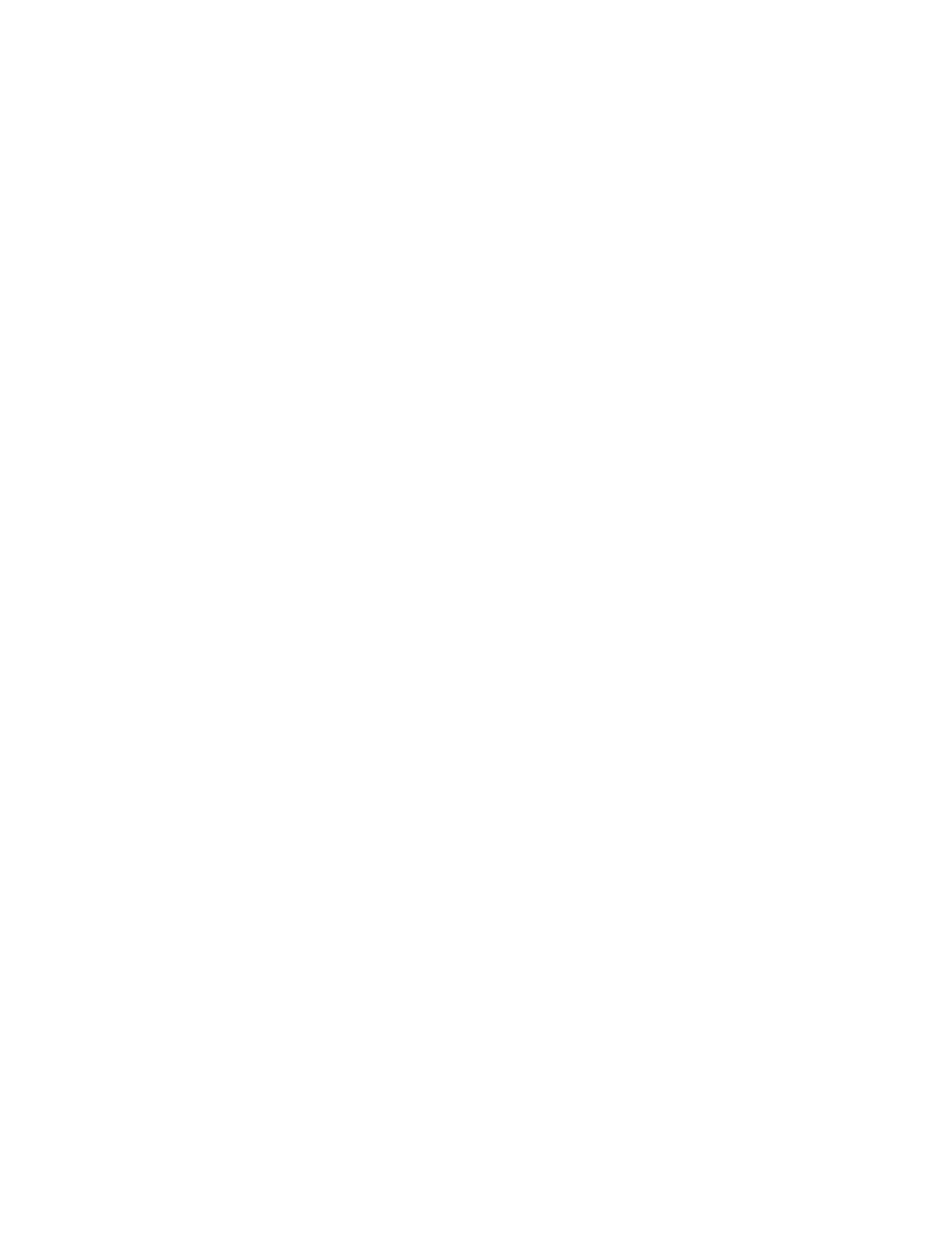
6-6
Dell PowerVault 51F 8-Port Fibre Channel Switch Installation and Troubleshooting Guide
3.
Attach the assembly’s wiring harness to the center connection on the system
board.
Replacing the Cover
1.
Place the cover on the switch leaving a 1/2 inch from the front panel.
2.
Press down on the cover.
3.
Gently slide the cover into the front panel until it engages.
4.
Fasten the two captive screws on the back of the chassis by turning them a quar-
ter turn to the right.
Replacing the System Board
Replacing the system board involves removing the switch’s cover, removing the sys-
tem board, and installing the new system board.
NOTICE: See “Protecting Against Electrostatic Discharge” in the safety
instructions at the front of this guide.
Tools Required
#2 and #4 Phillips-head screwdriver
Removing the System Board
1.
Remove the switch cover.
See “Removing the Switch Cover” found earlier in this chapter.
2.
Remove all cabling attached to the front panel.
3.
Remove all GBICs.
See “Removing a GBIC Module” found earlier in this chapter for instructions.
4.
Disconnect the fan tray connector and avoid pulling the connector wires.
5.
Disconnect the power supply connector(s).
6.
Disconnect the serial port ribbon cable from the right front side of the system
board.
7.
Remove the four Phillips screws from the system board.
8.
Slide the system board forward into the metal guides on the right and left sides
of the system board so that it will clear the guides when lifted. (See Figure 6-6.)
9.
Lift the back end of the system board at a 45-degree angle up over the metal
guides and slide it back until it lifts out of the chassis.
