Front-panel led port indicators, Front-panel led port indicators -3, Table 5-1 – Dell PowerVault 51F (8P Fibre Channel Switch) User Manual
Page 107: Front-panel led status indicators -3, Table 5-2, Front-panel led port status indicators -3, Initialization steps
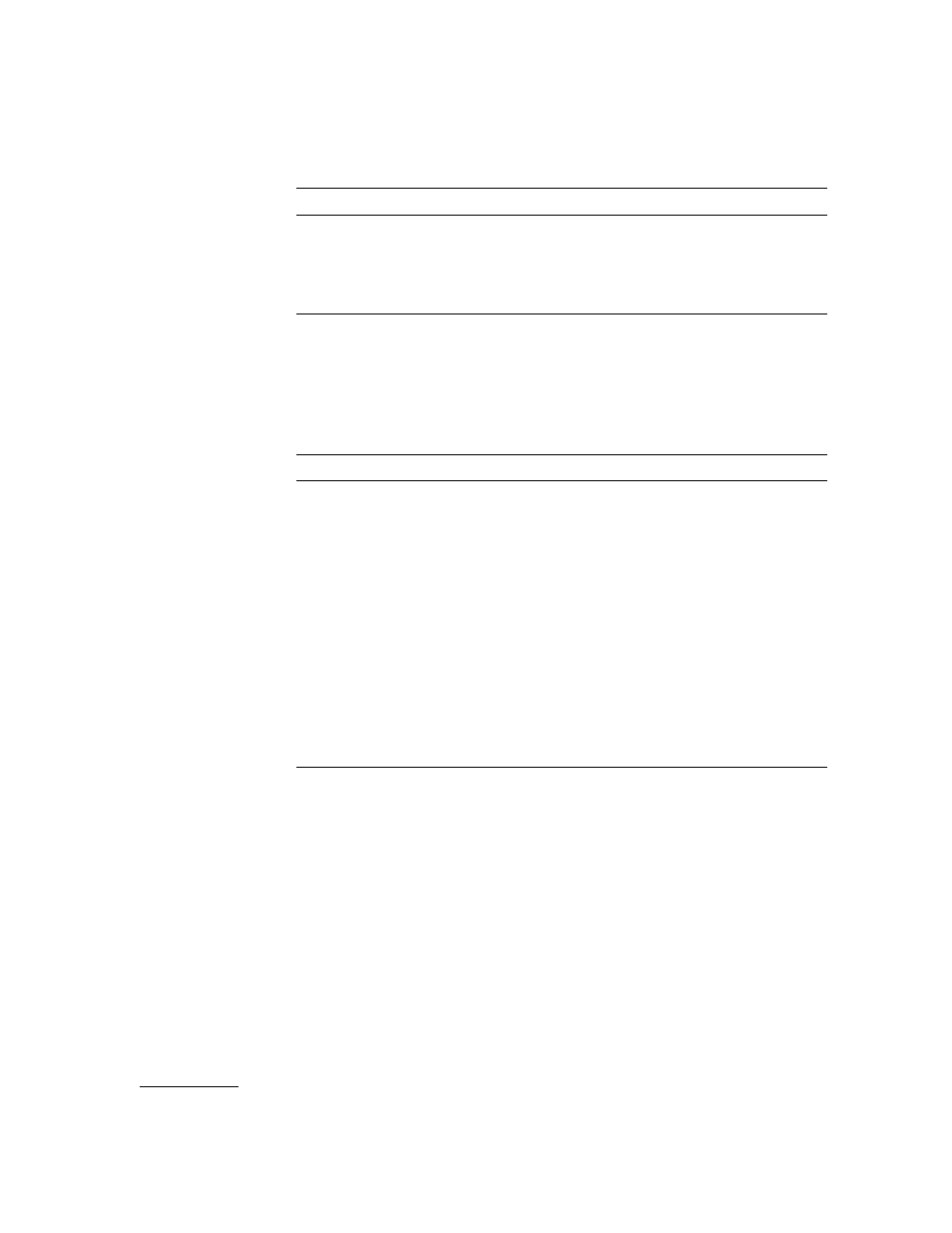
support.dell.com
Troubleshooting
5-3
Front-Panel LED Port Indicators
The color and flash speed of each port’s LED, as described in Table 5-2, indicates the
individual port’s status.
Initialization Steps
At power-on or reset, the following steps are executed:
1.
Preliminary POST diagnostics.
2.
VxWorks operating system initialization.
3.
Hardware initialization (resets, internal addresses assigned to G_Port and FL_Port
ASICs, serial port initialized, front panel initialized).
4.
Full POST.
5.
Universal port configuration.
6.
Link initialization; receiver/transmitter negotiation to bring connected ports online.
Table 5-1. Front-Panel LED Status Indicators
Front-Panel LEDs
Definition
No light showing
Power not applied.
Steady power LED
Normal power-on indicator.
Flashing power
LED
Switch failed POST and is not functioning, although power is
applied.
Table 5-2. Front-Panel LED Port Status Indicators
Front-Panel LEDs
Definition
No light showing
No light or signal carrier (no module, no cable) for media
interface LEDs.
Steady yellow
Receiving light or signal carrier, but not yet online.
Slow yellow
Disabled (result of diagnostics or portDisable command).
Flashes every 2 seconds.
Fast yellow
Error, fault with port. Flashes every 1/2 second.
Steady green
Online (connected with device over cable).
Slow green
Flashes every 2 seconds. Interswitch link; the port is physi-
cally online, but the fabric remains segmented due to an
incompatable switch or switch firmware.
Fast green
Internal loopback (diagnostic). Flashes every 1/2 second.
Flickering green
Online and frames flowing through port.
