Troubleshooting a wet system, Troubleshooting a damaged system – Dell PowerEdge R210 User Manual
Page 56
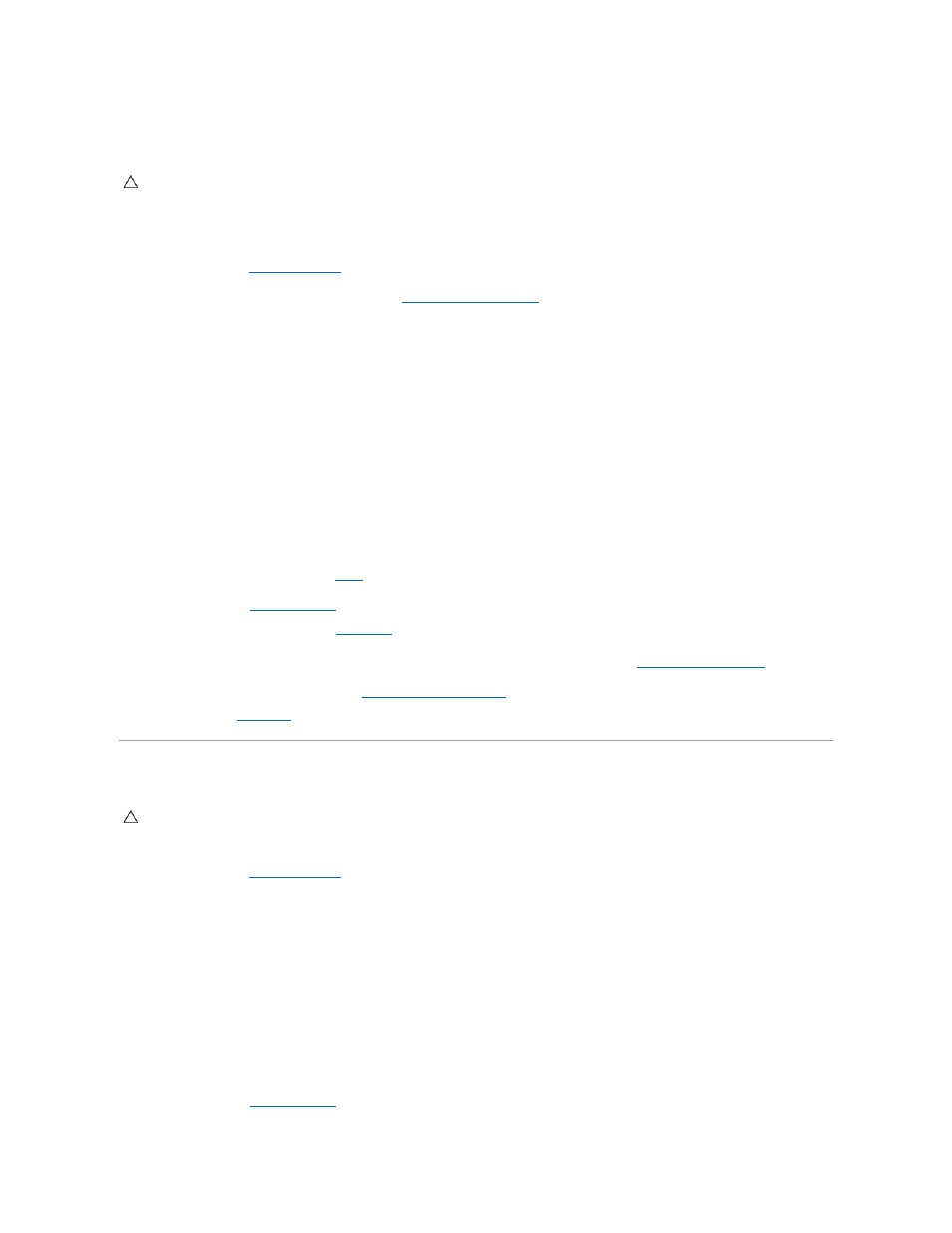
Troubleshooting a Wet System
1.
Turn off the system and attached peripherals, and disconnect the system from the electrical outlet.
2.
Open the system. See
Opening the System
.
3.
Remove the following components from the system. See
Installing System Components
.
l
Hard drives
l
USB memory key
l
NIC hardware key
l
VFlash media
l
Expansion card and expansion-card riser
l
iDRAC6 Enterprise card
l
iDRAC6 Express card
l
Power supply
l
Fans
l
Processor and heat sink
l
Memory modules
4.
Let the system dry thoroughly for at least 24 hours.
5.
Reinstall the components you removed in
.
6.
Close the system. See
Closing the System
.
If the system does not start properly, see
Getting Help
.
7.
If the system starts properly, shut down the system and reinstall the expansion card that you removed. See
Installing an Expansion Card
.
8.
Run the appropriate online diagnostic test. See
Running the System Diagnostics
.
If the tests fail, see
Getting Help
.
Troubleshooting a Damaged System
1.
Open the system. See
Opening the System
.
2.
Ensure that the following components are properly installed:
l
Expansion card and expansion-card riser
l
Power supply
l
Fans
l
Processor and heat sink
l
Memory modules
l
Hard-drive brackets
l
Cooling shroud
3.
Ensure that all cables are properly connected.
4.
Close the system. See
Closing the System
.
CAUTION:
Many repairs may only be done by a certified service technician. You should only perform troubleshooting and simple repairs as
authorized in your product documentation, or as directed by the online or telephone service and support team. Damage due to servicing that is not
authorized by Dell is not covered by your warranty. Read and follow the safety instructions that came with the product.
CAUTION:
Many repairs may only be done by a certified service technician. You should only perform troubleshooting and simple repairs as
authorized in your product documentation, or as directed by the online or telephone service and support team. Damage due to servicing that is not
authorized by Dell is not covered by your warranty. Read and follow the safety instructions that came with the product.
