Choosing the system boot mode, Entering the system setup program, Responding to error messages – Dell PowerEdge R210 User Manual
Page 43: Using the system setup program navigation keys
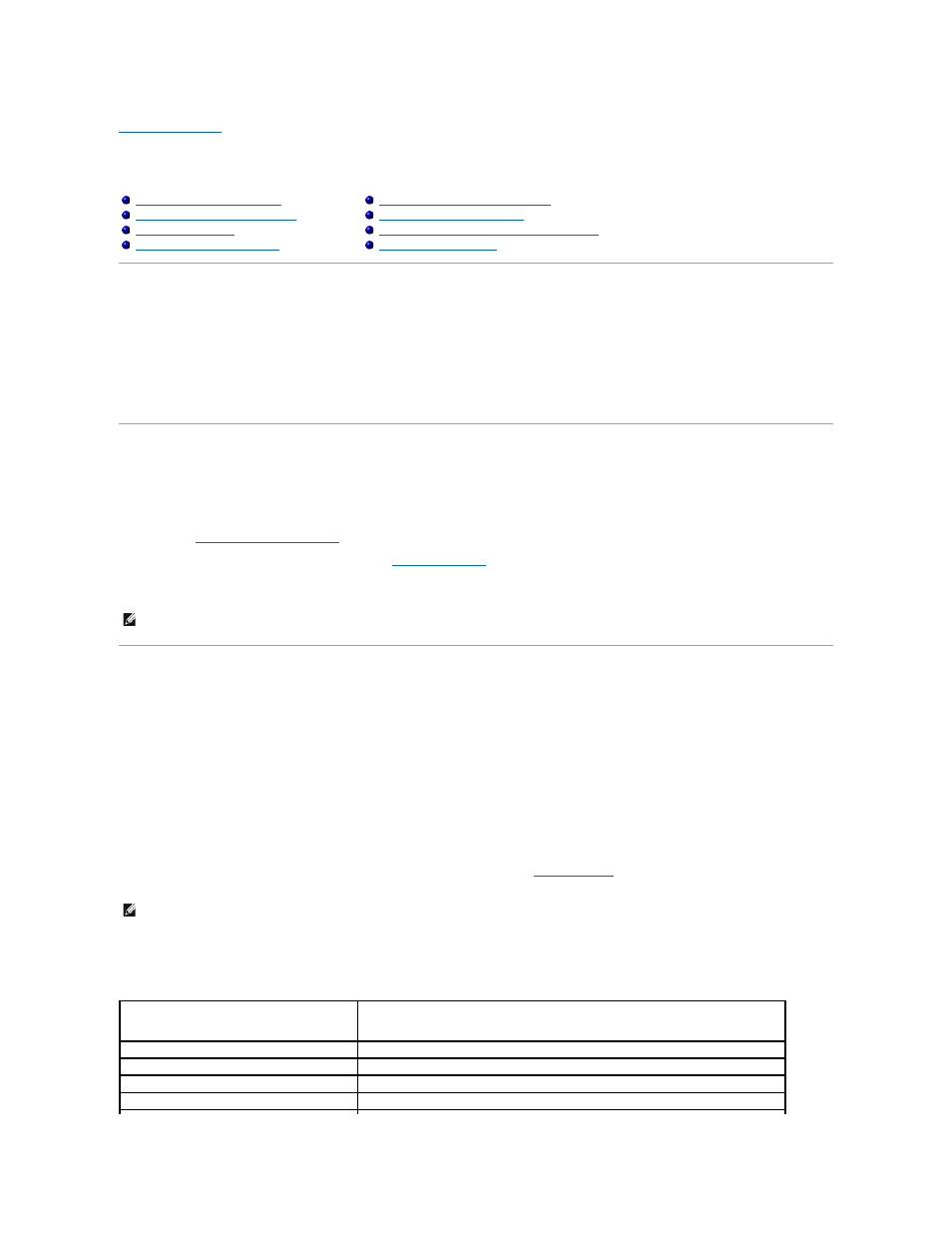
Back to Contents Page
Using the System Setup Program and UEFI Boot Manager
Dell™ PowerEdge™ R210 Systems Hardware Owner's Manual
The System Setup program is the BIOS program that enables you to manage your system hardware and specify BIOS-level options. From the System Setup
program, you can:
l
Change the NVRAM settings after you add or remove hardware
l
View the system hardware configuration
l
Enable or disable integrated devices
l
Set performance and power management thresholds
l
Manage system security
Choosing the System Boot Mode
The System Setup program also enables you to specify the boot mode for installing your operating system:
l
BIOS boot mode (the default) is the standard BIOS-level boot interface.
l
UEFI boot mode is an enhanced 64-bit boot interface based on Unified Extensible Firmware Interface (UEFI) specifications that overlays the system
BIOS. See
Entering the UEFI Boot Manager
for more information on this interface.
You must select the boot mode in the Boot Mode field of the
of the System Setup program. Once you specify the boot mode, the system
boots in the specified boot mode and you proceed then to install your operating system from that mode. Thereafter, you must boot the system to the same
boot mode (BIOS or UEFI) to access the installed operating system. Trying to boot the operating system from the other boot mode will cause the system to
halt immediately at startup.
Entering the System Setup Program
1.
Turn on or restart your system.
2.
Press
If your operating system begins to load before you press
Responding to Error Messages
If an error message appears while the system is booting, make a note of the message. See
System Messages
for an explanation of the message and
suggestions for correcting errors.
Using the System Setup Program Navigation Keys
Entering the System Setup Program
Entering the UEFI Boot Manager
System and Setup Password Features
Baseboard Management Controller Configuration
NOTE:
Operating systems must be UEFI-compatible (for example, Microsoft
®
Windows Server
®
2008 x64 version) to be installed from the UEFI boot
mode. DOS and 32-bit operating systems do not support UEFI and can only be installed from the BIOS boot mode.
NOTE:
After installing a memory upgrade, it is normal for your system to display a message the first time you start your system.
Keys
Action
Up arrow or
Moves to the previous field.
Down arrow or
Moves to the next field.
Exits the System Setup program and restarts the system if any changes were made.
