Power, Management screen, Power management screen – Dell PowerEdge R210 User Manual
Page 47: System security screen
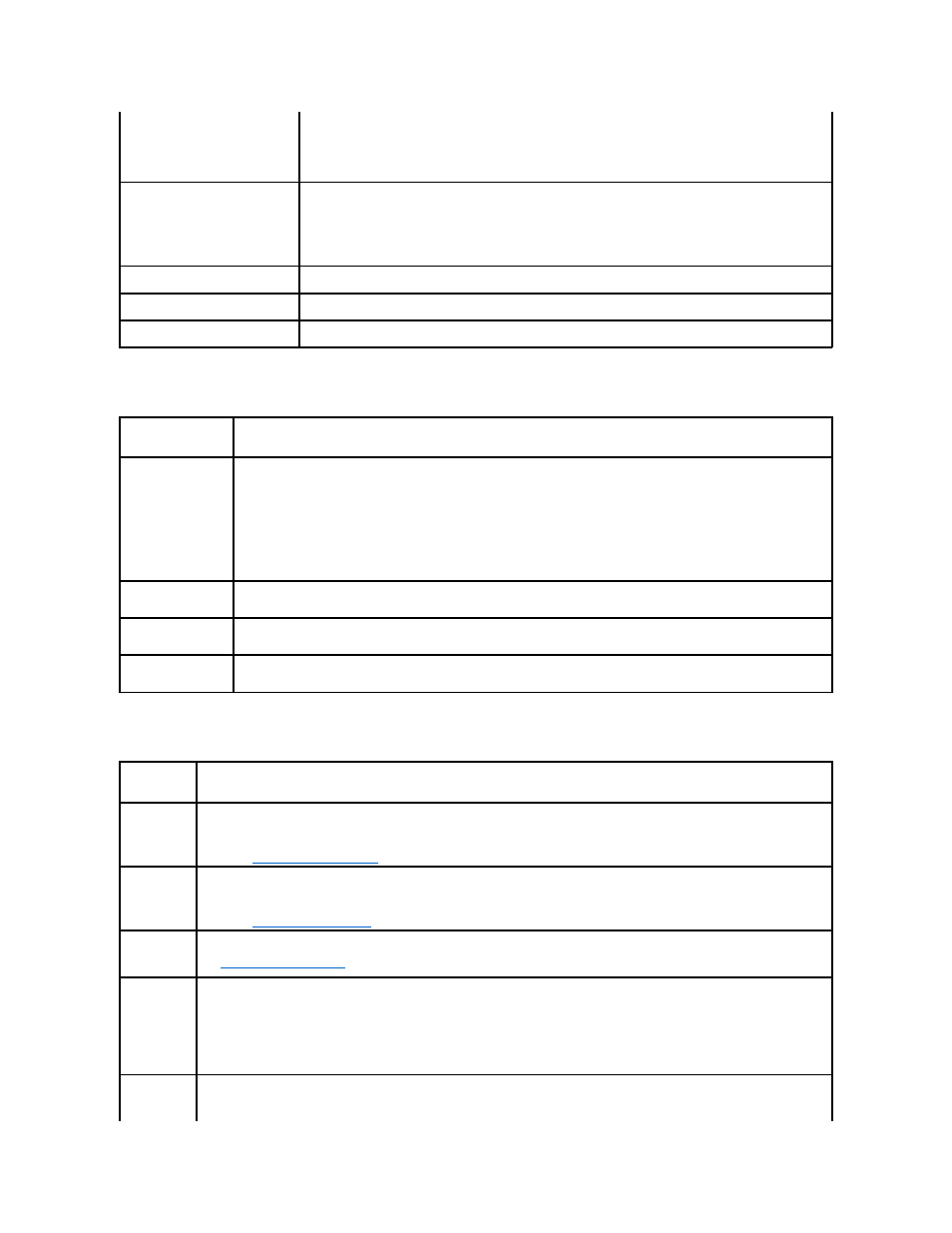
Power Management Screen
System Security Screen
Serial Port Address
(Serial Device 1=COM1, Serial
Device2=COM2 default)
Sets the serial port addresses for the two serial devices.
NOTE:
Only Serial Device 2 can be used for Serial Over LAN (SOL). To use console redirection by SOL, configure the
same port address for console redirection and the serial device.
External Serial
Connector
(On without Console Redirection
default)
Specifies whether Serial Device 1, Serial Device 2, or Remote Access Device has access to the external serial
connector.
NOTE:
Only Serial Device 2 can be used for Serial Over LAN (SOL). To use console redirection by SOL, configure the
same port address for console redirection and the serial device.
Failsafe Baud Rate
(115200 default)
Displays the failsafe baud rate used for console redirection. BIOS attempts to determine the baud rate automatically.
This failsafe baud rate is used only if the attempt fails. This rate should not be adjusted.
Remote Terminal Type
(VT 100/VT220 default)
Sets the remote console terminal type, either VT100/VT220 or ANSI.
Redirection After Boot
(Enabled default)
Enables or disables BIOS console redirection when the operating system is loaded.
Option
Description
Power Management
(Active Power
Controller default)
Options are OS Control, Active Power Controller, Custom, or Maximum Performance. For all but the Custom setting, the BIOS
pre-configures the power settings on this screen as follows:
l
OS Control sets the CPU power to OS DBPM, the fan power to Minimum Power, and the memory power to Maximum
Performance. In this setting, all processor performance information is passed from the system BIOS to the operating system
for control. The operating system sets the processor performance based on processor utilization.
l
Active Power Controller sets the CPU power to System DBPM, the fan power to Minimum Power, and the memory power
to Maximum Performance. The BIOS sets the processor performance based on processor utilization.
l
Maximum Performance sets all fields to Maximum Performance.
If you select Custom, you can configure each option independently.
CPU Power and
Performance
Management
Options are OS DBPM, System DBPM, Maximum Performance, or Minimum Power.
Fan Power and
Performance
Management
Options are Maximum Performance or Minimum Power.
Memory Power and
Performance
Management
Options are Maximum Performance, a specified frequency, or Minimum Power.
Option
Description
System
Password
Displays the current status of the password security feature and allows a new system password assignment and verification.
NOTE:
Setup
Password
Restricts access to the System Setup program by using a setup password.
NOTE:
for more information.
Password
Status
(Unlocked
default)
When Setup Password is assigned and this field is Locked, the system password cannot be changed or disabled at system start-up.
See
TPM Security
(Off default)
Sets the reporting of the Trusted Platform Module (TPM) in the system.
If Off, the presence of the TPM is not reported to the operating system.
If On with Pre-boot Measurements, the system reports the TPM to the operating system and stores the pre-boot measurements to the
TPM during POST.
If On without Pre-boot Measurements, the system reports the TPM to the operating system and bypasses pre-boot measurements.
TPM Activation
(No Change
default)
When set to Activate, the TPM is enabled to default settings. When set to Deactivate, the TPM is disabled. The No Change state initiates
no action. The operational state of the TPM remains unchanged (all user settings for the TPM are preserved).
