System and setup password features, System security screen, Using the system – Dell PowerEdge R210 User Manual
Page 49: Password, Using the setup password, For more information, Using the system password, Uefi boot manager screen, Uefi boot settings screen, System utilities screen
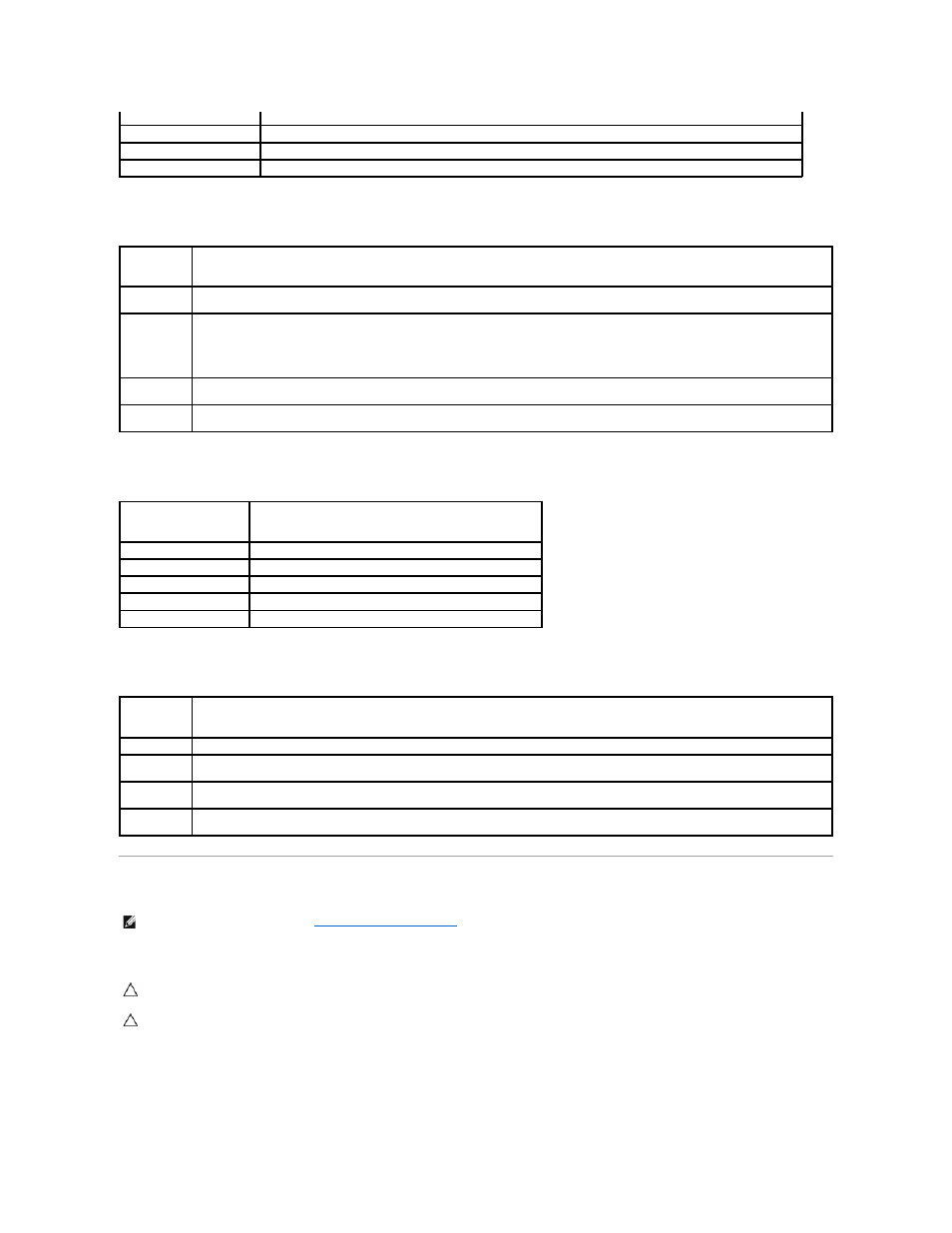
UEFI Boot Manager Screen
UEFI Boot Settings Screen
System Utilities Screen
System and Setup Password Features
Your system is shipped without the system password feature enabled. Operate the system only with system password protection.
Using the System Password
When a system password is assigned, the system prompts for the system password after the system starts and only those with the password have full use of
the system.
Down arrow
Moves to and highlights the next field.
Spacebar,
Refreshes the UEFI Boot Manager screen, or returns to the UEFI Boot Manager screen from the other program screens.
Displays the UEFI Boot Manager help file.
Option
Description
Continue
The system attempts to boot to devices starting with the first item in the boot order. If the boot attempt fails, the system will continue with
the next item in the boot order until the boot is successful or no more boot options are found.
<Boot
options>
Displays the list of available boot options (marked with asterisks). Select the boot option you wish to use and press Enter.
NOTE:
If you hot-add a boot device, press
UEFI Boot
Settings
Enables you to add, delete, enable, or disable boot options; change boot order; or execute a one-time boot option.
System
Utilities
Enables you to access the System Setup program, System Services (Unified Server Configurator [USC]), Diagnostics, and BIOS-level boot
options.
Option
Description
Add Boot Option
Adds a new boot option.
Delete Boot Option
Deletes an existing boot option.
Enable/Disable Boot Option Disables and enables a boot option in the boot option list.
Change Boot Order
Changes the order of the boot option list.
One-Time Boot From File
Sets a one-time boot option not included in the boot option list.
Option
Description
System Setup Accesses the System Setup program without rebooting.
System
Services
Restarts the system and accesses the Unified Server Configurator (USC), which allows you to run utilities such as system diagnostics.
BIOS Boot
Manager
Accesses the BIOS-level boot options list without rebooting. This option enables you to conveniently switch to BIOS boot mode if you need
to boot to a device with a non-UEFI operating system, such as a bootable DOS media with diagnostics software.
Reboot
System
Restarts the system.
NOTE:
For a forgotten password, see
Disabling a Forgotten Password
.
CAUTION:
The password features provide a basic level of security for the data on your system.
CAUTION:
Anyone can access the data stored on your system if the system is running and unattended.
