Troubleshooting a serial i/o device, Troubleshooting a nic – Dell PowerEdge R210 User Manual
Page 55
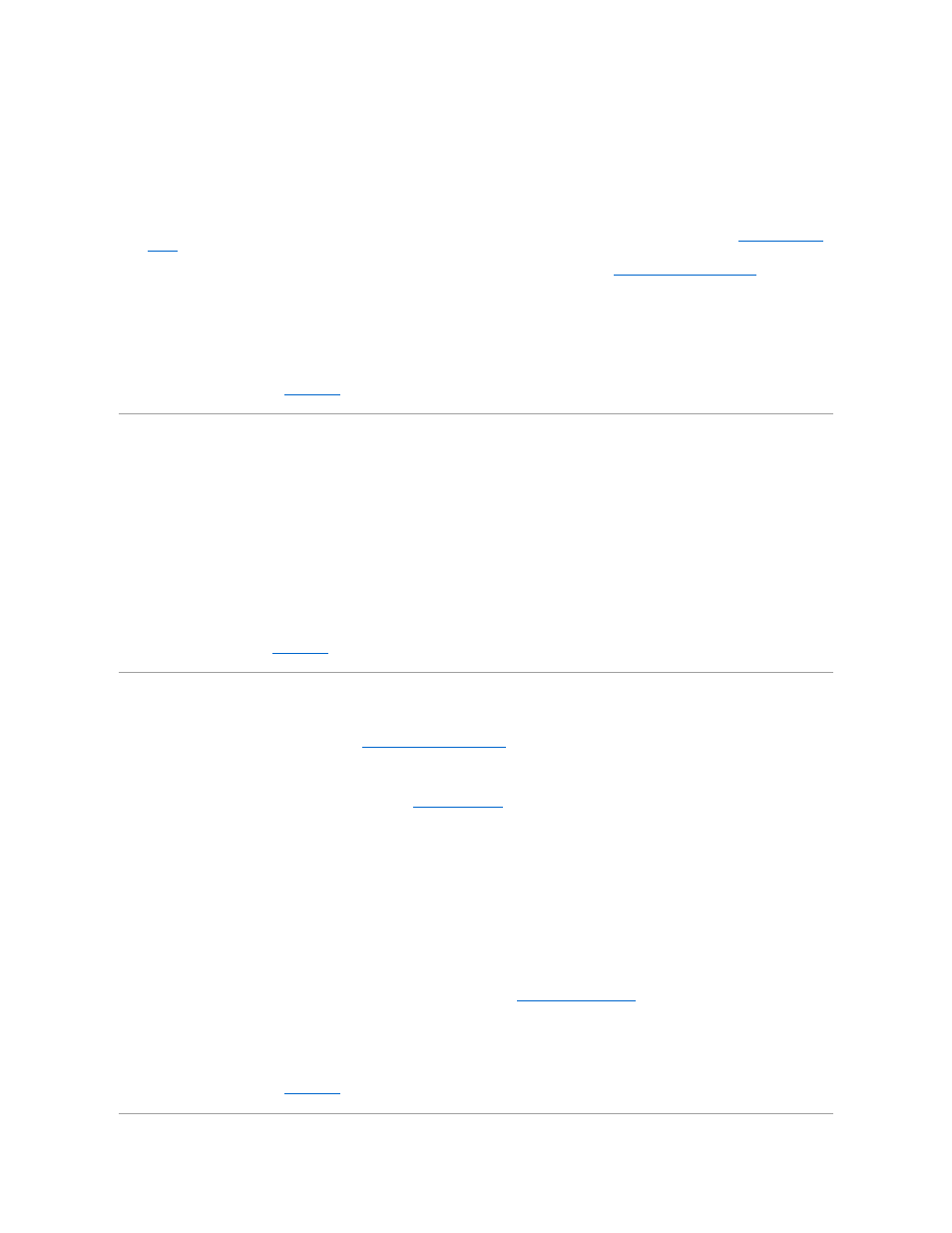
4.
Replace the keyboard/mouse with another working keyboard/mouse.
5.
If the problem is resolved, replace the faulty keyboard/mouse.
6.
If the problem is not resolved, proceed to the next step to begin troubleshooting the other USB devices attached to the system.
7.
Power down all attached USB devices and disconnect them from the system.
8.
Restart the system and, if your keyboard is functioning, enter the system setup program. Verify that all USB ports are enabled. See
Integrated Devices
Screen
.
If your keyboard is not functioning, you can also use remote access. If the system is not accessible, see
Disabling a Forgotten Password
for instructions
on setting the NVRAM_CLR jumper inside your system and restoring the BIOS to the default settings.
9.
Reconnect and power on each USB device one at a time.
10.
If a device causes the same problem, power down the device, replace the USB cable, and power up the device.
If the problem persists, replace the device.
If all troubleshooting fails, see
Getting Help
.
Troubleshooting a Serial I/O Device
1.
Turn off the system and any peripheral devices connected to the serial port.
2.
Swap the serial interface cable with another working cable, and turn on the system and the serial device.
If the problem is resolved, replace the interface cable.
3.
Turn off the system and the serial device, and swap the device with a comparable device.
4.
Turn on the system and the serial device.
If the problem is resolved, replace the serial device.
If the problem persists, see
Getting Help
.
Troubleshooting a NIC
1.
Run the appropriate online diagnostic test. See
Running the System Diagnostics
.
2.
Restart the system and check for any system messages pertaining to the NIC controller.
3.
Check the appropriate indicator on the NIC connector. See
NIC Indicator Codes
.
l
If the link indicator does not light, check all cable connections.
l
If the activity indicator does not light, the network driver files might be damaged or missing.
Remove and reinstall the drivers if applicable. See the NIC's documentation.
l
Change the autonegotiation setting, if possible.
l
Use another connector on the switch or hub.
If you are using a NIC card instead of an integrated NIC, see the documentation for the NIC card.
4.
Ensure that the appropriate drivers are installed and the protocols are bound. See the NIC's documentation.
5.
Enter the System Setup program and confirm that the NIC ports are enabled. See
Integrated Devices Screen
.
6.
Ensure that the NICs, hubs, and switches on the network are all set to the same data transmission speed. See the documentation for each network
device.
7.
Ensure that all network cables are of the proper type and do not exceed the maximum length.
If all troubleshooting fails, see
Getting Help
.
