Entering the uefi boot manager, Exit screen, Using the uefi boot manager navigation keys – Dell PowerEdge R210 User Manual
Page 48
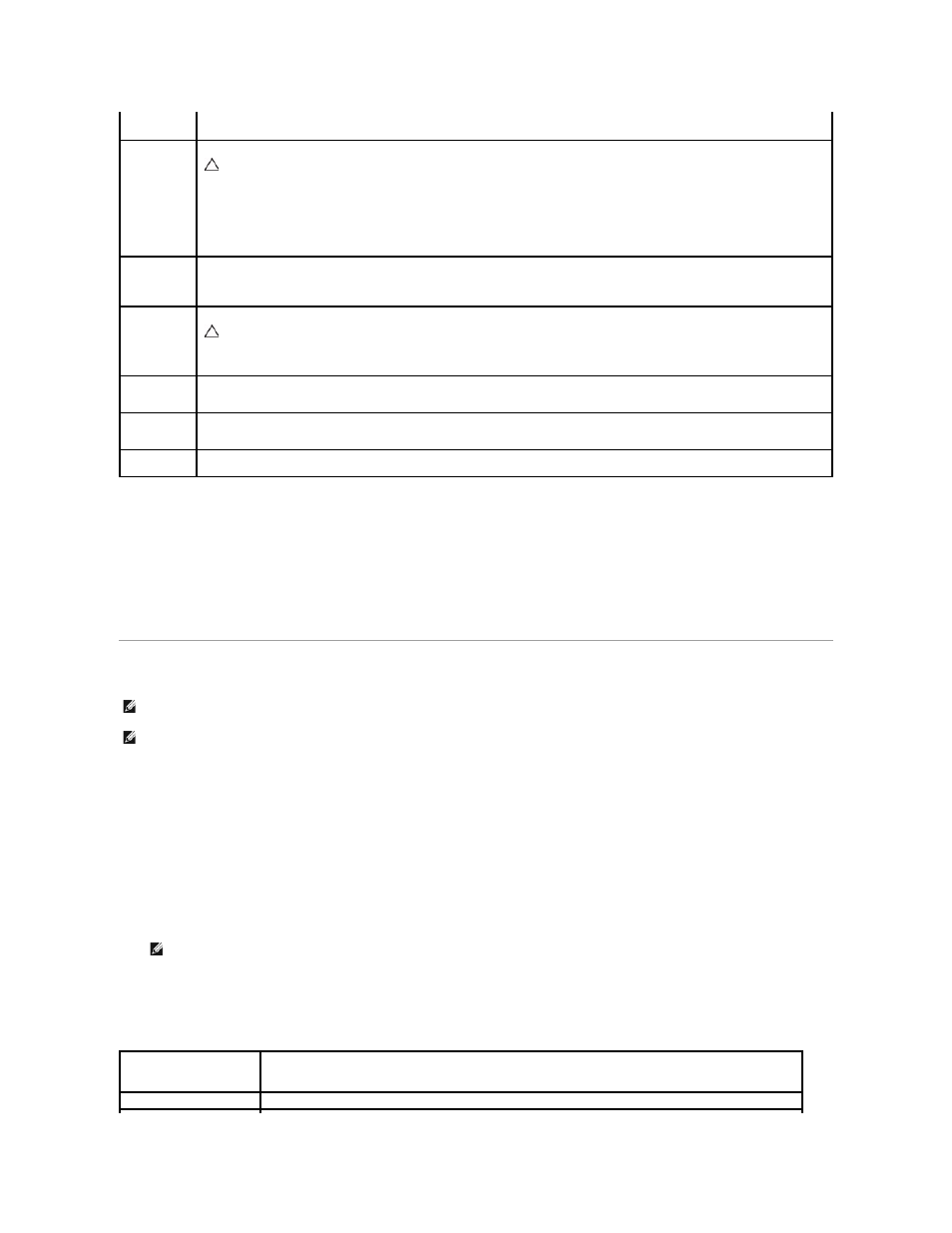
Exit Screen
Press
l
Save Changes and Exit
l
Discard Changes and Exit
l
Return to Setup
Entering the UEFI Boot Manager
The UEFI Boot Manager enables you to:
l
Add, delete, and arrange boot options
l
Access the System Setup program and BIOS-level boot options without rebooting
To enter the UEFI Boot Manager:
1.
Turn on or restart your system.
2.
Press
If your operating system begins to load before you press
Using the UEFI Boot Manager Navigation Keys
NOTE:
This field is read-only when TPM Security is set to Off.
TPM Clear
(No default)
When set to Yes, all TPM contents are cleared.
NOTE:
This field is read-only when TPM Security is set to Off.
CAUTION:
Clearing the TPM will lose all encryption keys in the TPM. This option prevents booting to the operating system and
results in data loss if the encryption keys cannot be restored. Back up the TPM keys prior to enabling this option.
Power Button
(Enabled
default)
If Enabled, the power button can turn the system's power off and on. On an ACPI-compliant operating system, the system performs an
orderly shutdown before power is turned off.
When Disabled, the button can only turn on system power.
NMI Button
(Disabled
default)
Enables or disables the NMI feature.
CAUTION:
Use the NMI button only if directed to do so by qualified support personnel or by the operating system's
documentation. Pressing this button halts the operating system and displays a diagnostic screen.
AC Power
Recovery
(Last default)
Determines how the system reacts when power is restored. If set to Last, the system returns to the last power state. On turns on the
system after power is restored. Off allows the system to remain off after power is restored.
AC Power
Recovery
Delay
Determines when the system restarts after power is restored. Options are Immediate, Random (a random value of 45 to 240 seconds), or
a user-defined value of 45 to 240 seconds.
User Defined
Delay
Allows the user to view the current AC Recovery Delay. This field also allows the user to define a new AC Recovery Delay.
NOTE:
Operating systems must be 64-bit UEFI-compatible (for example, Microsoft
®
Windows Server
®
2008 x64 version) to be installed from the UEFI
boot mode. DOS and 32-bit operating systems can only be installed from the BIOS boot mode.
NOTE:
The Boot Mode must be set to UEFI in the System Setup program to access the UEFI Boot Manager.
NOTE:
The system will not respond until the USB keyboard is active.
Keys
Action
Up arrow
Moves to and highlights the previous field.
