Baseboard management controller configuration, Idrac configuration utility, Entering the bmc setup module – Dell PowerEdge R210 User Manual
Page 52: Entering the idrac configuration utility
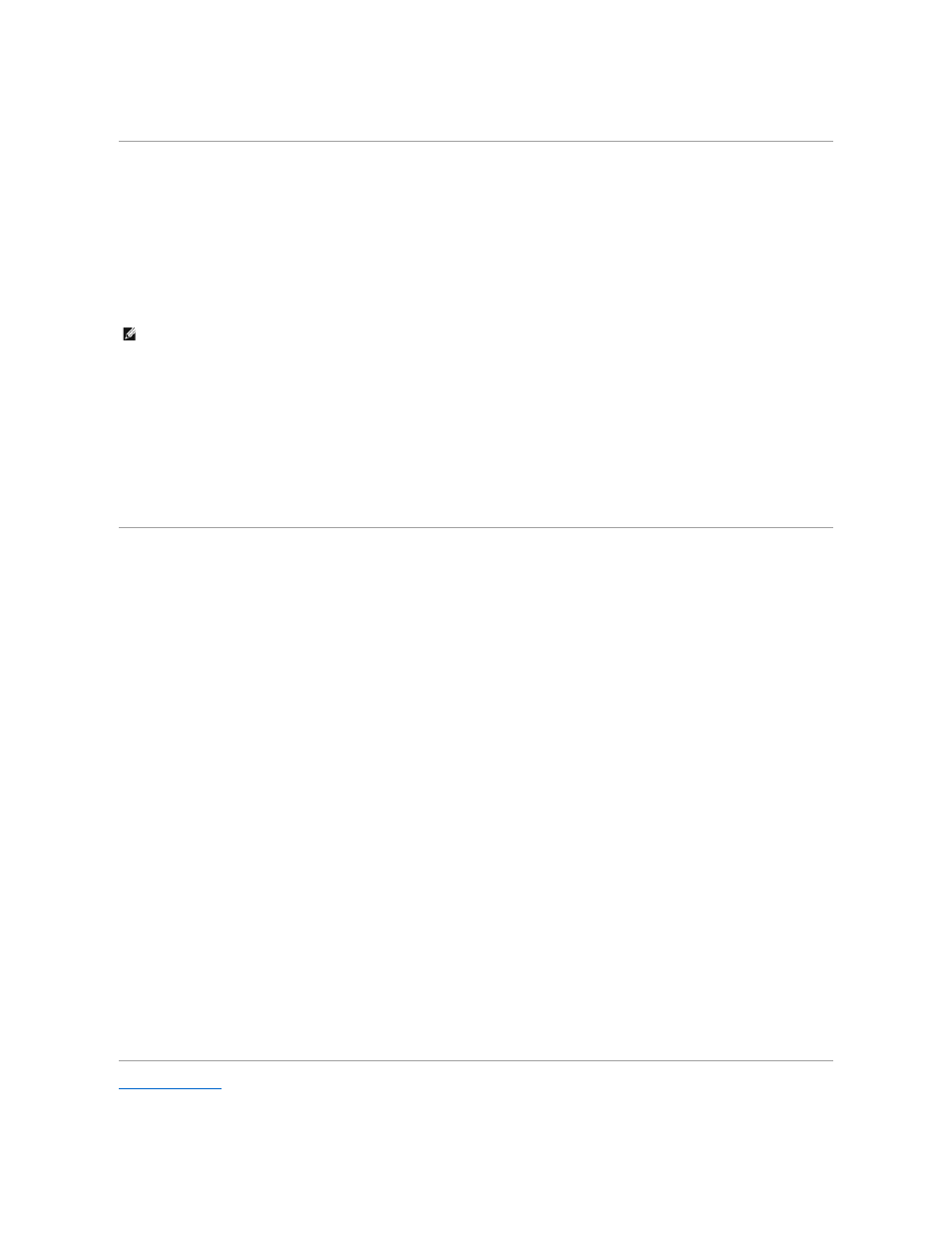
documentation on the Dell Support website at support.dell.com/manuals.
Baseboard Management Controller Configuration
The BMC enables configuring, monitoring, and recovery of systems remotely. The BMC provides the following features:
l
Enables fault logging and SNMP alerting
l
Provides access to system event log and sensor status
l
Allows control of system functions including power on and off
l
Functions independently of the system's power state or the system's operating system
l
Provides text console redirection for system setup, text-based utilities, and operating system consoles
For additional information on using BMC, see the documentation for the BMC and systems management applications.
Entering the BMC Setup Module
1.
Turn on or restart your system.
2.
Press
If your operating system begins to load before you press
iDRAC Configuration Utility
The iDRAC Configuration Utility is a pre-boot configuration environment that allows you to view and set parameters for the iDRAC6 and for the managed
server.
The iDRAC Configuration Utility provides the following features:
l
Enables fault logging and SNMP alerting
l
Provides access to system event log and sensor status
l
Allows control of system functions including power on and off
l
Functions independently of the system's power state or the system's operating system
l
Provides text console redirection for system setup, text-based utilities, and operating system consoles.
In addition the iDRAC Configuration Utility enables you to:
l
Configure, enable, or disable the iDRAC6 local area network through the dedicated iDRAC6 Enterprise card port or the embedded NIC1.
l
Enable or disable IPMI over LAN
l
Enable a LAN Platform Event Trap (PET) destination
l
Attach or detach the Virtual Media devices
l
Change the administrative user name and password and manage user privileges
l
View System Event Log (SEL) messages or clear messages from the log
For additional information on using iDRAC6, see the documentation for iDRAC6 and systems management applications.
Entering the iDRAC Configuration Utility
1.
Turn on or restart your system.
2.
Press
If your operating system begins to load before you press
Back to Contents Page
NOTE:
To remotely access the BMC through the integrated NIC, you must connect the network connection to integrated NIC1.
