Back-panel features and indicators – Dell PowerEdge R210 User Manual
Page 3
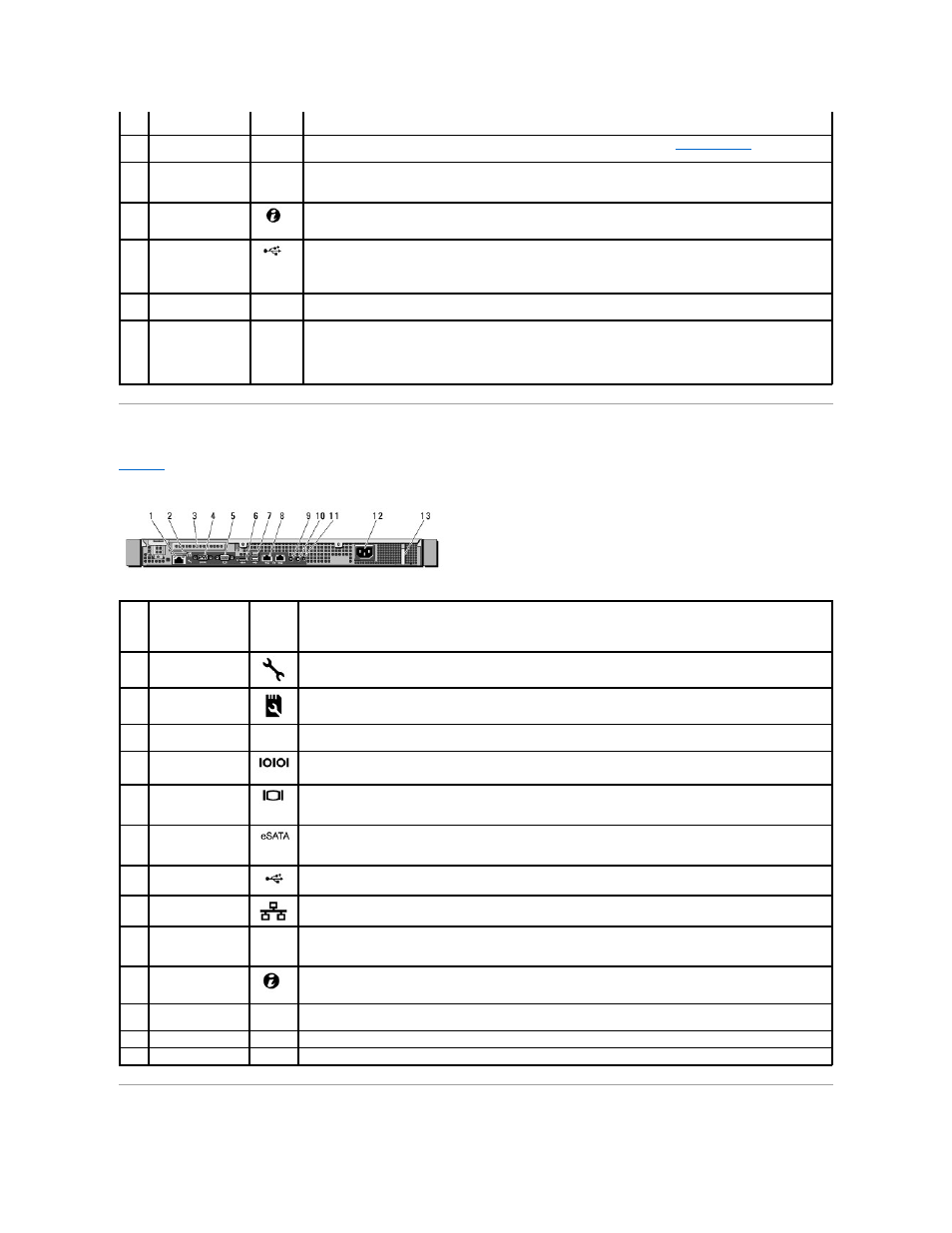
Back-Panel Features and Indicators
shows the controls, indicators, and connectors located on the system's back panel.
Figure 1-2. Back-Panel Features and Indicators
4
Hard drive activity
indicator
Lights up when the hard drive is in use.
5
Diagnostic indicator
lights (4)
The four diagnostic indicator lights display error codes during system startup. See
.
6
System status
indicator
Lights blue during normal system operation.
Lights amber when the system needs attention due to a problem.
7
System identification
button
The system identification buttons on the front and back panels can be used to locate a particular system within a
rack. When one of the buttons is pushed, the system status indicators on the front and back panels light blue until
one of the buttons is pushed again.
8
USB connectors (2)
Connects USB devices to the system. The ports are USB 2.0-compliant.
9
System identification
panel
A slide-out panel for system information including the Express Service Tag, embedded NIC MAC address, and iDRAC6
Enterprise card MAC address. Space is provided for an additional label.
10
Optical drive
(optional)
One optional slim-line SATA DVD-ROM drive or DVD+/-RW drive, or combination CD-RW/DVD drive (when available).
NOTE:
DVD devices are data only.
Item
Indicator, Button,
or Connector
Icon
Description
1
iDRAC6 Enterprise
port (optional)
Dedicated management port for the optional iDRAC6 Enterprise card.
2
VFlash media slot
(optional)
Connects an external SD memory card for the optional iDRAC6 Enterprise card.
3
PCIe expansion card
slot
Connects a PCI Express expansion card.
4
Serial connector
Connects a serial device to the system.
5
Video connector
Connects a VGA display to the system.
6
eSATA
Connects additional storage devices.
7
USB connectors (2)
Connects USB devices to the system. The ports are USB 2.0-compliant.
8
Ethernet connectors
(2)
Embedded 10/100/1000 NIC connectors.
9
System status
indicator
Lights blue during normal system operation.
Lights amber when the system needs attention due to a problem.
10
System identification
button
The system identification buttons on the front and back panels can be used to locate a particular system within a
rack. When one of the buttons is pushed, the system status indicators on the front and back panels light blue until
one of the buttons is pushed again.
11
System identification
connector
Connects the optional system status indicator assembly through the optional cable management arm.
12
Power supply
250 W power supply.
13
Retention clip
Secures the power cable.
