Using the custom test options, Selecting devices for testing, Selecting diagnostics options – Dell PowerEdge R210 User Manual
Page 10: Viewing information and results
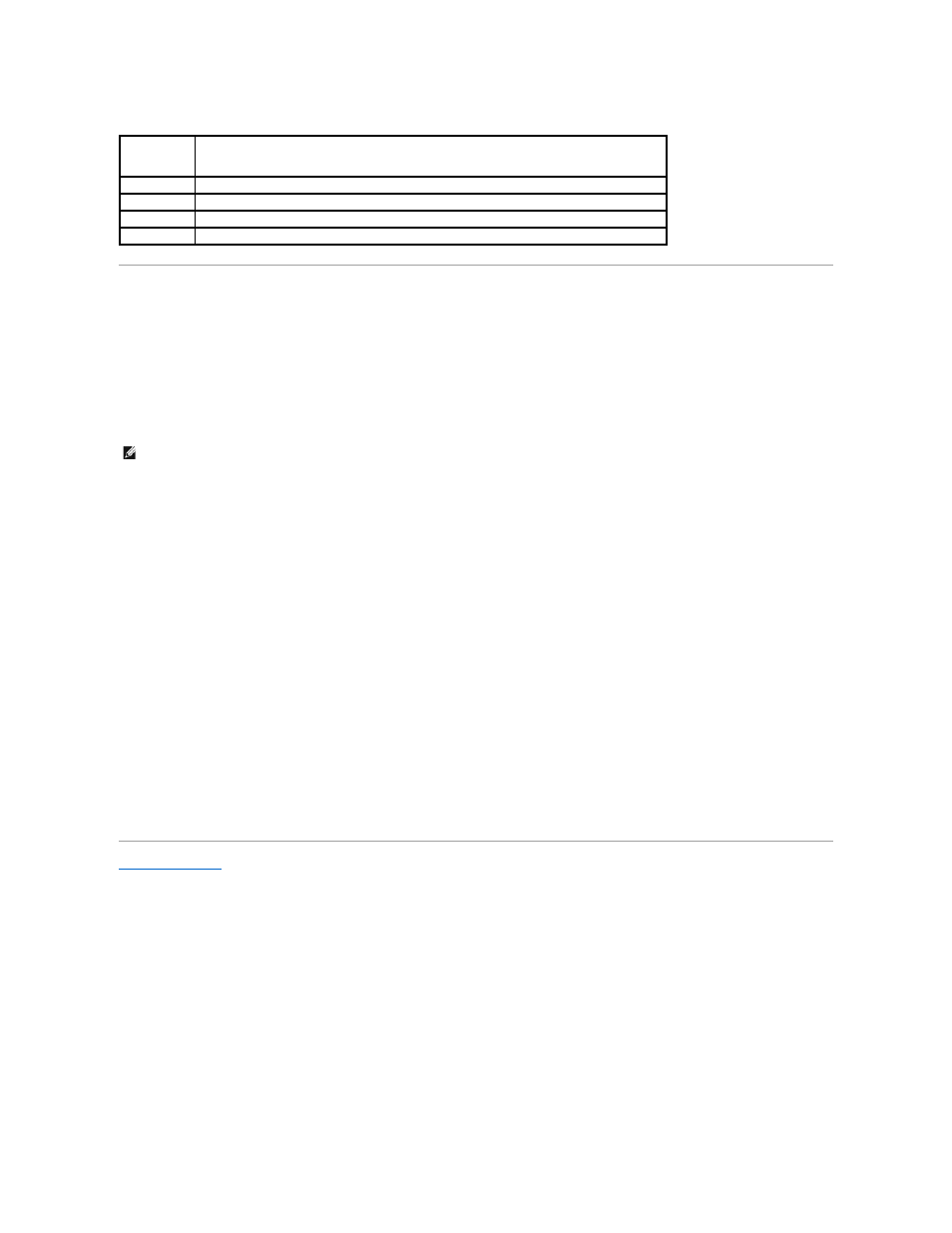
Click the testing option in the Main Menu window.
Using the Custom Test Options
When you select Custom Test in the Main Menu window, the Customize window allows you to select the device(s) to be tested, select specific options for
testing, and view the test results.
Selecting Devices for Testing
The left side of the Customize window lists devices that can be tested. Click the (+) next to a device or module to view its components. Click (+) on any
component to view the tests that are available. Clicking a device, rather than its components, selects all of the components of the device for testing.
Selecting Diagnostics Options
From the Diagnostics Options area, select the test(s) you want to run on a device.
l
Non-Interactive Tests Only — Runs only tests that require no user intervention.
l
Quick Tests Only — Runs only the quick tests on the device.
l
Show Ending Timestamp — Time stamps the test log.
l
Test Iterations — Selects the number of times the test is run.
l
Log output file pathname — Enables you to specify the diskette drive or USB memory key where the test log file is saved. You cannot save the file to a
hard drive.
Viewing Information and Results
The following tabs in the Customize window provide information about the test and the test results:
l
Results — Displays the test that ran and the result.
l
Errors — Displays any errors that occurred during the test.
l
Help — Displays information about the currently selected device, component, or test.
l
Configuration — Displays basic configuration information about the currently selected device.
l
Parameters — Displays parameters that you can set for the test.
Back to Contents Page
Testing Option
Function
Express Test
Performs a quick check of the system. This option runs device tests that do not require user interaction.
Extended Test Performs a more thorough check of the system. This test can take an hour or longer.
Custom Test
Tests a particular device.
Information
Displays test results.
NOTE:
After you select all the devices and components that you want to test, highlight All Devices and then click Run Tests.
