Hard drives, Removing a hard drive, Installing a hard drive – Dell PowerEdge R210 User Manual
Page 21
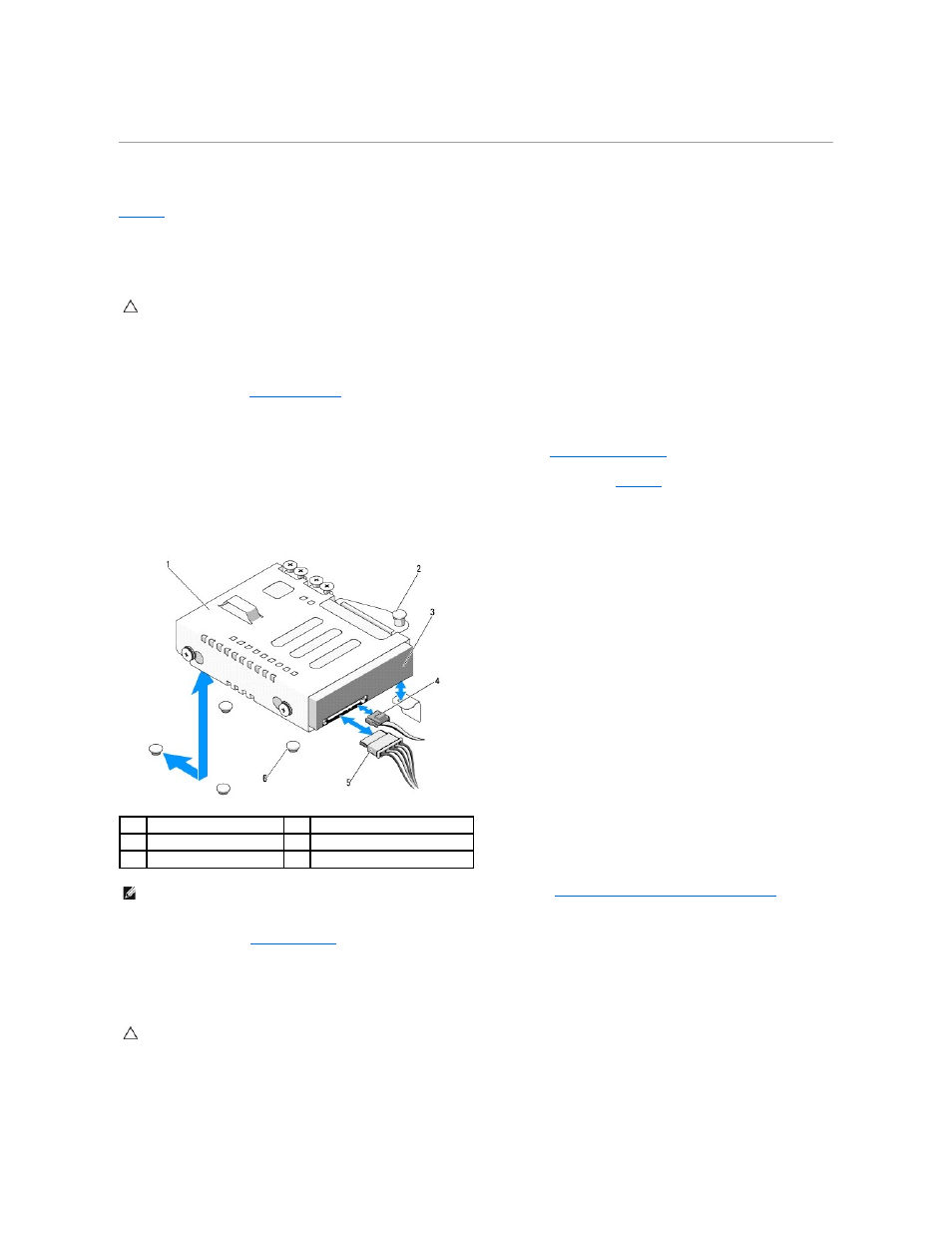
13.
Reconnect the system and peripherals to their electrical outlets.
Hard Drives
Your system supports up to two 3.5-inch (SAS or SATA) or 2.5-inch (SAS, SATA, or SSD) hard drives. The hard drives are installed internally in the system (see
) and connected to the system board.
Removing a Hard Drive
1.
Turn off the system and attached peripherals, and disconnect the system from the electrical outlet and from the peripherals.
2.
3.
Disconnect the data and power cable from the hard drive.
4.
If present, remove the optical drive mounted above the hard drive 1 (HDD1) bracket. See
5.
While pulling the release pin up, grip the hard-drive bracket and slide it away from the chassis wall. See
6.
Lift the hard-drive bracket away from the system.
Figure 3-5. Removing and Installing a Hard Drive
7.
.
Installing a Hard Drive
1.
Turn off the system and attached peripherals, and disconnect the system from the electrical outlet and from the peripherals.
CAUTION:
Many repairs may only be done by a certified service technician. You should only perform troubleshooting and simple repairs as
authorized in your product documentation, or as directed by the online or telephone service and support team. Damage due to servicing that is not
authorized by Dell is not covered by your warranty. Read and follow the safety instructions that came with the product.
1
drive bracket
2
release pin
3
hard drive
4
data cable
5
power cable
6
chassis tabs (4)
NOTE:
If you are not replacing the hard drive, remove the drive from the drive bracket (see
Removing a Hard Drive From a Hard-Drive Bracket
) and
replace the empty bracket back into the drive bay.
CAUTION:
Many repairs may only be done by a certified service technician. You should only perform troubleshooting and simple repairs as
authorized in your product documentation, or as directed by the online or telephone service and support team. Damage due to servicing that is not
authorized by Dell is not covered by your warranty. Read and follow the safety instructions that came with the product.
