Embedded system management, Using the setup password – Dell PowerEdge R210 User Manual
Page 51
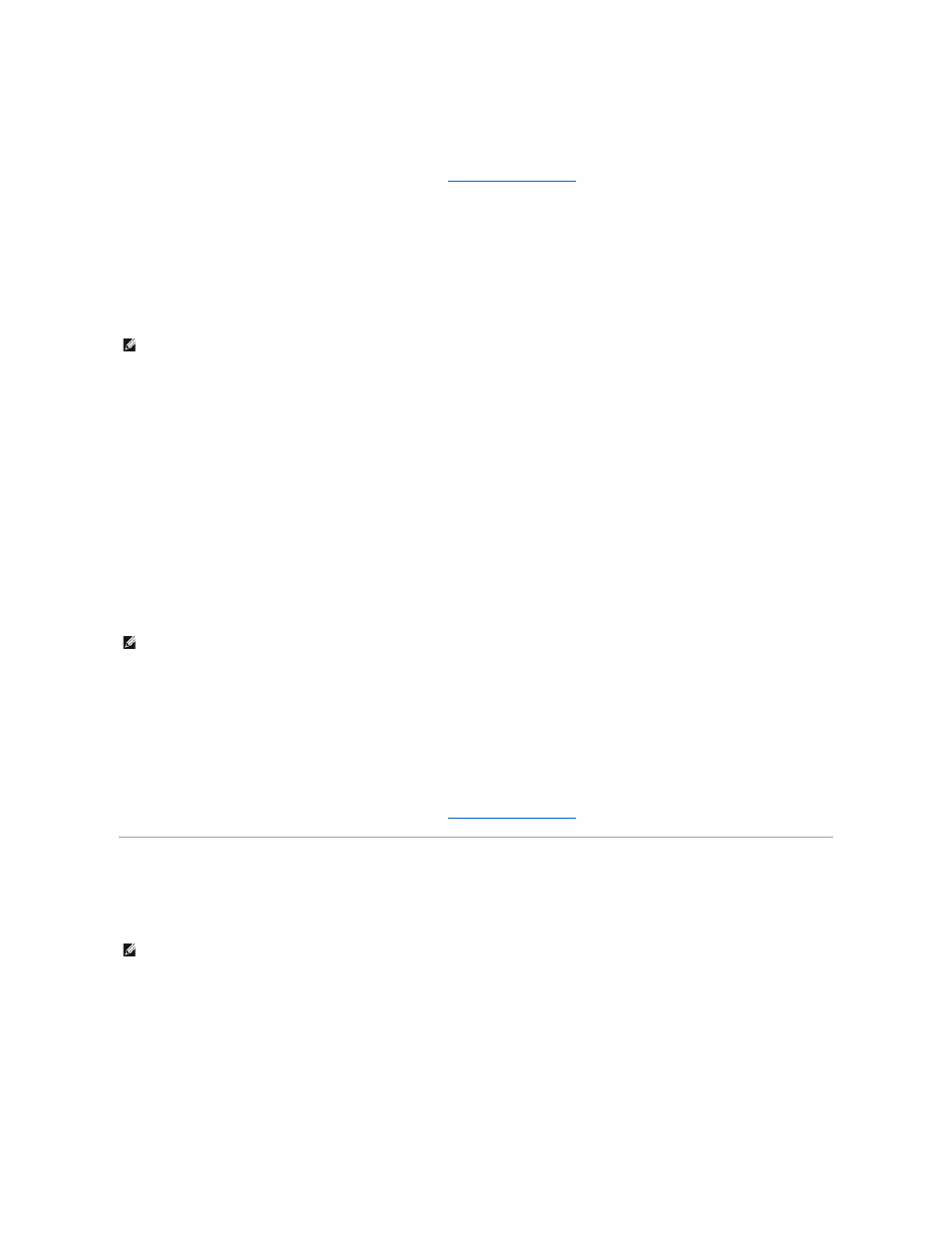
2.
Highlight Setup Password, press
3.
The setting changes to Not Enabled.
4.
If you want to assign a new setup password, perform the steps in
Using the Setup Password
Assigning a Setup Password
You can assign a setup password only when the Setup Password is Not Enabled. To assign a setup password, highlight the Setup Password option and
press the <+> or <–> key. The system prompts you to enter and verify the password.
You can use up to 32 characters in your password.
As you type, placeholders appear in the field.
The password assignment is not case-sensitive. Certain key combinations are invalid and if you enter one, the system beeps. To erase a character, press
When you verify the password, the Setup Password changes to Enabled. The next time you enter the System Setup program, the system prompts you for the
setup password.
A change to the Setup Password option becomes effective immediately (restarting the system is not required).
Operating With a Setup Password Enabled
If Setup Password is Enabled, you must enter the correct setup password before modifying most of the System Setup options.
If you do not enter the correct password in three attempts, the system lets you view, but not modify, the System Setup screens. The following options are
exceptions: If System Password is not Enabled and is not locked through the Password Status option, you can assign a system password. You cannot
disable or change an existing system password.
Deleting or Changing an Existing Setup Password
1.
Enter the System Setup program and select the System Security.
2.
Highlight Setup Password, press
The setting changes to Not Enabled.
3.
If you want to assign a new setup password, perform the steps in
Embedded System Management
The USC is an embedded utility that enables systems and storage management tasks from an embedded environment throughout the server's lifecycle.
The USC can be started during the boot sequence and can function independently of the operating system.
The following features of USC are supported on systems with Baseboard Management Controller (BMC):
l
Installing an operating system
l
Running diagnostics to validate the memory, I/O devices, processor, physical disks, and other peripherals
When an optional iDRAC6 Express card is installed, USC provides the following additional features:
l
Downloading and applying firmware updates
l
Configuring hardware and firmware
For more information about setting up USC, configuring hardware and firmware, and deploying the operating system, see the Unified Server Configurator
NOTE:
The setup password can be the same as the system password. If the two passwords are different, the setup password can be used as an
alternate system password. The system password cannot be used in place of the setup password.
NOTE:
You can use the Password Status option in conjunction with the Setup Password option to protect the system password from unauthorized
changes.
NOTE:
Certain platform configurations may not support the full set of features provided by USC.
