Idrac6 express card (optional), Installing a cooling fan, Installing an idrac6 express card – Dell PowerEdge R210 User Manual
Page 30
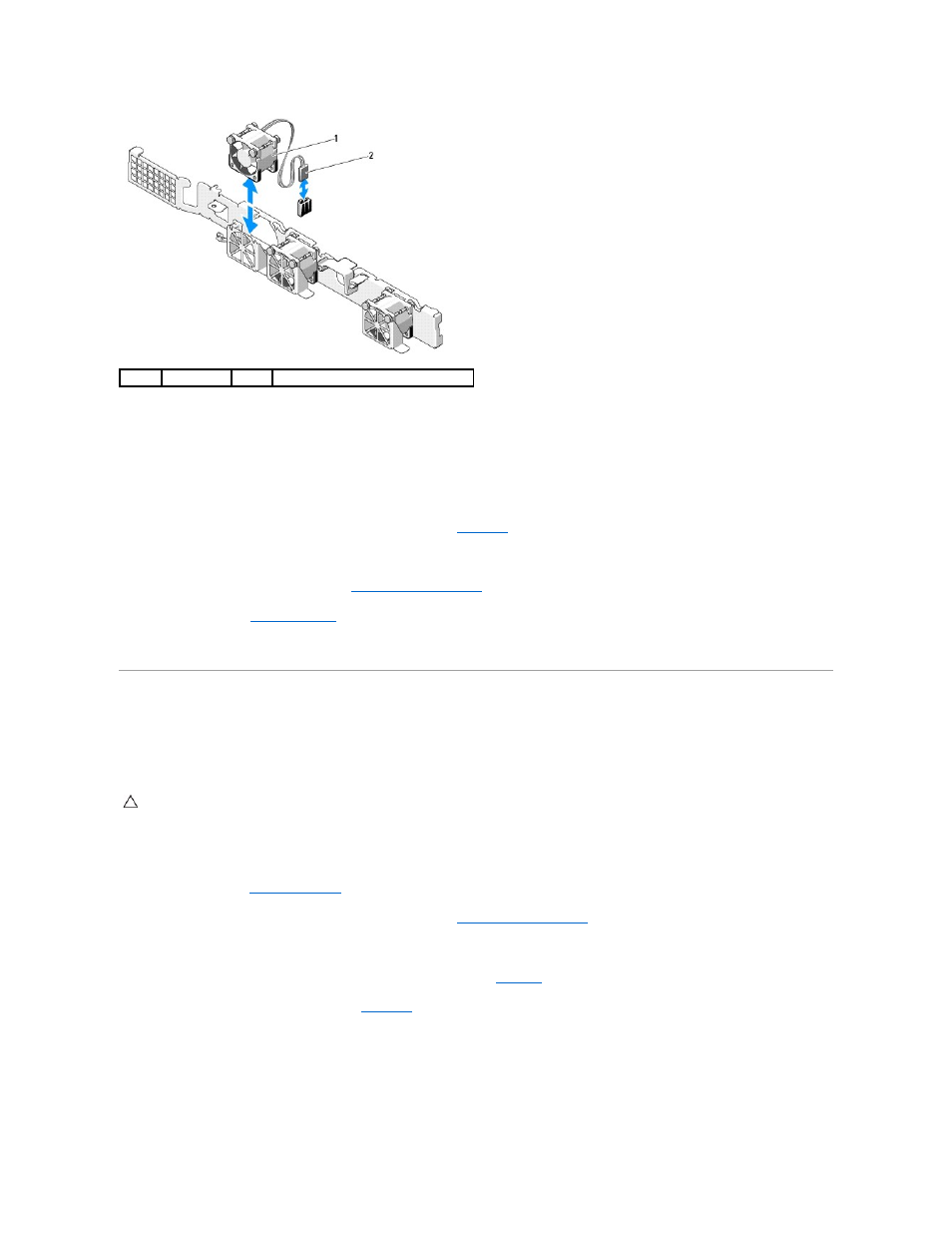
Installing a Cooling Fan
1.
Ensure that the fan is oriented correctly.
Orient the fan module so that the side with the power cable faces toward the back of the system.
2.
Lower the fan into the fan assembly until the fan is fully seated. See
.
3.
Connect the fan's power cable to the power connector on the system board.
4.
If applicable, replace the cooling shroud. See
5.
.
6.
Reconnect the system to its electrical outlet and turn the system on, including any attached peripherals.
iDRAC6 Express Card (Optional)
Installing an iDRAC6 Express Card
1.
Turn off the system, including any attached peripherals, and disconnect the system from the electrical outlet.
2.
3.
If installed, remove the expansion card from the expansion slot. See
4.
Insert the notch on the Integrated Dell Remote Access Controller 6 (iDRAC6) Express card into the clip on the system board.
5.
Align the front edge of the card with the connector on the system board. See
Figure 6
-1
for the location of the connector.
6.
Press the card down until it is fully seated. See
When the front of the card is fully seated, the plastic standoff tab snaps over the edge of the holder.
Figure 3-13. Installing or Removing an iDRAC6 Express Card
1
fan
2
power cable
CAUTION:
Many repairs may only be done by a certified service technician. You should only perform troubleshooting and simple repairs as
authorized in your product documentation, or as directed by the online or telephone service and support team. Damage due to servicing that is not
authorized by Dell is not covered by your warranty. Read and follow the safety instructions that came with the product.
