Dell PowerVault MD3200i User Manual
Page 77
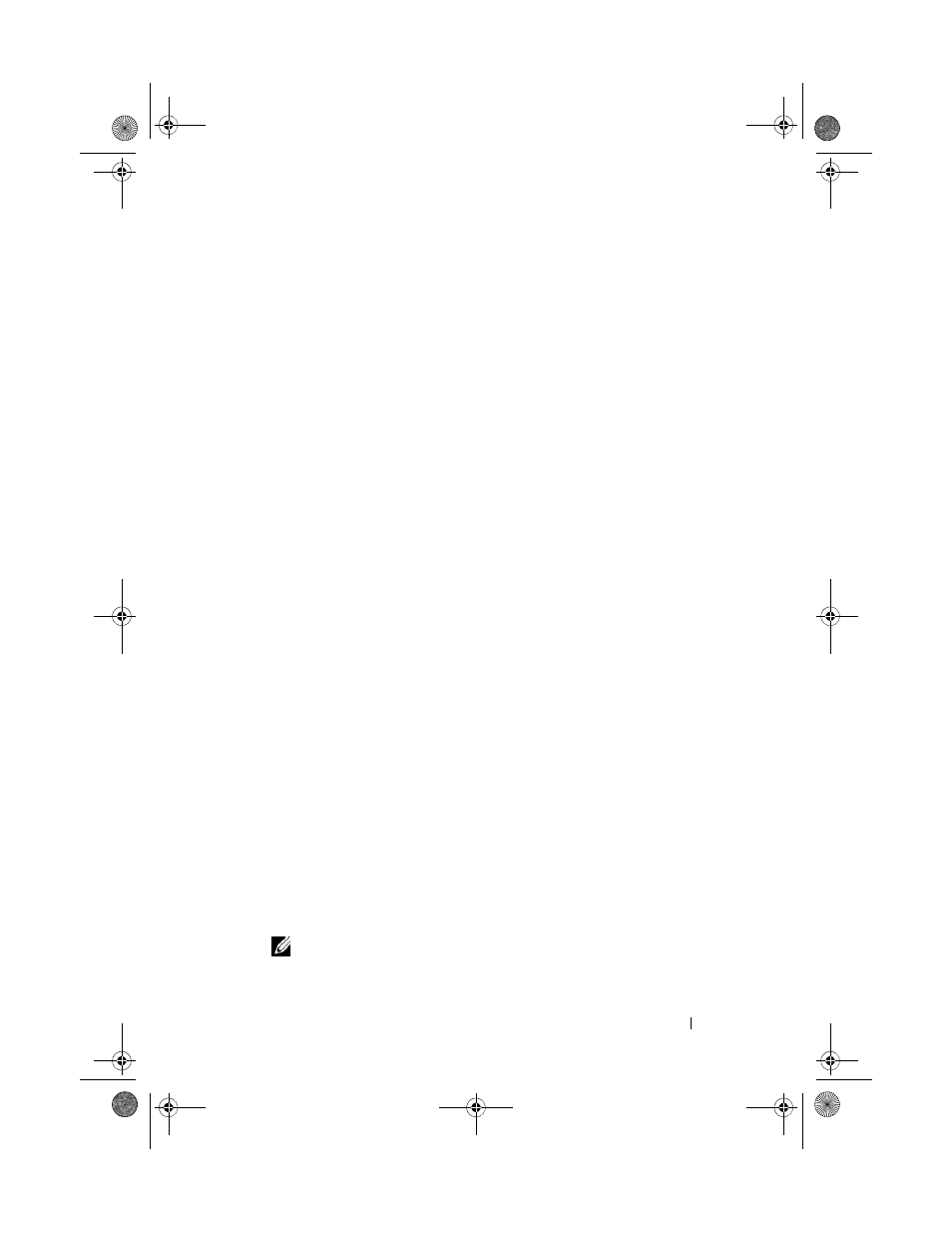
Configuration: About Your Storage Array
77
To configure e-mail alerts:
1 Open the Configure Alerts dialog by performing one of these actions:
• In the Tree view or the Table view on the
Devices tab in the EMW,
select a node, and then select
Edit Configure Alerts. Go to step 3.
• In the
Setup tab in the EMW, select Configure Alerts. Go to step 2.
2 Select one of the following radio buttons to specify an alert level:
• All storage arrays—Select this option to send an alert e-mail about
events on all storage arrays.
• An individual storage array—Select this option to send an alert e-mail
about events that occur on only a specified storage array.
These results occur, depending on your selection:
• If you selected all storage arrays, the
Configure Alerts dialog is
displayed.
• If you selected an individual storage array, the
Select Storage Array
dialog is displayed. Select the storage array for which you want to
receive e-mail alerts and click
OK. The Configure Alerts dialog is
displayed.
• If you do not know which storage array to select, click
Blink to turn on
the LEDs of the storage array.
3 In the Configure Alerts dialog, select the Mail Server tab.
4 In Mail server, type the name of the Simple Mail Transfer Protocol
(SMTP) mail server.
The SMTP mail server is the name of the mail server that forwards the
alert e-mails to the configured e-mail addresses.
5 In Email sender address, type the valid sender e-mail address.
The e-mail address of the sender (the network administrator) is displayed
on each e-mail alert sent to the destination.
6 To include the contact information of the sender in the e-mail alert, select
Include contact information with the alerts, and type the contact
information.
NOTE:
Including the contact information in the e-mail alert is optional.
7 Select the E-mail tab to configure the e-mail destinations.
book.book Page 77 Tuesday, June 18, 2013 3:15 PM
