Enabling premium features, Failover alert display, Changing the cache settings on the storage array – Dell PowerVault MD3200i User Manual
Page 74: Changing the cache settings on the, Storage array
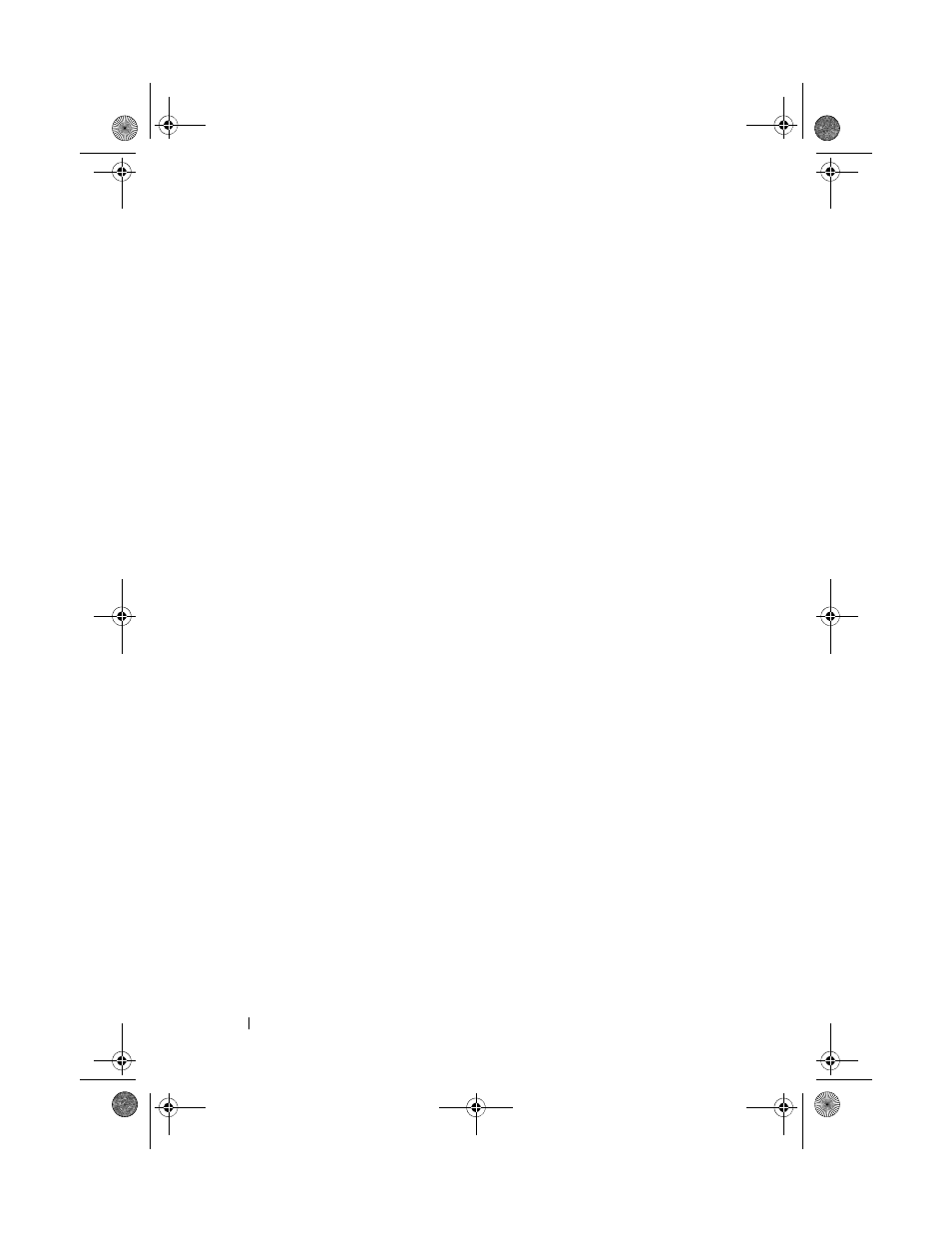
74
Configuration: About Your Storage Array
Enabling Premium Features
You can enable premium features on the storage array. To enable the premium
features, you must obtain a feature key file specific to the premium feature
that you want to enable from your storage supplier.
To enable premium features:
1 From the toolbar in AMW, select Storage Array Premium Features.
The
Premium Features and Feature Pack Information window is
displayed.
2 Select the relevant premium feature, and click Enable.
The
Select Feature Key File dialog is displayed.
3 Navigate to the relevant folder, select the appropriate key file, and click
OK.
4 Click Close.
For more information, see the PowerVault Modular Disk Storage Manager
online help topics.
Failover Alert Display
You can change the failover alert delay for a storage array. The failover alert
delay lets you delay the logging of a critical event if the multi-path driver
transfers virtual disks to the non-preferred controller. If the multi-path driver
transfers the virtual disks back to the preferred controller within the specified
delay period, a critical event is not logged. If the transfer exceeds this delay
period, then a virtual disk-not-on-preferred-path alert is issued as a critical
event. You can also use this option to minimize multiple alerts when more
than one virtual disk fails over because of a system error, such as a failed host
adapter.
For more information, see the PowerVault Modular Disk Storage Manager
online help topics.
Changing the Cache Settings on the Storage Array
To change the storage array cache settings:
1 In the AMW, select Storage Array Change Cache Settings.
The
Change Cache Settings window is displayed.
book.book Page 74 Tuesday, June 18, 2013 3:15 PM
