Dell PowerVault MD3200i User Manual
Page 211
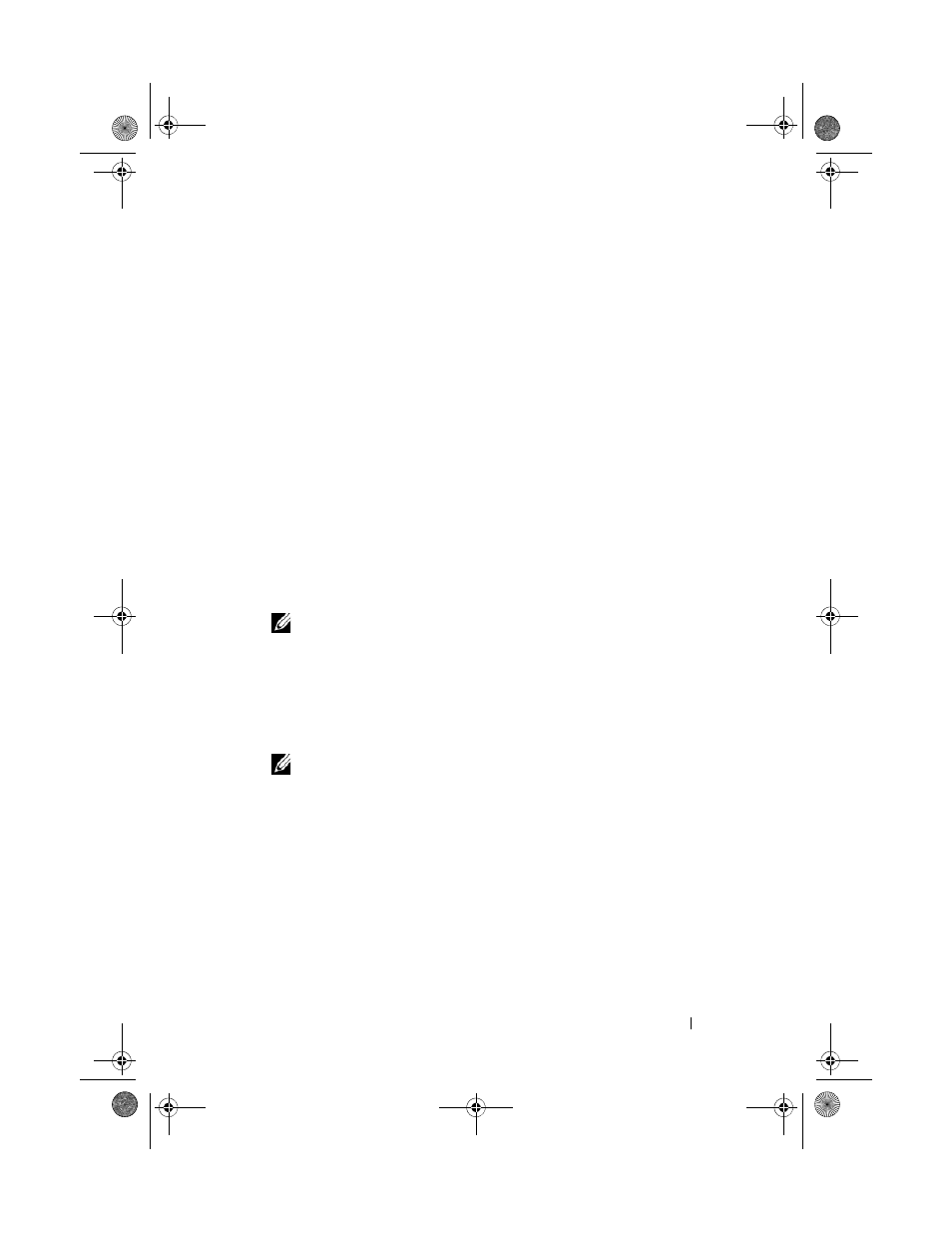
Management: Firmware Downloads
209
• In the AMW, select Advanced Maintenance Download EMM
Firmware.
• Select the
Support tab, and click Download Firmware. In the dialog
that is displayed, select the
EMM firmware, and click OK.
The
Download Environmental (EMM) Firmware dialog is displayed.
2 In the Select enclosures area, either select each expansion enclosure to
which you want to download firmware, or select
Select All to select all of
the expansion enclosures in the storage array.
Each selected expansion enclosure must have the same product ID.
3 Click Select File.
The
Select Environmental (EMM) Card Firmware File dialog is
displayed.
4 Select the file to download and click OK.
5 Click Start.
6 Click Yes to continue with the firmware download.
NOTE:
If you click Stop while a firmware download is in progress, the
download-in-progress finishes before the operation stops. The status for the
remaining expansion enclosures changes to Canceled.
7 Monitor the progress and completion status of the download to the
expansion enclosures. The progress and status of each expansion enclosure
that is participating in the download is displayed in the Status column of
the Select enclosures table.
NOTE:
Each firmware download can take several minutes to complete.
8 Perform one of these actions depending on whether the download
succeeded:
• The download succeeded—The statuses of all the expansion
enclosures show Complete. You can close the
Download
environmental (EMM) Card Firmware dialog by clicking Close. The
expansion enclosure EMM cards are now operating with the new
firmware.
book.book Page 209 Tuesday, June 18, 2013 3:15 PM
