Front bezel (optional), Removing the front bezel, Installing the front bezel – Dell PowerVault MD3200i User Manual
Page 214
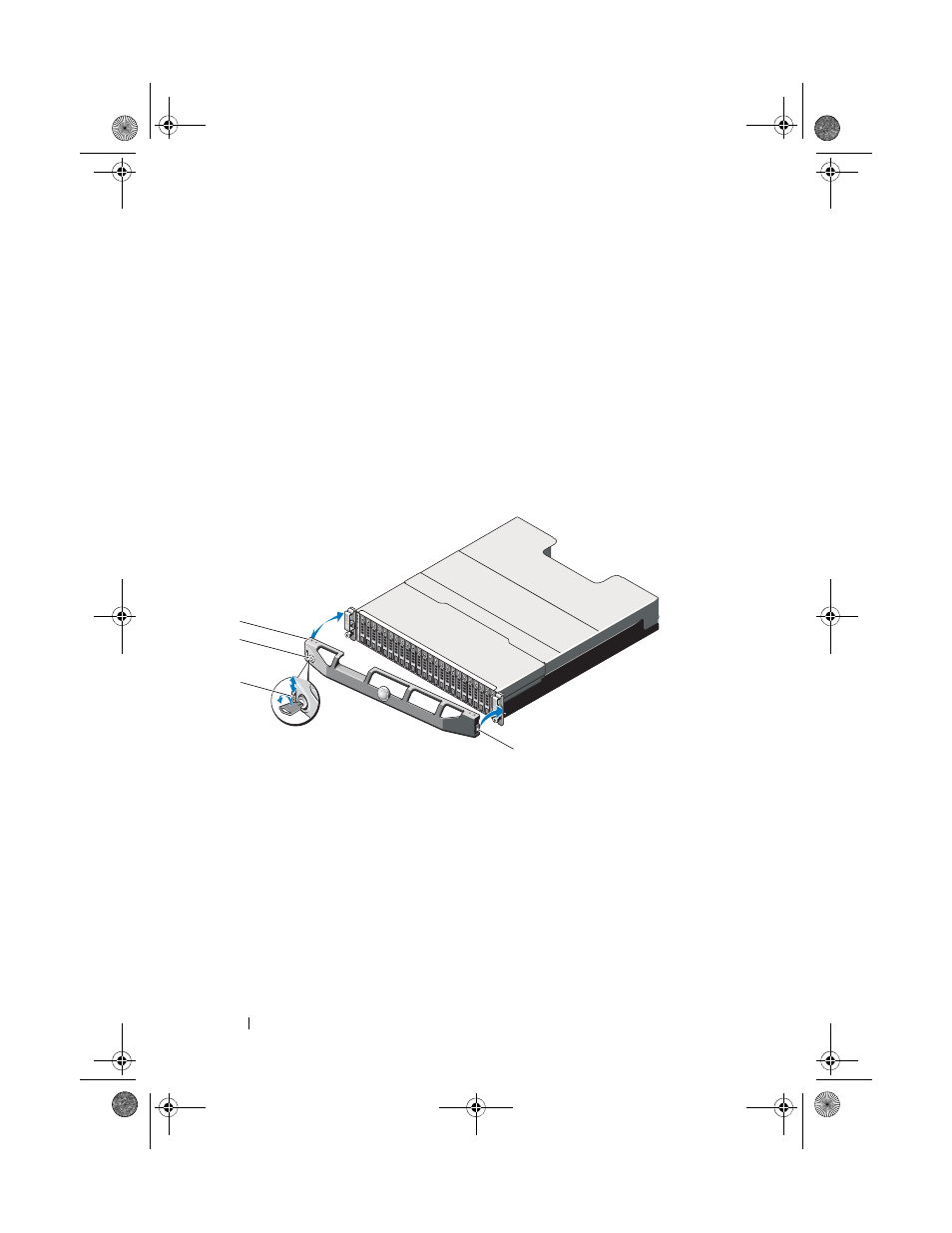
212
Management: Installing Array Components
Front Bezel (Optional)
Removing the Front Bezel
1 Using the system key, unlock the front bezel (if locked).
2 Lift up the release latch next to the keylock.
3 Rotate the left end of the bezel away from the front panel.
4 Unhook the right end of the bezel and pull the bezel away from
the system.
Figure 16-1. Removing and Installing the Front Bezel
Installing the Front Bezel
1 Hook the right end of the bezel onto the chassis.
2 Fit the free end of the bezel onto the system.
3 Secure the bezel with the keylock. See Figure 16-1.
1
bezel
2
keylock
3
release latch
4
hinge tab
1
2
3
4
book.book Page 212 Tuesday, June 18, 2013 3:15 PM
This manual is related to the following products:
