Dell PowerVault MD3200i User Manual
Page 124
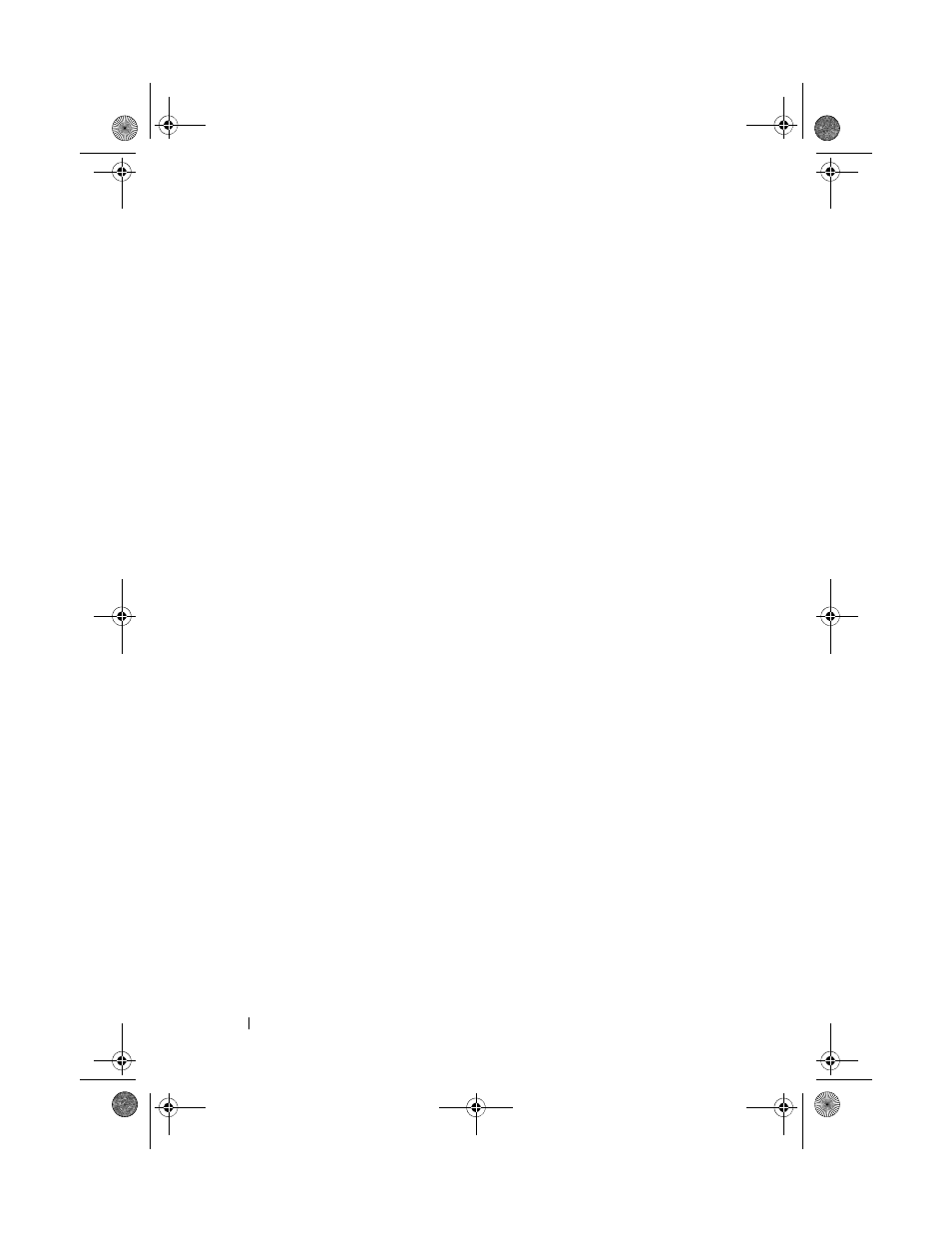
124
Configuration: Disk Groups and Virtual Disks
To assign or unassign hot spare physical disks:
1 In the AMW, select the Physical tab.
2 Select one or more physical disks.
3 Perform one of these actions:
• Select
Physical disk Hot Spare Coverage.
• Right-click the physical disk and select
Hot Spare Coverage from the
pop-up menu.
The
Hot Spare Physical Disk Options window is displayed.
4 Select the appropriate option, you can select:
• View/change current hot spare coverage—to review hot spare coverage
and to assign or unassign hot spare physical disks, if necessary. See
step 5.
• Automatically assign physical disks— to create hot spare physical disks
automatically for the best hot spare coverage using available physical
disks.
• Manually assign individual physical disks—to create hot spare physical
disks out of the selected physical disks on the
Physical tab.
• Manually unassign individual physical disks—to unassign the selected
hot spare physical disks on the
Physical tab. See step 12.
5 To assign hot spares, in the Hot Spare Coverage window, select a disk
group in the
Hot spare coverage area.
6 Review the information about the hot spare coverage in the Details area.
7 Click Assign.
The
Assign Hot Spare window is displayed.
8 Select the relevant physical disks in the Unassigned physical disks area, as
hot spares for the selected disk and click
OK.
9 To unassign hot spares, in the Hot Spare Coverage window, select the
physical disks in the
Hot spare physical disks area.
10 Review the information about the hot spare coverage in the Details area.
11 Click Unassign.
A message prompts you to confirm the operation.
book.book Page 124 Tuesday, June 18, 2013 3:15 PM
