Control panel, Removing the control panel – Dell PowerVault MD3200i User Manual
Page 231
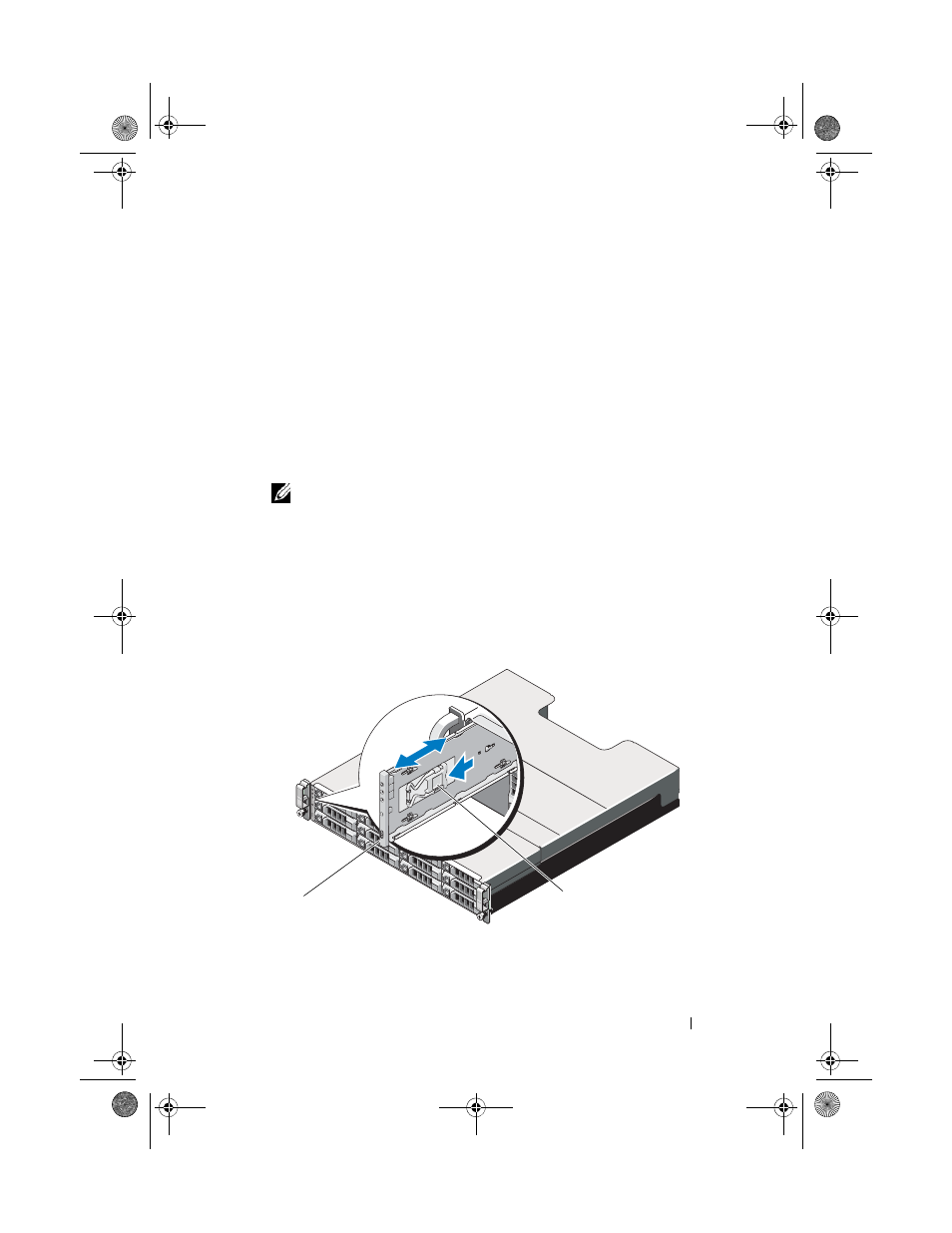
Management: Installing Array Components
229
Control Panel
Removing the Control Panel
1 Turn off the array and host server.
2 Disconnect all the power cables connected to the array.
3 Remove the hard drives from:
–
slots 0 to 2 in PowerVault MD3200i
–
slots 0 to 5 in PowerVault MD3220i
See "Removing a Hard Drive" on page 214.
NOTE:
Mark each hard drive with it’s slot position as you remove it.
4 Slide the control panel out of the chassis after:
–
Pushing the release tab toward the front of the array in PowerVault
MD3200i. See Figure 16-13.
–
Pulling the release pin toward the front of the array in PowerVault
MD3220i. See Figure 16-14.
Figure 16-13. Removing and Installing the Control Panel-PowerVault MD3200i
1
control panel
2
release tab
2
1
book.book Page 229 Tuesday, June 18, 2013 3:15 PM
