Disabling a snapshot virtual disk – Dell PowerVault MD3200i User Manual
Page 165
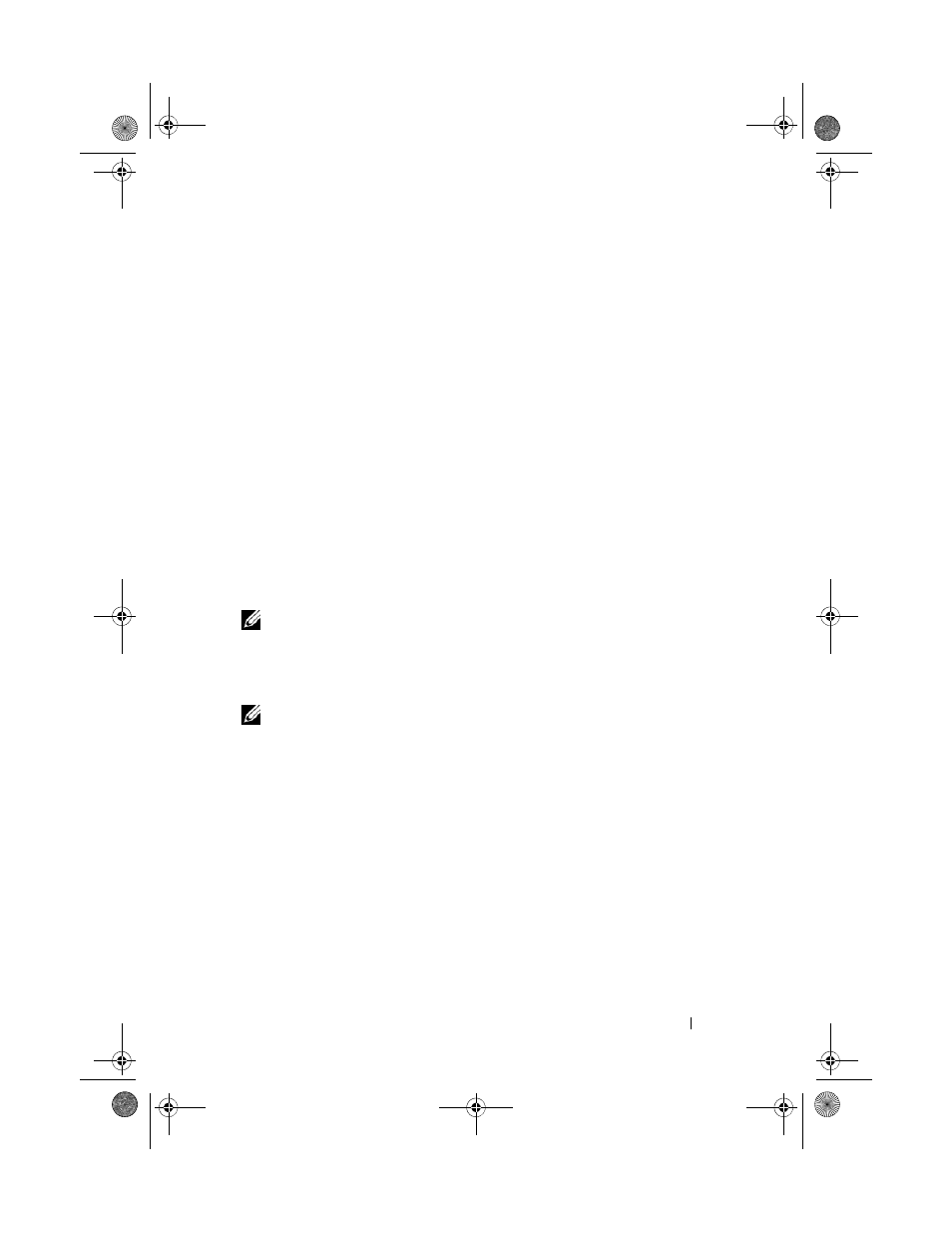
Configuration: Premium Feature—Snapshot Virtual Disks
165
• Not all of the capacity that is added is used to increase the capacity of
the snapshot repository virtual disk.
On the
Physical tab, the unassigned physical disks or unconfigured
capacity that you added to increase the capacity of the snapshot repository
virtual disk change to assigned physical disks. The new assigned physical
disks are associated with the disk group of the snapshot repository virtual
disk.
Disabling a Snapshot Virtual Disk
Disable a snapshot virtual disk if one of the following conditions exists:
• You do not need the snapshot now.
• You intend to re-create the snapshot at a later time and want to retain the
associated snapshot repository virtual disk so that you do not need to
create it again.
• You want to maximize storage array performance by stopping copy-on-
write activity to the snapshot repository virtual disk.
NOTE:
If you do not intend to re-create the snapshot virtual disk at a later time, in
the Logical pane, select the snapshot virtual disk, and select Virtual Disk
Delete
to remove it. The associated snapshot repository virtual disk is also removed. For
more information on removing a snapshot virtual disk, see the
PowerVault Modular
Disk Storage Manager online help topics.
NOTE:
The SMdevices utility displays the snapshot virtual disk in its output, even
after the snapshot virtual disk is disabled.
To disable a snapshot virtual disk:
1 In the AMW, select the Logical tab, select the snapshot virtual disk, and
select
Virtual Disk Snapshot Disable.
2 In the text box, type yes and click OK.
The snapshot virtual disk is disabled. The associated snapshot repository
virtual disk does not change status. The copy-on-write activity to the
snapshot repository virtual disk stops until the snapshot virtual disk is re-
created.
book.book Page 165 Tuesday, June 18, 2013 3:15 PM
