Downloading only nvsram firmware – Dell PowerVault MD3200i User Manual
Page 206
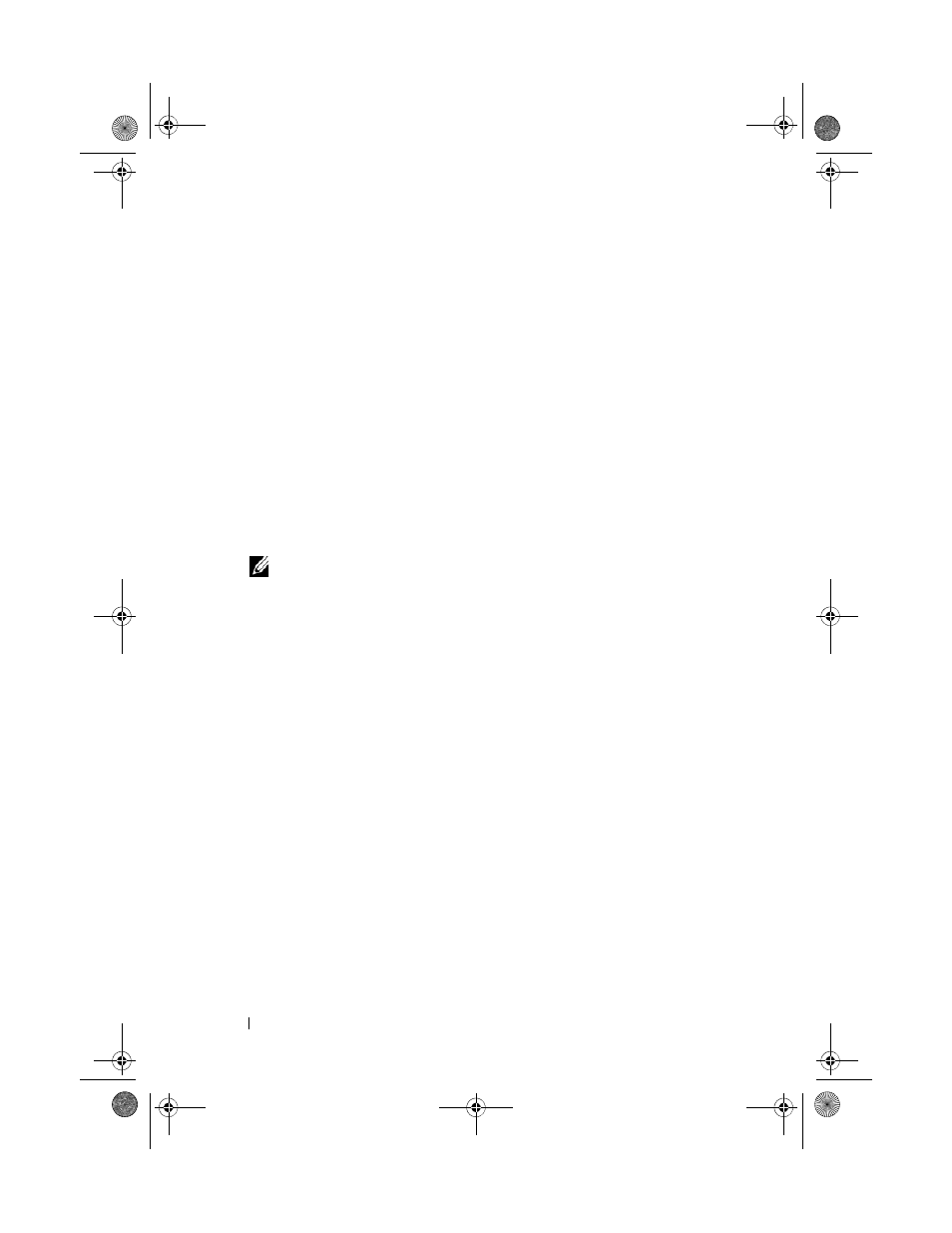
204
Management: Firmware Downloads
The Select File dialog is displayed.
13 Select the file to download.
14 Click OK.
15 If you want to download the NVSRAM file with the RAID controller
module firmware, select
Download NVSRAM file with firmware in the
Select files area.
Attributes of the firmware file are displayed in the Firmware file
information area. The attributes indicate the version of the firmware file.
Attributes of the NVSRAM file are displayed in the NVSRAM file
information area. The attributes indicate the version of the NVSRAM file.
16 If you want to download the file and activate the firmware and NVSRAM
later, select the
Transfer files but don’t activate them (activate later)
check box.
NOTE:
If any of the selected storage arrays do not support downloading the
files and activating the firmware or NVSRAM later, the Transfer files but don’t
activate them (activate later) check box is disabled.
17 Click OK.
The
Confirm Download dialog is displayed.
18 Click Yes.
The download starts and a progress indicator is displayed in the Status
column of the
Upgrade RAID Controller Module Firmware window.
Downloading Only NVSRAM Firmware
You also can use the command line interface (CLI) to download and activate
NVSRAM to several storage arrays. For more information, see the PowerVault
Modular Disk Storage Manager online help topics.
To download only NVSRAM firmware:
1 To download the NVSRAM firmware from:
• EMW—Go to step 7.
• AMW—Go to step 2.
book.book Page 204 Tuesday, June 18, 2013 3:15 PM
