Stopping a virtual disk copy, Recopying a virtual disk – Dell PowerVault MD3200i User Manual
Page 183
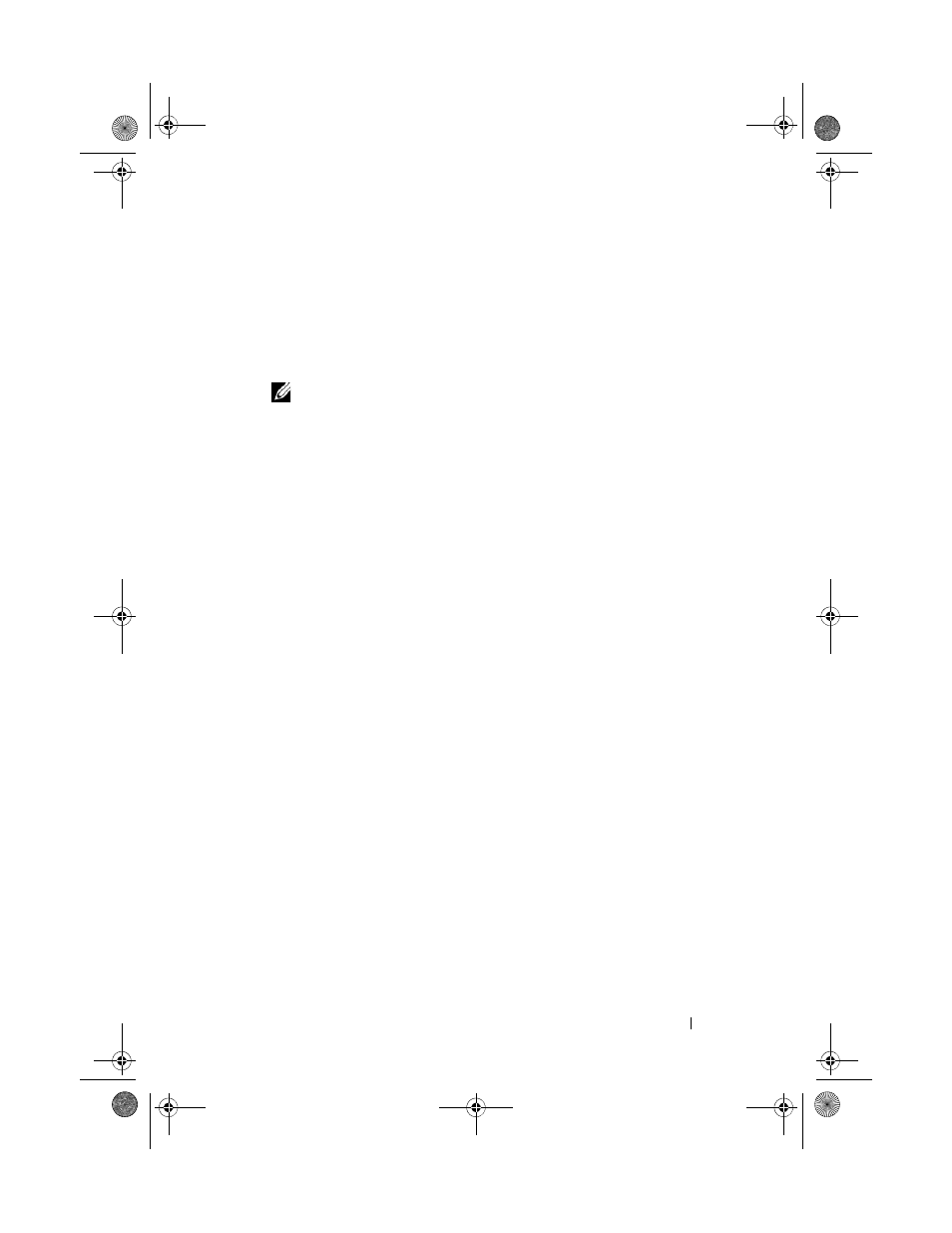
Configuration: Premium Feature—Virtual Disk Copy
183
2 In the table, select one or more copy pairs.
3 Select Change Copy Priority.
The
Change Copy Priority window is displayed.
4 In the Copy priority area, select the appropriate copy priority, depending
on your system performance needs.
NOTE:
There are 5 copy priority rates available: lowest, low, medium, high,
and highest. If the copy priority is set at the lowest rate, I/O activity is
prioritized and the virtual disk copy takes longer.
Stopping a Virtual Disk Copy
You can stop a virtual disk copy operation that has an In Progress status, a
Pending status, or a Failed status. Stopping a virtual disk copy that has a
Failed status clears the Needs Attention status displayed for the storage array.
Keep these guidelines in mind when you stop a virtual disk copy:
• To use this option, select only one copy pair in the Copy Manager.
• When the virtual disk copy is stopped, all of the mapped hosts have write
access to the source virtual disk. If data is written to the source virtual disk,
the data on the target virtual disk no longer matches the data on the
source virtual disk.
To stop a virtual disk copy, complete the following steps:
1 In the AMW, select Virtual Disk Copy Manager.
The
Copy Manager window is displayed.
2 Select the copy pair in the table.
3 Select Copy Stop.
4 Click Yes.
Recopying a Virtual Disk
You can recopy a virtual disk when you have stopped a virtual disk copy and
you want to start it again or when a virtual disk copy has failed.
The Recopy option overwrites existing data on the target virtual disk and
makes the target virtual disk read-only to hosts. This option fails all snapshot
virtual disks associated with the target virtual disk, if any exist.
book.book Page 183 Tuesday, June 18, 2013 3:15 PM
