Dell PowerVault MD3200i User Manual
Page 155
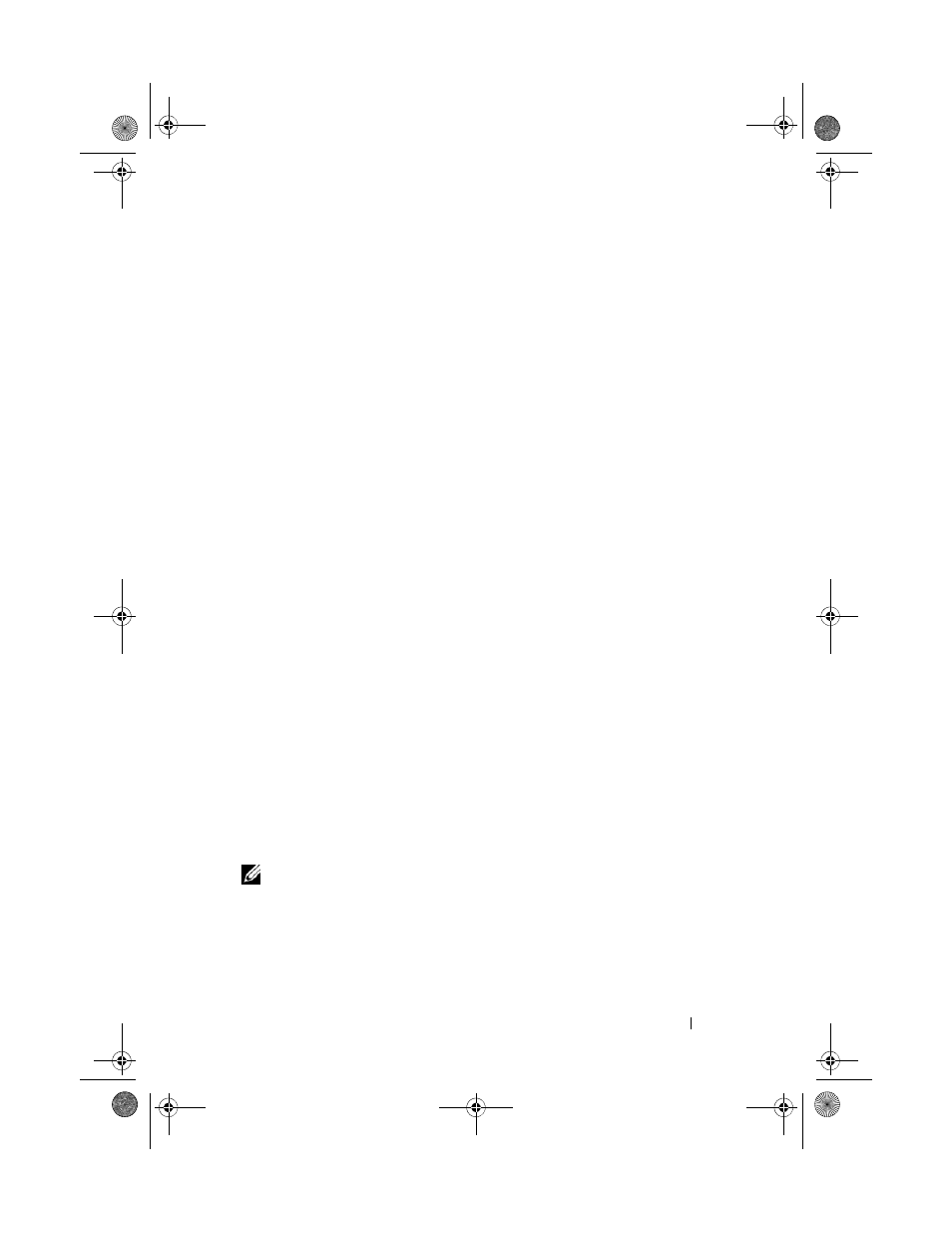
Configuration: Premium Feature—Snapshot Virtual Disks
155
2 In the AMW, select the Logical tab and select a valid source virtual disk.
3 Select Virtual Disk Snapshot Create. Alternatively, you can right-
click the source virtual disk and select Create Snapshot Virtual Disk from
the pop-up menu.
The
Create Snapshot Virtual Disk Wizard - Introduction dialog is
displayed.
4 Select Simple (Recommended) and click Next.
The
Specify Snapshot Schedule window is displayed.
5 Select Yes to set up a schedule for the new snapshot virtual disk creation.
To skip this option and create the snapshot immediately, select
No.
6 If you specified a snapshot schedule, define the schedule details in the
Create Snapshot Schedule window and click Next.
7 Enter the Snapshot virtual disk name and the Snapshot repository virtual
disk name and click Next.
The Specify Snapshot Repository Capacity window is displayed.
8 Enter the snapshot repository virtual disks capacity as a percentage of the
source virtual disks capacity and click
Next.
The
Preview window containing the summary of the snapshot virtual disk
is displayed.
9 Click Finish.
The
Completed window is displayed.
10 Click OK.
After creating one or more snapshot virtual disks, mount the source virtual
disk, and restart the host application using that source virtual disk.
11 In the AMW, select the Mappings tab, assign mappings between the
snapshot virtual disk and the host that accesses the snapshot virtual disk.
NOTE:
In some cases, conflicts may result from mapping the same host to both a
source virtual disk and its associated snapshot virtual disk. This conflict depends on
the host operating system and any virtual disk manager software in use.
12 To register the snapshot virtual disk with the host operating system, run
the host-based hot_add utility.
book.book Page 155 Tuesday, June 18, 2013 3:15 PM
