Automatically collect the support bundle data – Dell PowerVault MD3200i User Manual
Page 245
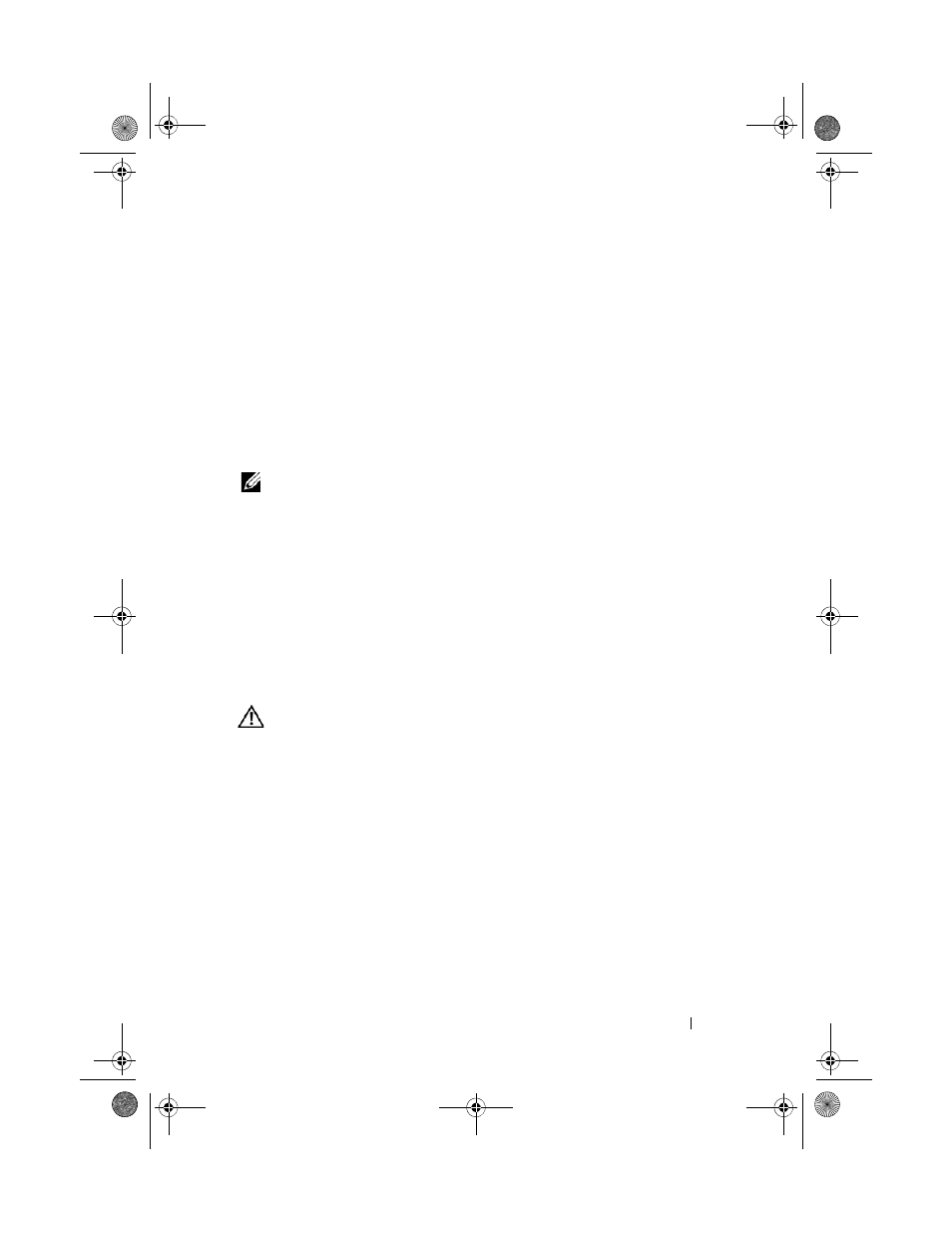
Troubleshooting: Your Storage Array Software
243
2 Enter a name for the support data file in Specify filename or click Browse
to navigate to a previously saved file to overwrite an existing file.
The suffix .zip is added automatically to the file if you do not specify a
suffix for the file.
3 Enter the Execution summary.
4 Click Start.
After all of the support files are gathered, they are archived using the file
name that you specified.
5 Click OK.
NOTE:
If a support data operation is running, it must complete before another
support data operation can begin. Concurrent collections are not supported and
results in an error message.
Automatically Collect the Support Bundle Data
You can use the Collect Support Bundle option to automatically save a copy
of the support bundle when the client monitor process detects a critical
event.
During a critical event, the support bundle is saved to the local physical disk
of the client system in the same area that is used for other recovery
information. This information is not overwritten for at least 72 hours.
WARNING:
Use this option only under the guidance of your Technical Support
representative.
To automatically collect the support bundle data:
1 In the AMW, select Advanced Troubleshooting Support Data
Automatic Settings.
2 Select Automatically collect support data for critical events.
3 To change the location of the saved support bundle, click Change.
The Change Folder Location window is displayed, navigate to the relevant
folder and click
OK.
4 To reset the default location, click Reset.
5 Click OK.
book.book Page 243 Tuesday, June 18, 2013 3:15 PM
