Dell PowerVault 715N (Rackmount NAS Appliance) User Manual
Page 71
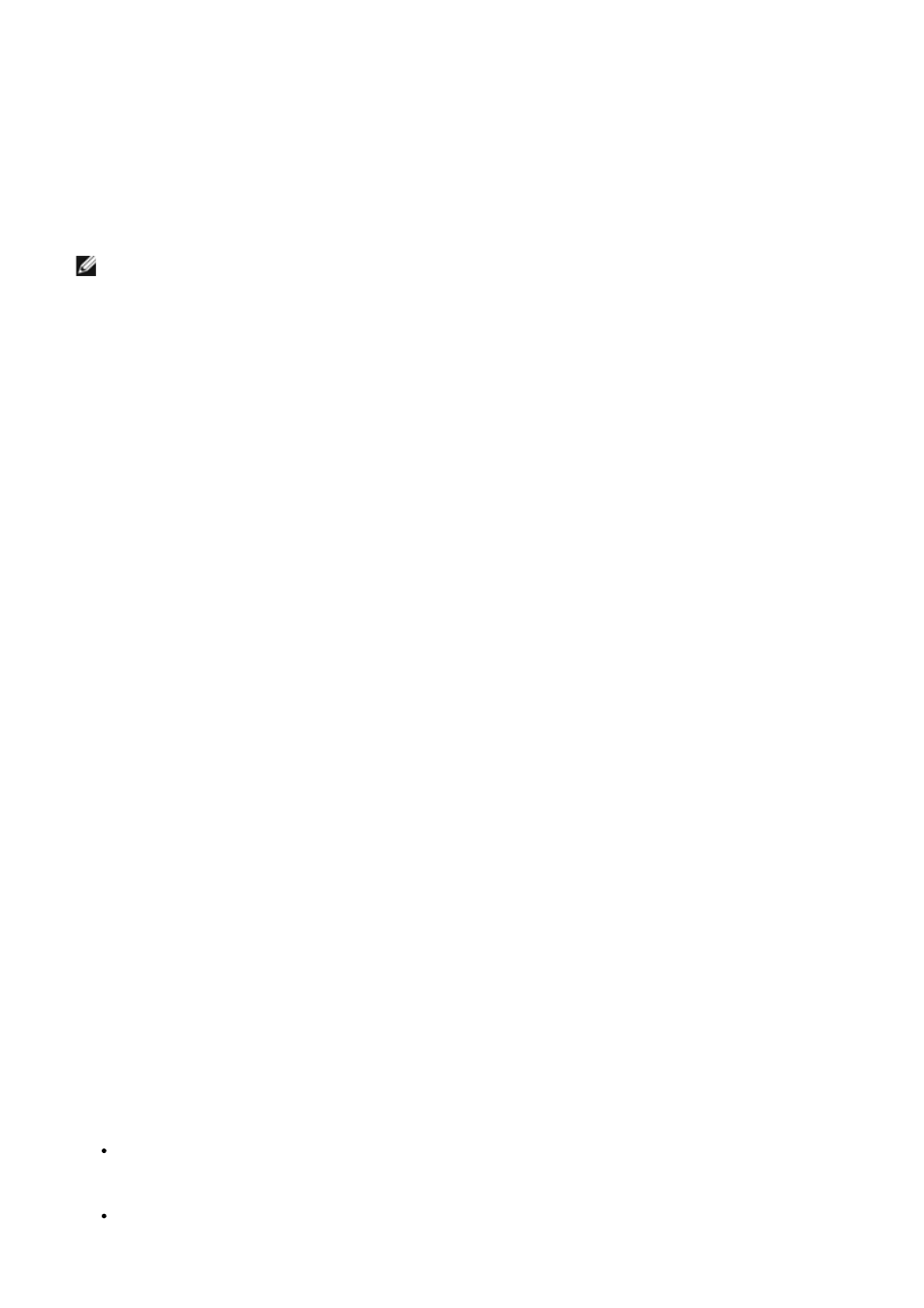
After doing all the preparation described above, perform the following steps (adjusted, if necessary, to your situation):
1. Back up your NetWare user and system data.
2. Install and configure a Windows 2000 domain controller (see the documentation that comes with your operating
system software).
3. Install the Novell Client for Windows 2000 from the Novell website
http://www.novell.com/download/.
4. Install MSDSS from the PowerVault 715N system DomainUtils share.
NOTE:
To access MSDSS software, map a network drive to \\
5. Log on to the NDS tree or Bindery server with administrative credentials.
6. Log on to the appropriate Windows 2000 domain as a member of the Domain Admins group.
7. On the MSDSS server, open the Help files, and then print out the steps (briefly summarized below) for "To perform
a one-way synchronization" or "To perform a two-way synchronization."
8. Click the Start button, point to Programs—> Administrative Tools—> Directory Synchronization to start
MSDSS, and then allow the prompts to guide you through the following tasks:
a. Start the New Session Wizard (right-click MSDSS in the console tree).
b. Select Novell Bindery or Novell Directory Services (NDS) for one-way synchronization; or select Novell
Directory Services (NDS) for two-way synchronization.
c. Select One-way synchronization (from Active Directory to NDS or Bindery) or select Two-way
synchronization (from Active Directory to NDS and back).
d. Specify the path to the Active Directory container into which you want to copy items.
e. Accept the default domain controller in which to store the session database.
f. Specify the NDS Container or Bindery Container from which to copy items.
g. Provide the name and password of the Novell administrative account.
h. On the Initial Reverse Synchronization page, select Perform an initial reverse synchronization.
i. Still on the Initial Reverse Synchronization page, specify Password Options (such as Set passwords
to the user name).
j. On the Object Mapping Scheme page, click Default (to accept the default mapping for each source and
target directory pair), or (for NDS only) click Custom, and then click Object Mapping Table (to specify
objects for which you want to establish a one-to-one relationship, regardless of the object location in either
directory tree). (MSDSS does not support custom object mapping for Bindery.)
k. Still on the Object Mapping Scheme page, click Filters if you want to configure a filter for this
synchronization session.
l. On the Session Name page, accept the default session name or specify a new name.
m. Click Finish.
9. If you selected one-way synchronization, you should now perform all user, group, and NDS organizational unit
container (OU) object management from Active Directory. If you established two-way synchronization, you can now
manage user, group, and OU objects from either Active Directory or NDS.
10. If you plan long-term coexistence between Active Directory and NetWare, you are now finished, unless you want to
migrate a subset of users, systems, and/or files. If you plan to continue by migrating in stages from NetWare to
Active Directory, perform the following tasks in the time-frame that is convenient for you:
Install and configure File and Print Services for NetWare (to allow NetWare clients access to files and printers
on Windows 2000 servers) and Gateway Services for NetWare (to allow Windows clients access files and
printers on NetWare servers).
Replace services or applications that require NDS with commensurate software compatible with Active
Directory. Perform large conversions (such as GroupWise to Exchange) as separate projects.
