Replacing hard drive 1, 2 or 3 – Dell PowerVault 715N (Rackmount NAS Appliance) User Manual
Page 29
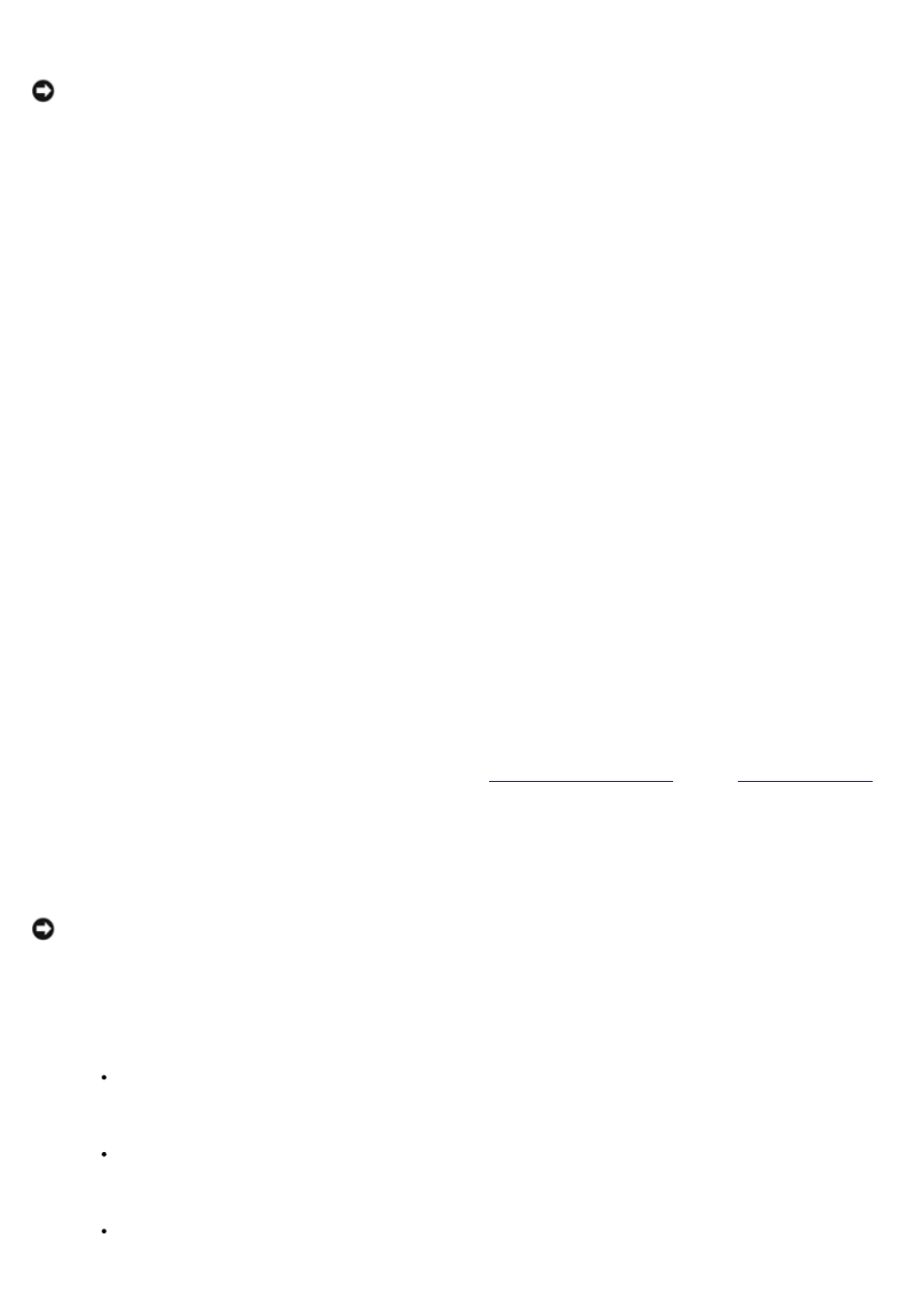
NOTICE:
If the system displays a disk named Missing Disk in the disk section of Array Manager, do not delete
this disk using Array Manager.
12. In the Array Manager window, find the new hard drive l, which displays as a basic disk instead of a dynamic disk.
13. Right-click Disk 1, and then click Upgrade to Dynamic.
14. Right-click Disk 0, and then click Add Mirror.
The main operating system mirror is synchronized.
15. Right-click your RAID 5 data volume (shown as dynamic striped volume), and click Repair.
16. From the window, select the new hard drive (the only hard drive displayed in the options).
The RAID 5 data volume is synchronized. The synchronization might take several hours, depending on your system
configuration.
Replacing Hard Drive 1, 2 or 3
1. Shut down and turn off your NAS appliance.
2. Remove the front bezel from the NAS appliance.
3. Take the failed hard drive out of the unit.
4. Insert a new hard drive in the same location.
5. Replace the front bezel on the NAS appliance.
6. Boot your system.
7. Connect a client management system to the NAS appliance using the network Ethernet connection or the COM port.
8. Depending on the method of connection, log on to the NAS appliance using an Internet browser or a HyperTerminal
session.
If you are using the COM port for console redirection, see "
" in the "
"
section.
9. From the PowerVault NAS Manager, log on to the Terminal Services Advanced Client.
10. Launch the Dell OpenManage Array Manager by clicking System Management in the Advanced Administration
Menu, and then clicking Computer Management.
NOTICE:
If the system displays a disk named Missing Disk in the disk section of Array Manager, do not delete
this disk using Array Manager.
11. In the Array Manager window, find the new hard drive, which displays as a basic disk instead of a dynamic disk.
12. Right-click Disk x, where disk x is the hard drive you replaced, and then click Upgrade to Dynamic.
13. Depending which hard drive your are replacing, perform one of the following procedures:
If the new hard drive is disk 1, right-click Disk 0, and then click Add Mirror.
The main operating system mirror is synchronized.
If the new hard drive is disk 2, right-click Disk 3, and then click Add Mirror.
The recovery operating system mirror is synchronized.
If the new hard drive is disk 3, right-click Disk 2, and then click Add Mirror.
